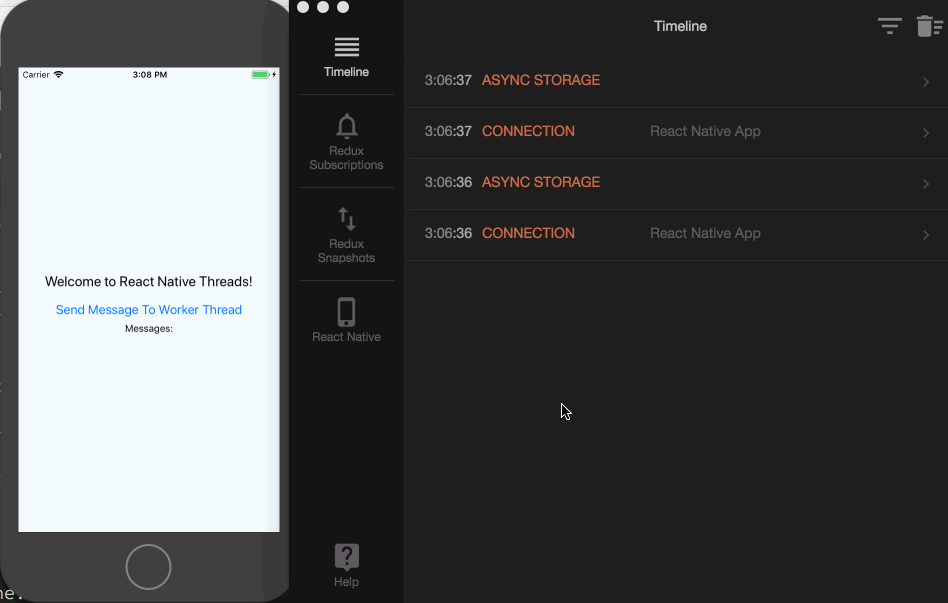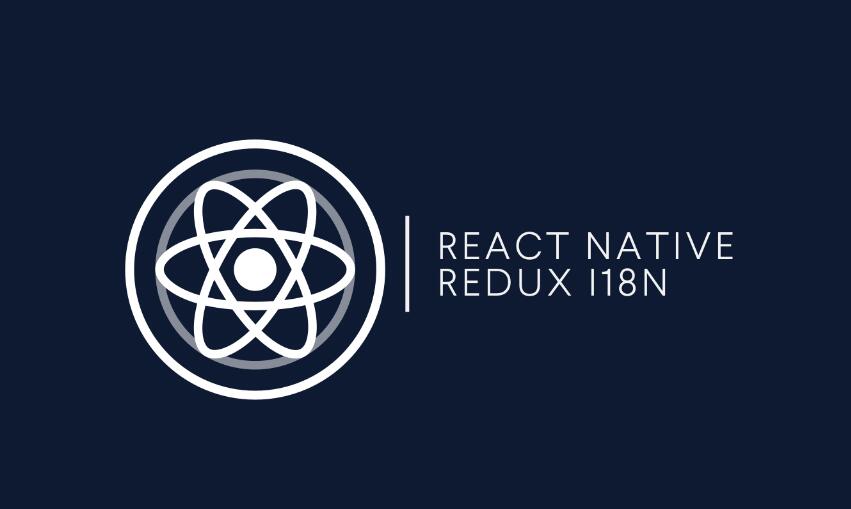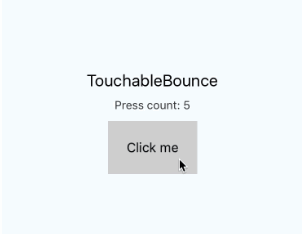react-native home screen quick actions
Support for the new 3D Touch home screen quick actions for your React Native apps!
Please note that on Android if android:launchMode is set to default value standard in AndroidManifest.xml, the app will be re-created each time when app is being brought back from background and it won't receive quickActionShortcut event from DeviceEventEmitter, instead popInitialAction will be receiving the app shortcut event.
This project currently supports iOS 9+ and Android 7
Supported React Native Versions
| React Native version(s) | Supporting react-native-quick-actions version(s) |
|---|---|
| < v0.40 | v0.1.5 |
| v0.40+ | v0.2.0+ |
Installing
First cd into your project's directory and grab the latest version of this code:
$ npm install react-native-quick-actions --save
Usage
Linking the Library for iOS
In order to use quick actions you must first link the library to your project. There's excellent documentation on how to do this in the React Native Docs. Make sure you do all steps including #3
Lastly, add the following lines to your AppDelegate.m file:
#import "RNQuickActionManager.h"
// @implementation AppDelegate
- (void)application:(UIApplication *)application performActionForShortcutItem:(UIApplicationShortcutItem *)shortcutItem completionHandler:(void (^)(BOOL succeeded)) completionHandler {
[RNQuickActionManager onQuickActionPress:shortcutItem completionHandler:completionHandler];
}
// @end
Linking the Library for Android
First, add the following line in settings.gradle
include ':app',
':react-native-quick-actions'
project(':react-native-quick-actions').projectDir = new File(rootProject.projectDir, '../node_modules/react-native-quick-actions/android')
Secondly, add the following line in app build.gradle
dependencies {
...
compile project(':react-native-quick-actions')
}
Lastly, add the following lines in your main Application
import com.reactNativeQuickActions.AppShortcutsPackage;
protected List<ReactPackage> getPackages() {
return Arrays.asList(
...
new AppShortcutsPackage()
);
}
Adding static quick actions - iOS only
This part is pretty easy. There are a bunch of
tutorials and
docs out there that
go over all your options, but here is the quick and dirty version:
Add these entries into to your Info.plist file and replace the generic stuff
(Action Title, .action, etc):
<key>UIApplicationShortcutItems</key>
<array>
<dict>
<key>UIApplicationShortcutItemIconType</key>
<string>UIApplicationShortcutIconTypeLocation</string>
<key>UIApplicationShortcutItemTitle</key>
<string>Action Title</string>
<key>UIApplicationShortcutItemType</key>
<string>$(PRODUCT_BUNDLE_IDENTIFIER).action</string>
</dict>
</array>
A full list of available icons can be found here:
Adding dynamic quick actions
In order to add / remove dynamic actions during application lifecycle, you need to require react-native-quick-actions and call either setShortcutItems or clearShortcutItems (useful when user is logging out).
var QuickActions = require('react-native-quick-actions');
// Add few actions
QuickActions.setShortcutItems([
{
type: "Orders", // Required
title: "See your orders", // Optional, if empty, `type` will be used instead
subtitle: "See orders you've made",
icon: "Compose", // Pass any of UIApplicationShortcutIconType<name>
userInfo: {
url: "app://orders" // provide custom data, like in-app url you want to open
}
}
]);
// Clear them all
QuickActions.clearShortcutItems();
In order to specify icon for your shortcut item, either include UIApplicationShortcutIconType<name>, e.g. for UIApplicationShortcutIconTypeCompose go with Compose or define your asset name if you want to use image from a template (e.g. my-custom-icon if that's the name of image in Images.xcassets. Remember not to name your custom icons the same as any system icons otherwise system ones will be loaded instead).
Full list of available icons has been already listed in the previous section.
For Android icons, names must contain only lowercase a-z, 0-9, or underscore. So guide_icon.png would be acceptable but guide-icon.png would not be. Place your icons in res/drawable folder and set them when you create your shortcuts in setShortcutItems in the following way
{
...
icon: "guide_icon",
...
}
Listening for quick actions in your javascript code
First, you'll need to make sure DeviceEventEmitter is added to the list of
requires for React.
var React = require('react-native');
var {
//....things you need plus....
DeviceEventEmitter
} = React;
Use DeviceEventEmitter to listen for quickActionShortcut messages.
var subscription = DeviceEventEmitter.addListener(
'quickActionShortcut', function(data) {
console.log(data.title);
console.log(data.type);
console.log(data.userInfo);
});
To get any actions sent when the app is cold-launched using the following code:
var QuickActions = require('react-native-quick-actions');
QuickActions.popInitialAction().then(doSomethingWithTheAction).catch(console.error)
Check if 3D Touch is supported
The following function will alert you if the user's device supports 3D Touch. Please
note this project currently only supports iOS 9+ which means this code will not
work on iOS devices running versions < 9.0.
var QuickActions = require('react-native-quick-actions');
QuickActions.isSupported(function(error, supported) {
if (!supported) {
console.log('Device does not support 3D Touch or 3D Touch is disabled.');
}
});