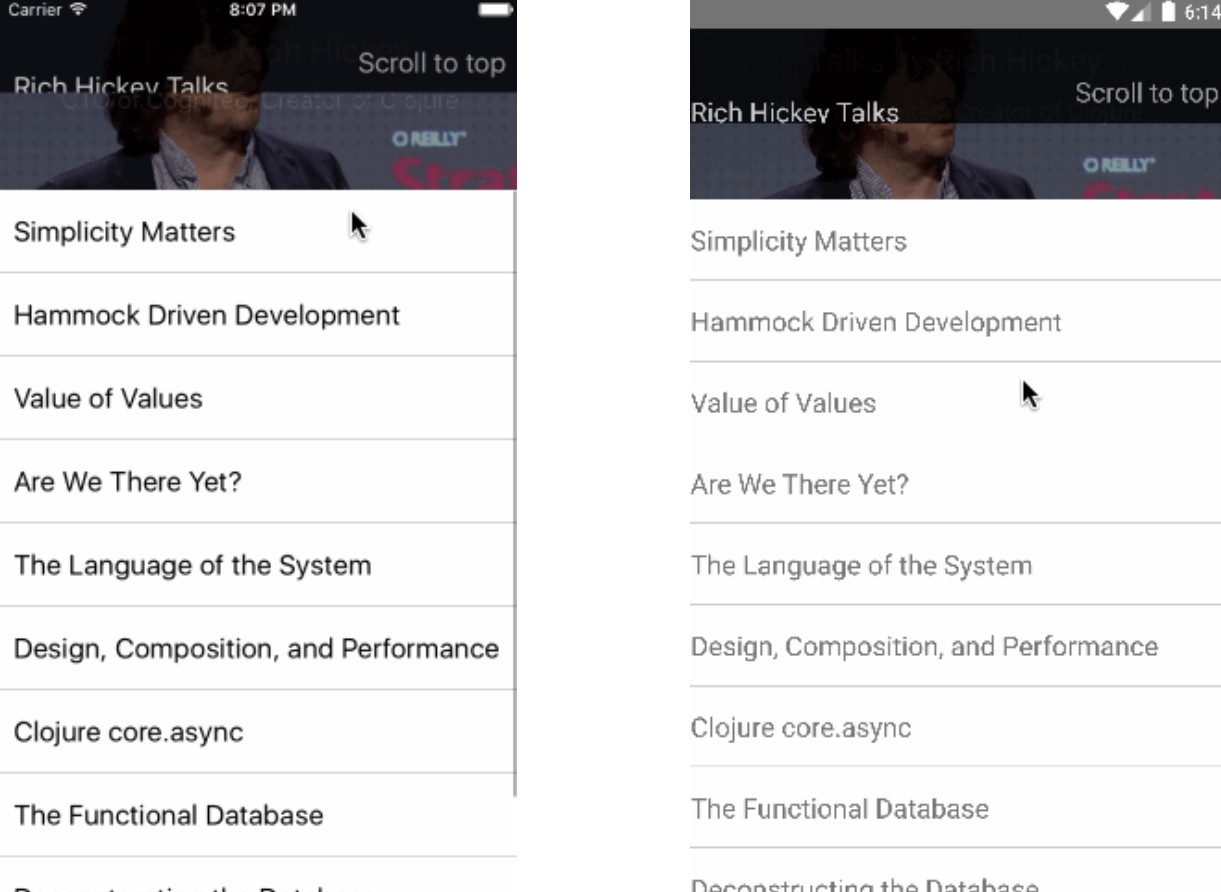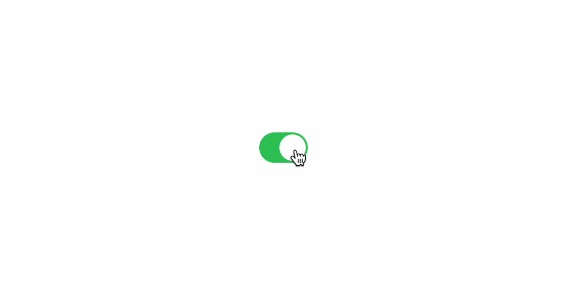? react-native-month-switch
A React Native Month Switch Components
Installation
yarn add react-native-month-switch
or
npm install react-native-month-switch
Usage
import React from 'react';
import { Image, View } from 'react-native';
import { MonthSwitch, DateData } from 'react-native-month-switch';
export default function App() {
return (
<View
style={{
flex: 1,
justifyContent: 'space-evenly',
}}
>
<MonthSwitch />
<MonthSwitch format={'MM-yyyy'} />
<MonthSwitch
format={'yyyy-MM'}
onChange={(dataString: DateData) => {
console.log(dataString);
}}
/>
<MonthSwitch
format={'MM-yyyy'}
renderCustomArrow={(direction: string) => {
const arrowImage =
direction === 'left'
? require('./images/left.png')
: require('./images/right.png');
return (
<Image
style={{
width: 35,
height: 35,
}}
source={arrowImage}
/>
);
}}
onLeftArrow={(date: string) => {
console.log('click', date);
}}
onRightArrow={(date: string) => {
console.log('click', date);
}}
/>
</View>
);
}
MonthSwitch Props
| Property | Description | Type | Default | Version |
|---|---|---|---|---|
| format | To set the date format,can refer to:Formatting | string | – | |
| initValue | To set init value, default current month, Format:yyyy-MM or yyyy-MM-dd or MM-yy … | string | – | |
| onChange | Callback function, can be executed when the month is changing | function(dataString: DateData) | – | |
| onLeftArrow | Callback function, can be executed when the left arrow is click | function(date:string) | – | |
| onRightArrow | Callback function, can be executed when the right arrow is click | function(date:string) | – | |
| renderCustomArrow | Custom arrow icon render method | function(direction: Direction) => React.ReactNode | – |
Contributing
While developing, you can run the example app to test your changes.
Make sure your code passes TypeScript and ESLint. Run the following to verify:
yarn typescript
yarn lint
To fix formatting errors, run the following:
yarn lint --fix
Remember to add tests for your change if possible.
License
MIT