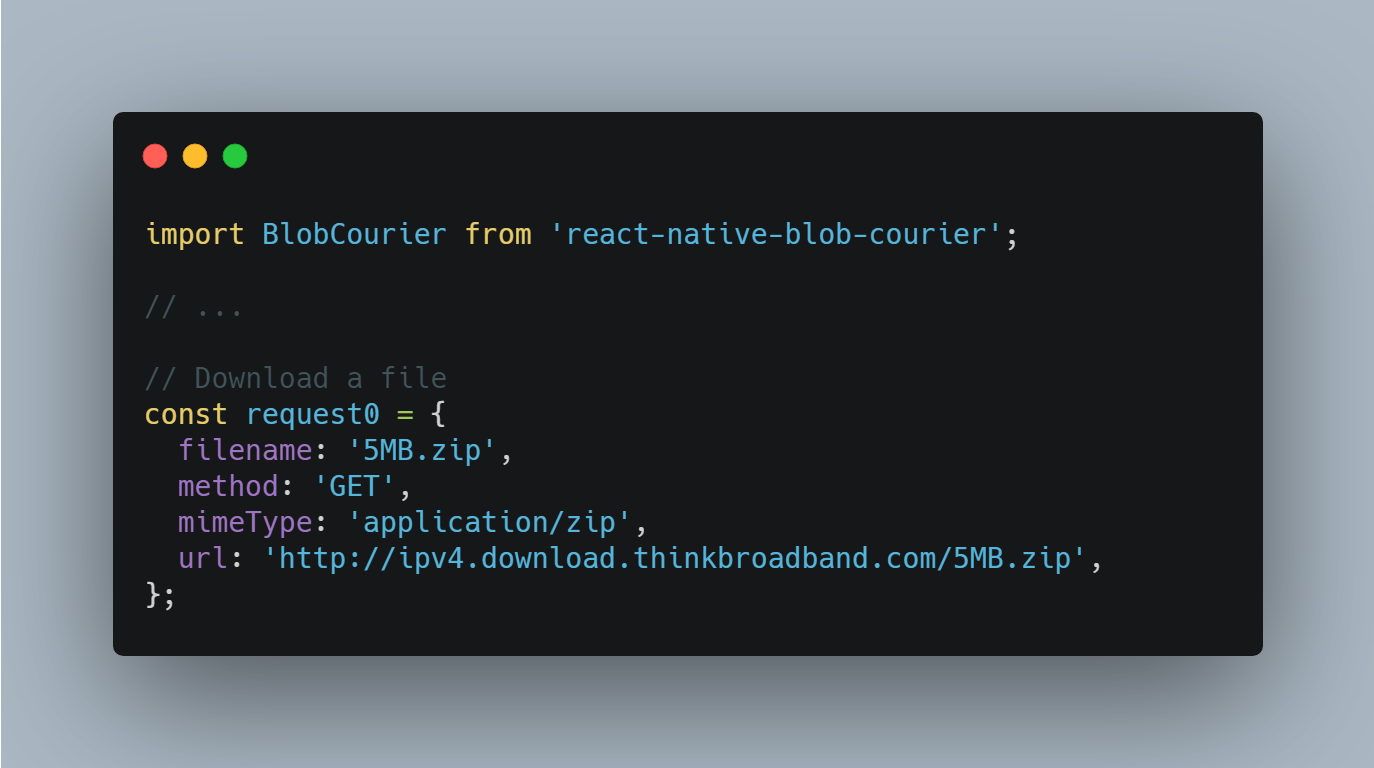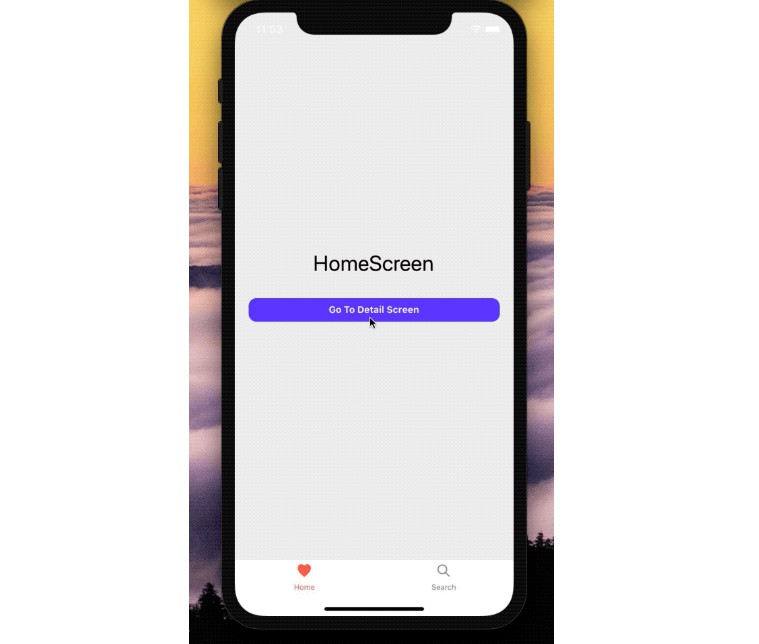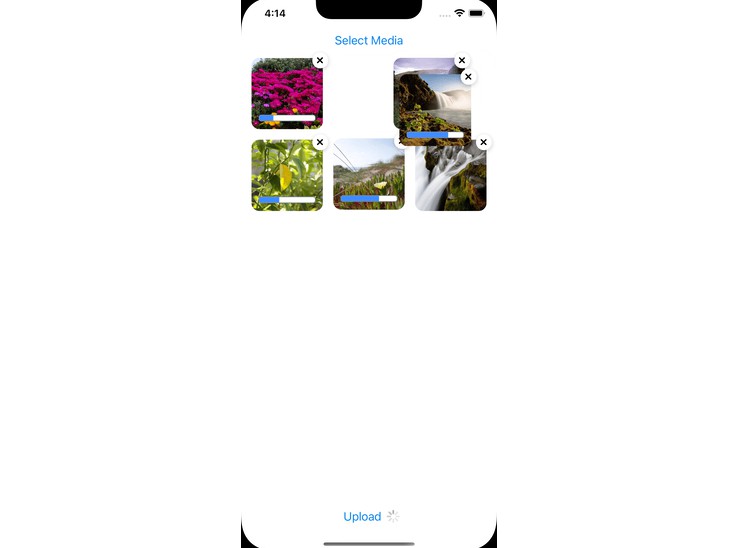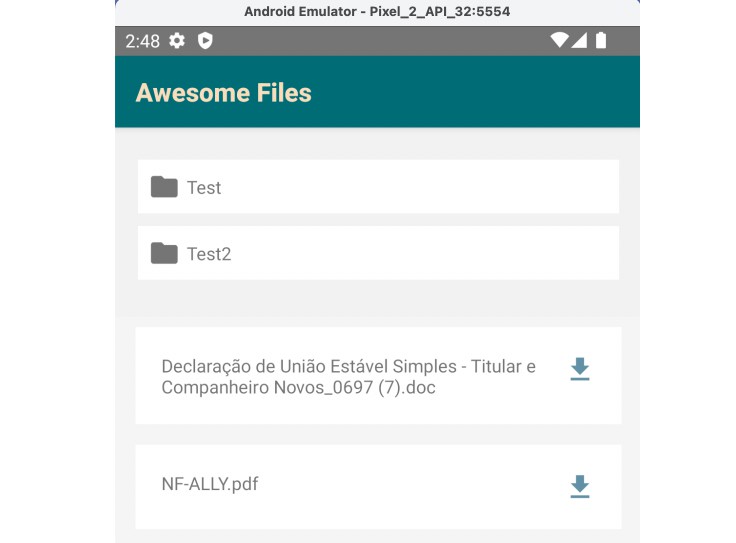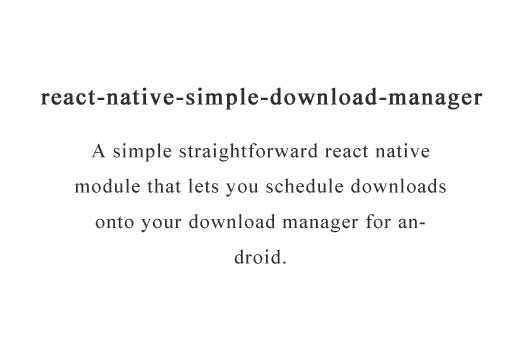react-native-blob-courier
Use this library to efficiently download and upload blobs in React Native. The library was inspired by rn-fetch-blob, and aims to focus strictly on blob transfers.
Installation
Install using yarn
yarn add react-native-blob-courier
Or install using npm
npm install react-native-blob-courier
Link the library:
NB. Linking can be skipped when the project uses React Native 0.60 or greater, because autolinking will take care of it
react-native link react-native-blob-courier
If CocoaPods is used in the project, make sure to install the pod:
cd ios && pod install
Requirements
- Android >= 19
- iOS >= 9 Changing to iOS 10.x in July 2021
- Kotlin >= 1.4.x
Usage
The library provides both a fluent and a more concise interface. In the examples the concise approach is applied; fluent interface is demonstrated later in this document.
Straightforward down- and upload
import BlobCourier from 'react-native-blob-courier';
// ...
// Download a file
const request0 = {
filename: '5MB.zip',
method: 'GET',
mimeType: 'application/zip',
url: 'http://ipv4.download.thinkbroadband.com/5MB.zip',
};
const fetchedResult = await BlobCourier.fetchBlob(request0);
console.log(fetchedResult);
// {
// "data": {
// "absoluteFilePath": "/path/to/app/cache/5MB.zip",
// "response": {
// "code":200,
// "headers": {
// "some_header": "some_value",
// ...
// }
// },
// },
// "type":"Unmanaged"
// }
// ...
// Upload a file
const absoluteFilePath = fetchedResult.data.absoluteFilePath;
const request1 = {
absoluteFilePath,
method: 'POST',
mimeType: 'application/zip',
url: 'https://file.io',
};
const uploadResult = await BlobCourier.uploadBlob(request1);
console.log(uploadResult):
// {
// "response": {
// "code": {
// "data": "<some response>",
// "headers": {
// "some_header": "some_value",
// ...
// }
// }
// }
// Multipart file upload
const absoluteFilePath = fetchedResult.data.absoluteFilePath;
const request2 = {
method: 'POST',
parts: {
body: {
payload: 'some_value',
type: 'string',
},
file: {
payload: {
absoluteFilePath,
mimeType: 'application/zip',
},
type: 'file',
},
},
url: 'https://file.io',
};
const multipartUploadResult = await BlobCourier.uploadBlob(request1);
console.log(multipartUploadResult):
// {
// "response": {
// "code": {
// "data": "<some response>",
// "headers": {
// "some_header": "some_value",
// ...
// }
// }
// }
Transfer progress reporting
import BlobCourier from 'react-native-blob-courier';
// ...
// Download a file
const request0 = {
// ...
onProgress: ((e: BlobProgressEvent) => {
console.log(e)
// {
// "written": <some_number_of_bytes_written>,
// "total": <some_total_number_of_bytes>
// }
})
};
const fetchedResult = await BlobCourier.fetchBlob(request0);
// ...
// Upload a file
const request1 = {
// ...
onProgress: ((e: BlobProgressEvent) => {
console.log(e)
// {
// "written": <some_number_of_bytes_written>,
// "total": <some_total_number_of_bytes>
// }
})
};
const uploadResult = await BlobCourier.uploadBlob(request1)
// ...
// Set progress updater interval
const request2 = ...
const someResult =
await BlobCourier
.fetchBlob({
...request2,
progressIntervalMilliseconds: 1000,
});
Managed download on Android (not available on iOS)
import BlobCourier from 'react-native-blob-courier';
// ...
const request = {
android: {
useDownloadManager: true // <--- set useDownloadManager to "true"
},
filename: '5MB.zip',
method: 'GET',
mimeType: 'application/zip',
url: 'http://ipv4.download.thinkbroadband.com/5MB.zip',
};
const fetchResult = await BlobCourier.fetchBlob(request);
console.log(fetchedResult);
// {
// "data": {
// "result": "SUCCESS",
// "absoluteFilePath": "/path/to/app/cache/5MB.zip"
// },
// "type":"Managed"
// }
Multipart upload
Sometimes order of multipart fields matters, and Blob Courier respects the order in which parts are provided. There is a catch though: when object keys are regular strings they are kept in the order they were added unless the keys are strings containing numbers, e.g.:
Object.keys({
"b": "some_value1",
"c": "some_value2",
"a": "some_value3",
})
// ['b', 'c', 'a']
Object.keys({
"b": "some_value1",
"c": "some_value2",
"a": "some_value3",
"3": "some_value4",
"2": "some_value5",
"1": "some_value6",
});
// ['1', '2', '3', 'b', 'c', 'a']
The way to work around this, is to wrap all keys in a Symbol, by using Symbol.for. Do not use Symbol(<value>), this will not work, e.g.:
Object.getOwnPropertySymbols({
[Symbol.for("b")]: "some_value1",
[Symbol.for("c")]: "some_value2",
[Symbol.for("a")]: "some_value3",
[Symbol.for("3")]: "some_value4",
[Symbol.for("2")]: "some_value5",
[Symbol.for("1")]: "some_value6",
});
// [Symbol('b'), Symbol('c'), Symbol('a'), Symbol('3'), Symbol('2'), Symbol('1')]
Cancel request
import BlobCourier from 'react-native-blob-courier';
// ...
const abortController = new AbortController();
const { signal } = abortController;
const request0 = {
// ...
signal,
};
try {
BlobCourier.fetchBlob(request0);
abortController.abort();
} catch (e) {
if (e.code === ERROR_CANCELED_EXCEPTION) {
// ...
}
}
// ...
Fluent interface
Blob Courier provides a fluent interface, that both protects you from using impossible setting combinations and arguably improves readability.
const req0 = ...
const someResult =
await BlobCourier
.settings({
progressIntervalMilliseconds: 1000,
})
.onProgress((e: BlobProgressEvent) => {
// ...
})
.useDownloadManagerOnAndroid({
description: "Some file description",
enableNotification: true,
title: "Some title"
})
.fetchBlob(req0)
Available methods
fetchBlob(input: BlobFetchRequest)
Required
| Field | Type | Description |
|---|---|---|
filename |
string |
The name the file will have on disk after fetch. |
mimeType |
string |
What is the mime type of the blob being transferred? |
url |
string |
From which url will the blob be fetched? |
Optional
| Field | Type | Description | Default |
|---|---|---|---|
android |
AndroidSettings |
Settings to be used on Android | { downloadManager: {}, target: 'cache', useDownloadManager: false } |
headers |
{ [key: string]: string } |
Map of headers to send with the request | {} |
ios |
IOSSettings |
Settings to be used on iOS | { target: 'cache' } |
headers |
{ [key: string]: string } |
Map of headers to send with the request | {} |
method |
string |
Representing the HTTP method | GET |
onProgress |
(e: BlobProgressEvent) => void |
Function handling progress updates | () => { } |
signal |
AbortSignal |
Request cancellation manager | null |
Response
| Field | Type | Description |
|---|---|---|
type |
"Managed" \| "Unmanaged" |
Was the blob downloaded through Android Download Manager, or without? |
data |
BlobManagedData \| BlobUnmanagedData |
Either managed or HTTP response data |
uploadBlob(input: BlobUploadRequest)
Alias for:
const someResult =
await BlobCourier
// ...
.uploadParts({
headers,
method,
parts: {
file:
payload: {
absoluteFilePath,
filename,
mimeType,
},
type: 'file',
},
},
returnResponse,
url,
})
Required
| Field | Type | Description |
|---|---|---|
absoluteFilePath |
string |
Path to the file to be uploaded |
mimeType |
string |
Mime type of the blob being transferred |
url |
string |
Url to upload the blob to |
Optional
| Field | Type | Description | Default |
|---|---|---|---|
filename |
string |
Map of headers to send with the request | <name part of 'absoluteFilePath'> |
headers |
{ [key: string]: string } |
Map of headers to send with the request | {} |
method |
string |
The HTTP method to be used in the request | "POST" |
multipartName |
string |
Name for the file multipart | "file" |
onProgress |
(e: BlobProgressEvent) => void |
Function handling progress updates | () => { } |
returnResponse |
boolean |
Return the HTTP response body? | false |
signal |
AbortSignal |
Request cancellation manager | null |
uploadParts(input: BlobMultipartUploadRequest)
Required
| Field | Type | Description |
|---|---|---|
parts |
{ [key: string]: BlobMultipart } |
The parts to be sent |
url |
string |
Url to upload the blob to |
Optional
| Field | Type | Description | Default |
|---|---|---|---|
headers |
{ [key: string]: string } |
Map of headers to send with the request | {} |
method |
string |
The HTTP method to be used in the request | "POST" |
onProgress |
(e: BlobProgressEvent) => void |
Function handling progress updates | () => { } |
returnResponse |
boolean |
Return the HTTP response body? | false |
signal |
AbortSignal |
Request cancellation manager | null |
Response
| Field | Type | Description |
|---|---|---|
response |
BlobUnmanagedHttpResponse |
The HTTP response |
AndroidDownloadManagerSettings
| Field | Type | Description |
|---|---|---|
description? |
string |
Description of the downloaded file |
enableNotification? |
boolean |
Display notification when download completes |
title? |
string |
Title to be displayed with the download |
AndroidSettings
| Field | Type | Description |
|---|---|---|
downloadManager |
AndroidDownloadManagerSettings |
Settings to be used on download manager |
target |
"cache" \| "data" |
Where will the file be stored? |
useDownloadManager |
boolean |
Enable download manager on Android? |
BlobManagedData
| Field | Type | Description |
|---|---|---|
absoluteFilePath |
string |
The absolute file path to where the file was stored |
result |
"SUCCESS" \| "FAILURE" |
Was the request successful or did it fail? |
BlobMultipart
Required
| Field | Type | Description |
|---|---|---|
payload |
BlobMultipartFormData \| BlobMultipartFormDataFile |
Contains the payload of the part |
type |
"string" \| "file" |
What is the type of the payload? |
BlobMultipartFormData
Type of string | { [key:string] : any }
BlobMultipartFormDataFile
Required
| Field | Type | Description |
|---|---|---|
absoluteFilePath |
string |
Path to the file to be uploaded |
mimeType |
string |
Mime type of the blob being transferred |
Optional
| Field | Type | Description | Default |
|---|---|---|---|
filename |
string |
Map of headers to send with the request | <name part of 'absoluteFilePath'> |
BlobProgressEvent
| Field | Type | Description |
|---|---|---|
written |
number |
Number of bytes processed |
total |
number |
Total number of bytes to be processed |
BlobUnmanagedData
| Field | Type | Description |
|---|---|---|
absoluteFilePath |
string |
The absolute file path to where the file was stored |
response |
BlobUnmanagedHttpResponse |
HTTP response, including headers and status code |
BlobUnmanagedHttpResponse
| Field | Type | Description |
|---|---|---|
code |
number |
HTTP status code |
headers |
{ [key: string]: string } |
HTTP response headers |
IOSSettings
| Field | Type | Description |
|---|---|---|
target |
"cache" \| "data" |
Where will the file be stored? |
Example app
You can find an example of how to use the library in the example directory.
Android
Permissions
Android 5.0 and below (API level < 23)
Add the following line to AndroidManifest.xml.
<manifest xmlns:android="http://schemas.android.com/apk/res/android" (...)>
+ <uses-permission android:name="android.permission.READ_EXTERNAL_STORAGE" />
+ <uses-permission android:name="android.permission.WRITE_EXTERNAL_STORAGE" />
+ <uses-permission android:name="android.permission.DOWNLOAD_WITHOUT_NOTIFICATION" />
(...)
<application (...)>
<activity (...)>
<intent-filter>
(...)
+ <action android:name="android.intent.action.DOWNLOAD_COMPLETE"/>
</intent-filter>
(...)
Android 6.0+ (API level 23+)
Grant permissions using the PermissionAndroid API, like so:
const function App = () => {
// ...
React.useEffect(() => {
const requestPermissionAsync = async () => {
try {
await PermissionsAndroid.request(
PermissionsAndroid.PERMISSIONS.WRITE_EXTERNAL_STORAGE
);
// ...
} catch (err) {
console.error(err);
}
// ...
};
requestPermissionAsync();
}, []);
// ...
iOS
Add to Info.plist of your app:
<key>NSAllowsArbitraryLoads</key>
<true/>
Using the integrated download manager for Android
This library allows you to use the integrated download manager on Android, this option is not available for iOS.
To enable the download manager, simply set the request's useDownloadManager property of field android to true when passing it to fetchBlob, or call the useDownloadManagerOnAndroid method when using the fluent interface.
Shared directories
As this library is focussed on transferring files, it only supports storage to the app's cache and data directories. To move files from these app specific directories to other locations on the filesystem, use another library like @react-native-community/cameraroll, e.g.:
import BlobCourier from 'react-native-blob-courier';
import CameraRoll from '@react-native-community/cameraroll';
// ...
const request = {
filename: 'teh_cage640x360.png',
method: 'GET',
mimeType: 'image/png',
url: 'https://www.placecage.com/640/360',
};
const cageResult = await BlobCourier.fetchBlob(request)
const cageLocalPath = cageResult.data.absoluteFilePath
CameraRoll.save(cageLocalPath);