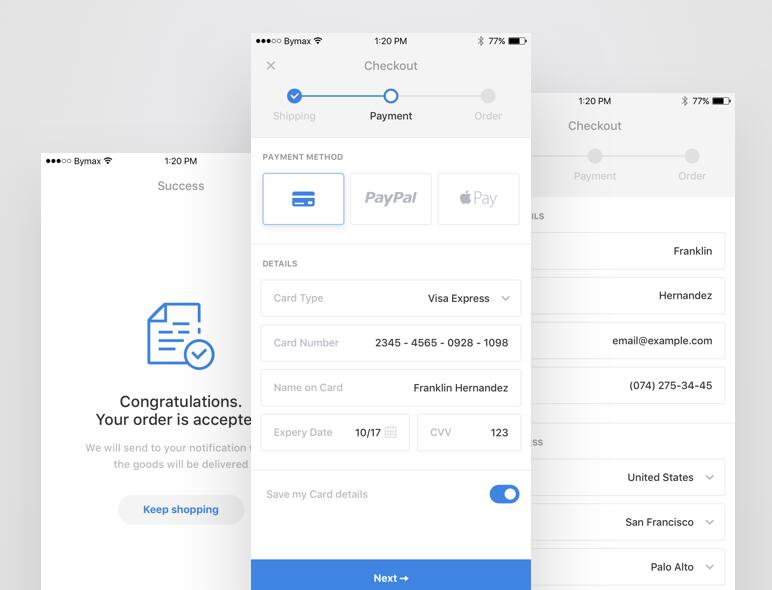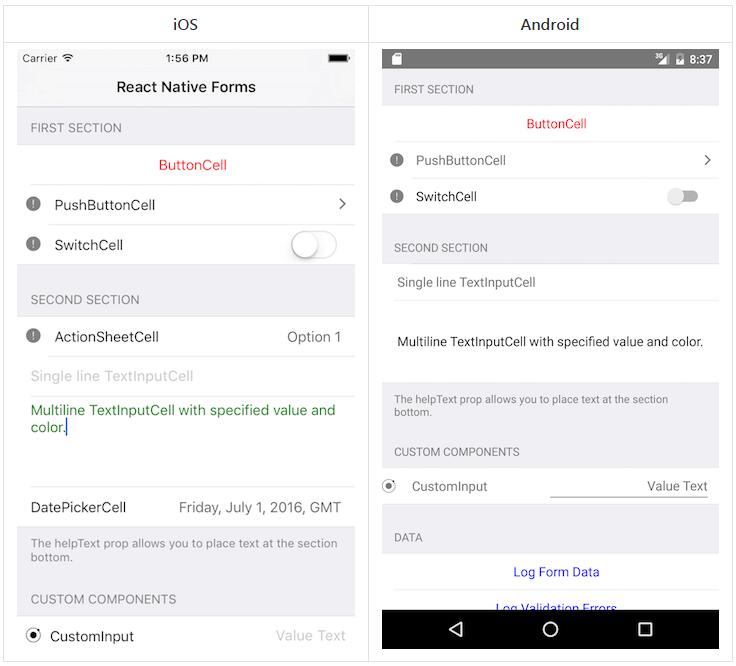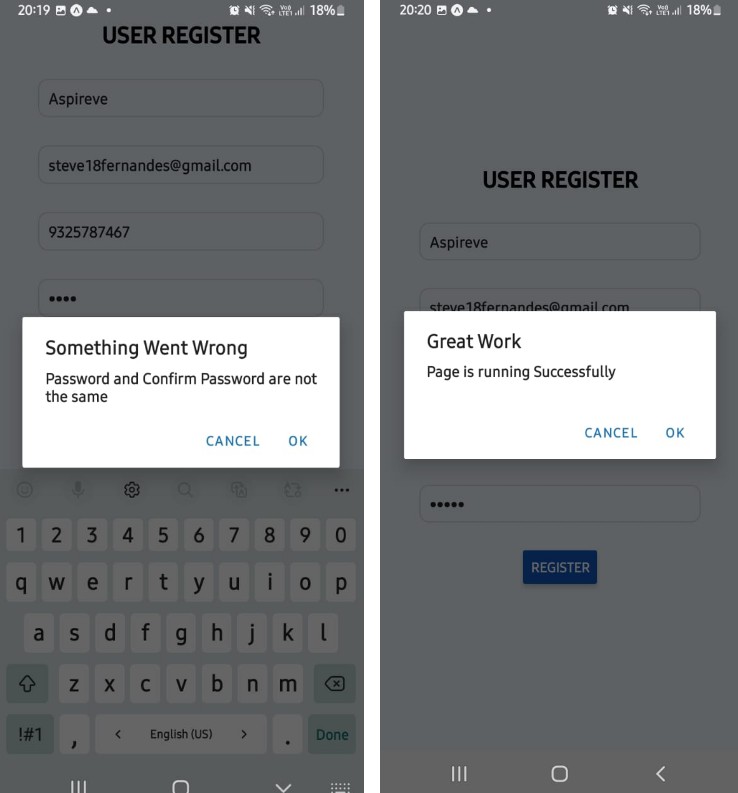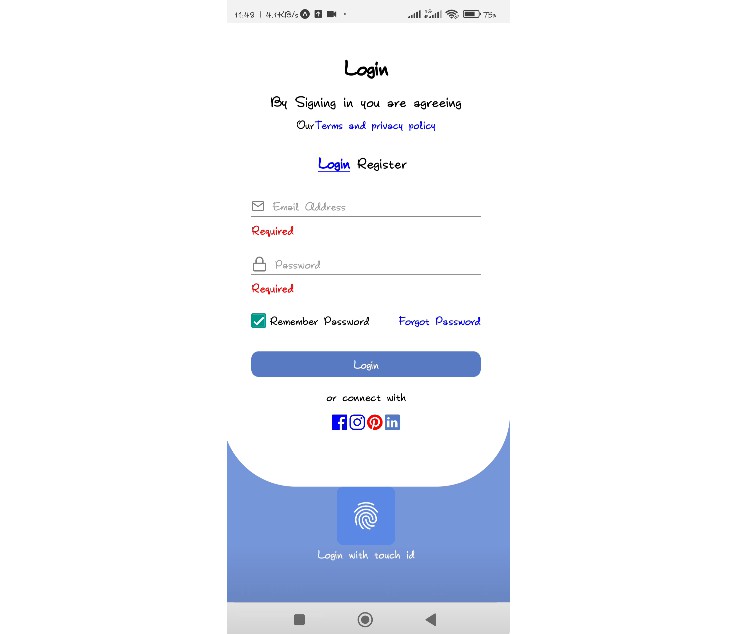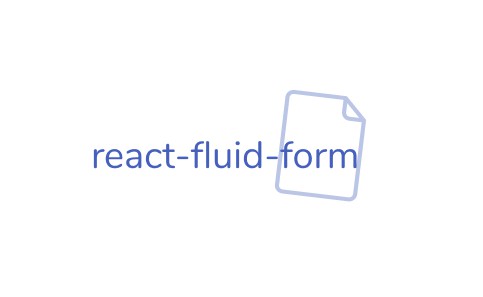react-native-fm-form
FM Form is a module for React Native to fast generate pages with a form. It works like Backbone forms. Using this module you can generate a page in 5 minutes!
Currently only support iOS!!!
I build this module because I am lazy... The original purpose of this project is for me to develop an app faster. I believe there are many bugs and design issue. If you are interesting in this project please help me improve it!
set up
npm install react-native-fm-form
or add "react-native-fm-form" : "^0.0.1" to your package.json and run npm install.
var FMForm = require('react-native-fm-form') to start using it.
generate a page using FM Form:
-
right a schema for the FM Form:
_genSchema : function(){
return [
{
type: 'textInput',
lable: 'Text Input',
reference: 'textInput'
}
]
} -
Use FMForm as a React component:
render: function(){
return (
This is a FM Form example
<FMForm
schema={this._genSchema}
delegate={this}
ref={'form'}
style={{marginTop: 50}}
initData={{
custom: 0,
}}
)
}
Form properties:
- delegate: the component that owns FM Form instance. All the form value will be storing in this component.
- initData: the initial data of different form field.
- onFormRender: a function that will be called just after the form is rendered
accessing form data:
The form data will be stored in this.FMFormData object of its delegate.
For example:
var Example = React.creatClass({
render: function(){
return (
<View>
<Text>This is a FM Form example</Text>
<FMForm
schema={this._genSchema}
delegate={this}
ref={'form'}
style={{marginTop: 50}}
initData={{
custom: 0,
}}
<Text onPress={this._onSubmit}>On submit</Text>
</View>
)
},
_onSubmit: function(){
//accessing form data
console.log(this.FMFormData);
}
})
editors:
each editor will have a corresponding form field, which is specified by the 'reference' property.
For example, if a text input has 'name' as the reference, the input value of this field will be stored in FMFormData.name.
Text Input:
{
type: 'textInput',
label: 'Text Input',
placeholder: 'I am a Text Input',
reference: 'textInput',
autoFocus: false,
secureTextEntry: false,
keyboardType: 'default',
onChangeText: function(text){
console.log('input: ' + text);
},
onFocus: function(text){
console.log('text input focused');
},
onSubmitEditing: function(){
console.log('text input submitted');
},
onBlur: function(){
console.log('text input blurred');
},
},
Button:
{
type: 'button',
label: 'Button',
buttonLabel: function(){
return "I am a button, click me!"
},
onClick: function(){
AlertIOS.alert('Button clicked');
}
},
Switch:
{
type: 'switch',
label: 'Switch',
onLabel: 'I am a switch, I am on',
offLabel: 'I am a switch, I am off',
reference: 'switch',
},
Select:
{
type: 'select',
label: 'Select',
reference: 'minLimit',
options: [
'1', '2'
],
labels:
[
'option 1', 'option 2'
],
defaultButtonLabel: 'I am a select, click me!'
},
Spacer:
{
type: 'spacer'
},
picture:
{
type: 'picture',
labelWithNoPicture: 'I am an image picker',
reference: 'image',
}
To use picture selector, you have to prepare the project with module:
custom
{
type: 'custom',
reference: 'custom',
renderRow:function(rowData:object, sectionID:number, rowID:number, fieldValue){
return (
<Text
style={{color: 'red'}}
onPress={()=>{
self.FMFormData['custom'] ++;
self.refs.form.formShouldReload();
}}
>I am a custom row, my value is: {fieldValue}, click me!</Text>
)
}
}