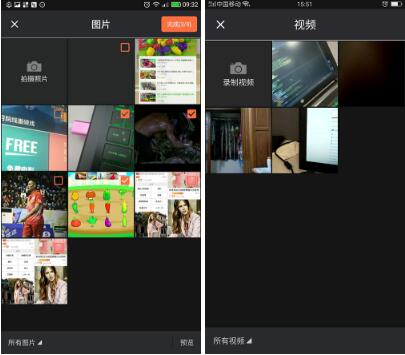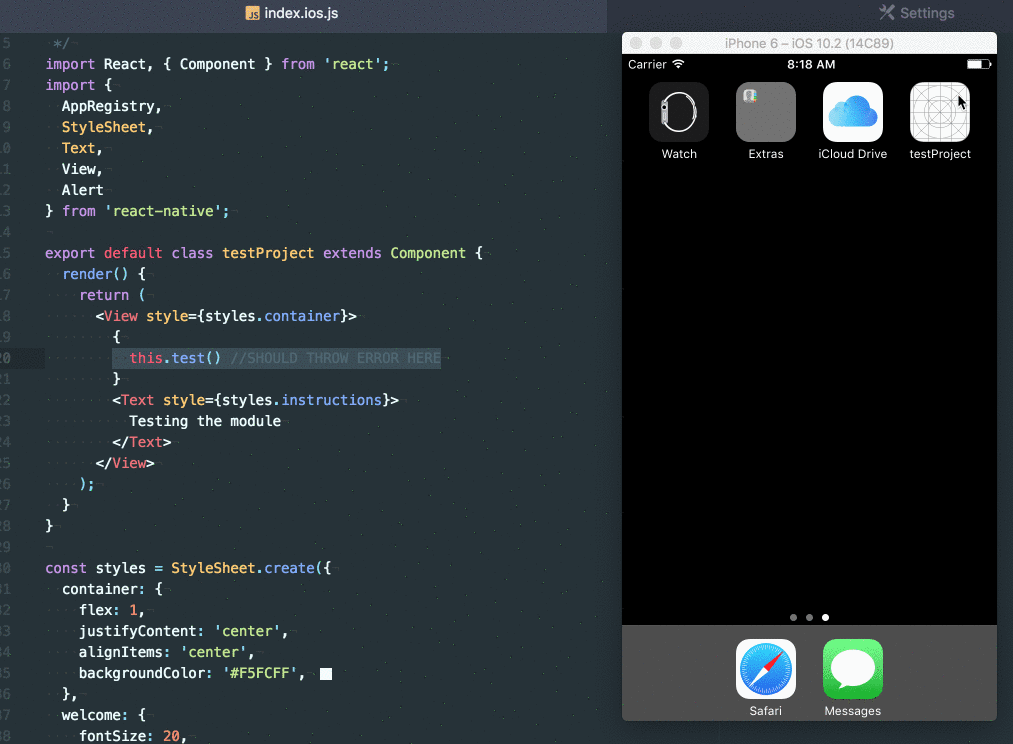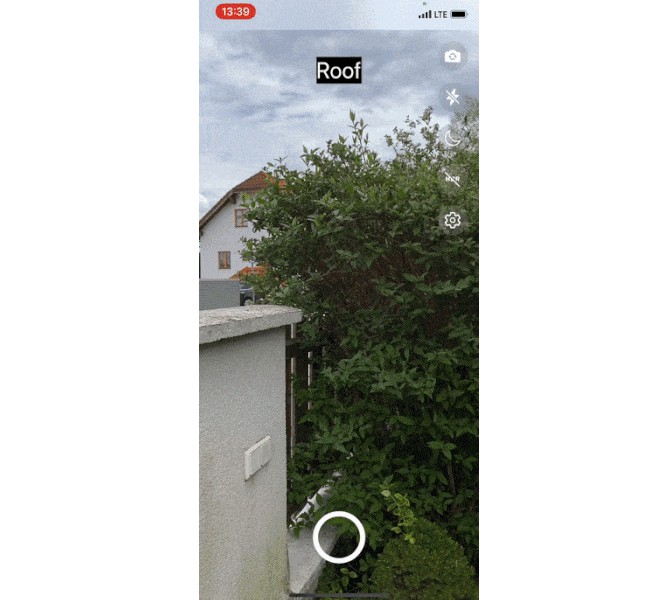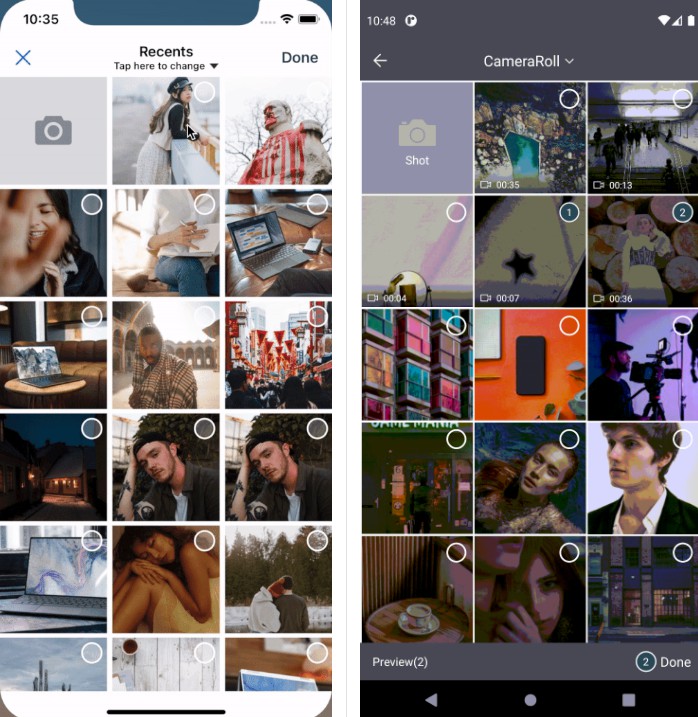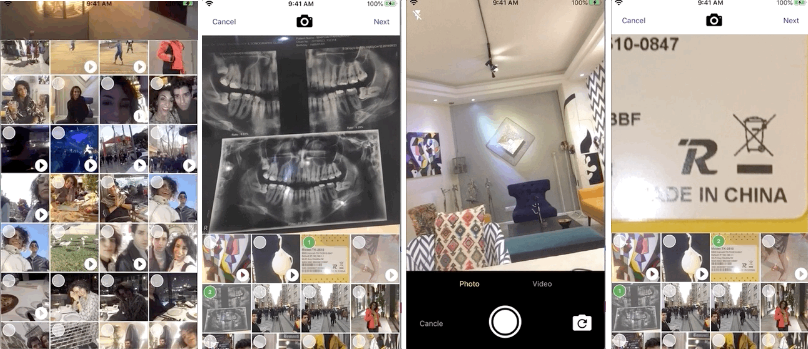react-native-customized-image-picker
iOS/Android image picker with support for camera, video compression, multiple images and cropping
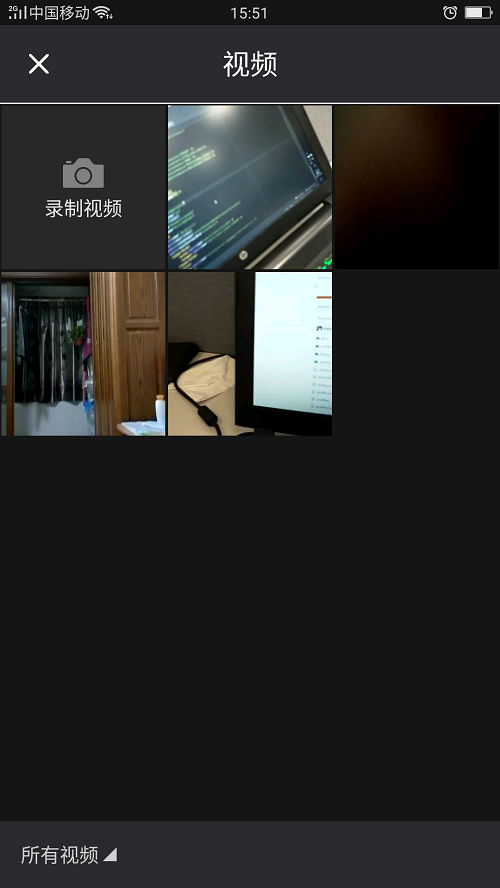
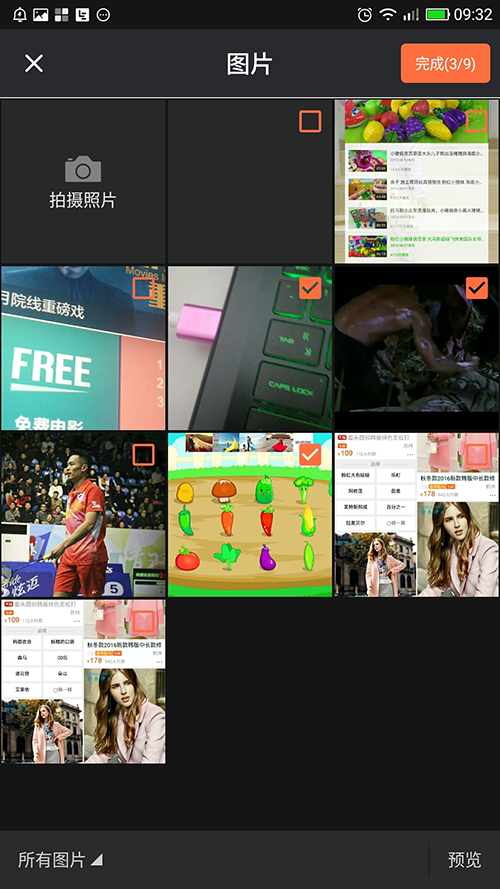
Usage
use version
version >= 0.0.20
Import library
import ImagePicker from 'react-native-customized-image-picker';
Select from gallery
Call single image picker
ImagePicker.openPicker({
}).then(image => {
console.log(image);
});
Call multiple image picker
ImagePicker.openPicker({
multiple: true
}).then(images => {
console.log(images);
});
Select from camera
ImagePicker.openCamera({
width: 300,
height: 400,
cropping: true
}).then(image => {
console.log(image);
});
Select video
ImagePicker.openCamera({
width: 300,
height: 400,
isVideo: true
}).then(image => {
console.log(image);
});
Optional cleanup
Module is creating tmp images which are going to be cleaned up automatically somewhere in the future. If you want to force cleanup, you can use clean to clean all tmp files.
Delete the cut, compression, and photographed pictures.
ImagePicker.clean().then(() => {
console.log('removed all tmp images from tmp directory');
}).catch(e => {
console.log(e);
});
Request Object
| Property | Type | Description |
|---|---|---|
| cropping | bool (default false) | Enable or disable cropping |
| width | number(default 200) | Width of result image when used with cropping option |
| height | number(default 200) | Height of result image when used with cropping option |
| multiple | bool (default false) | Enable or disable multiple image selection |
| isCamera | bool (default false) | Enable or disable camera selection |
| openCameraOnStart | bool (default false) | Enable or disable turn on the camera when it starts |
| returnAfterShot | bool (default false) | Enable or disable pictures taken directly |
| multipleShot | bool (default false) | Enable or disable Capture image multiple time |
| maxSize | number (default 9) | set image count |
| spanCount | number (default 3) | Set the number of pictures displayed in a row |
| includeBase64 | bool (default false) | Enable or disable includeBase64 |
| compressQuality | number([0-100]) | Picture compression ratio |
| minCompressSize | number | Setting the minimum size of the compressed file(kb) |
| title | string | Sets the title of the page |
| isVideo | bool (default false) | Enable or disable video only |
| isHidePreview | bool (default false) | Enable or disable hidden preview button |
| isHideVideoPreview | bool (default false) | Enable or disable hidden video preview button |
| isPlayGif | bool (default false) | Enable or disable play gif |
| imageLoader | string (default "GLIDE") | Sets the imageLoader of the page,enum(PICASSO,GLIDE,FRESCO,UNIVERSAL) |
Response Object
| Property | Type | Description |
|---|---|---|
| path | string | Selected image location |
| width | number | Selected image width |
| height | number | Selected image height |
| mime | string | Selected image MIME type (image/jpeg, image/png) |
| size | number | Selected image size in bytes |
| data | base64 | Optional base64 selected file representation |
Install
npm i react-native-customized-image-picker --save
react-native link react-native-customized-image-picker
Post-install steps
android
-
in AndroidManifest.xml add follow:
<uses-permission android:name="android.permission.CAMERA" /> <uses-permission android:name="android.permission.WRITE_EXTERNAL_STORAGE" /> <uses-permission android:name="android.permission.READ_EXTERNAL_STORAGE" /> -
If you use the previous version of rn49,and got exception as follows:
java.lang.AbstractMethodError: abstract method "void com.facebook.imagepipeline.producers.ProducerListener.onUltimateProducerReached(java.lang.String, java.lang.String, boolean)"to change dependent class library :
compile 'com.facebook.fresco:fresco:1.3.0' compile 'com.facebook.fresco:animated-gif:1.3.0'chang to
compile 'com.facebook.fresco:fresco:1.0.1' compile 'com.facebook.fresco:animated-gif:1.0.1' -
setting compileSdkVersion and buildToolsVersion
android { compileSdkVersion 25 buildToolsVersion "25.0.3" }
iOS
Step 1:
In Xcode open Info.plist and add string key NSPhotoLibraryUsageDescription with value that describes why you need access to user photos. More info here https://forums.developer.apple.com/thread/62229. Depending on what features you use, you also may need NSCameraUsageDescription and NSMicrophoneUsageDescription keys.
Step 2:
Cocoapods (Highly recommended)
cd ios
pod init
After this you have to add pod dependencies to Podfile. Open Podfile with your editor, and add or adjust example configuration:
platform :ios, '8.0'
target '<your_project_name>' do
pod 'RSKImageCropper'
pod 'QBImagePickerController'
end
After this run:
pod install
Manual
- Drag and drop the ios/ImageCropPickerSDK folder to your xcode project. (Make sure Copy items if needed IS ticked)
- Click on project General tab
- Under
Deployment InfosetDeployment Targetto8.0 - Under
Embedded Binariesclick+and addRSKImageCropper.frameworkandQBImagePicker.framework
- Under
In Xcode open Info.plist and add string key NSPhotoLibraryUsageDescription with value that describes why do you need access to user photos. More info here https://forums.developer.apple.com/thread/62229. Depending on what features you use, you also may need NSCameraUsageDescription and NSMicrophoneUsageDescription keys.
cocoapods users
- Add
platform :ios, '8.0'to Podfile (!important) - Add
pod 'RSKImageCropper'andpod 'QBImagePickerController'to Podfile
non-cocoapods users
- Drag and drop the ios/ImageCropPickerSDK folder to your xcode project. (Make sure Copy items if needed IS ticked)
- Click on project General tab
- Under
Deployment InfosetDeployment Targetto8.0 - Under
Embedded Binariesclick+and addRSKImageCropper.frameworkandQBImagePicker.framework
- Under
Setting themes
Setting language
- Add file gallery_strings.xml under the directory "yourProject\android\app\src\main\res\values".
<resources>
<string name="gallery_loading_view_click_loading_more">Load more</string>
<string name="gallery_loading_view_no_more">No more</string>
<string name="gallery_loading_view_loading">Loading…</string>
<string name="gallery_over_button_text">Complete</string>
<string name="gallery_over_button_text_checked">Complete(%1$d/%2$d)</string>
<string name="gallery_image_max_size_tip">You can only choose %1$d photos</string>
<string name="gallery_page_title">%1$d/%2$d</string>
<string name="gallery_media_grid_image_title">photos</string>
<string name="gallery_media_grid_video_title">video</string>
<string name="gallery_default_request_storage_access_permission_tips">App request to read your album</string>
<string name="gallery_default_camera_access_permission_tips">>App request to Camera</string>
<string name="gallery_default_media_empty_tips">Absolutely empty</string>
<string name="gallery_device_no_camera_tips">The device has no camera</string>
<string name="gallery_device_camera_unable">Camera not available</string>
<string name="gallery_preview_title">preview</string>
<string name="gallery_all_image">All pictures</string>
<string name="gallery_all_video">All video</string>
<string name="gallery_take_image">Photograph</string>
<string name="gallery_image_selected">Selected</string>
<string name="gallery_image_unit">pictures</string>
<string name="gallery_title_cut">cut</string>
<string name="gallery_video">record video</string>
</resources>
Setting style
- modify file styles.xml under the directory "yourProject\android\app\src\main\res\values".
<resources>
<style name="AppTheme" parent="Theme.AppCompat.Light.NoActionBar">
</style>
<style name="Theme_Light.Default">
<item name="gallery_toolbar_bg">#233</item>
<item name="gallery_toolbar_close_image">@mipmap/ic_launcher</item>
<item name="gallery_toolbar_close_color">#223</item>
<item name="gallery_toolbar_widget_color">#2A2A2F</item>
<item name="gallery_toolbar_text_color">#fff</item>
<item name="gallery_toolbar_text_size">16dp</item>
<item name="gallery_toolbar_divider_height">16dp</item>
<item name="gallery_toolbar_divider_bg">#1976D2</item>
<item name="gallery_toolbar_bottom_margin">10dp</item>
<item name="gallery_toolbar_text_gravity">right</item>
<item name="gallery_toolbar_height">16dp</item>
<item name="gallery_toolbar_over_button_bg">@mipmap/ic_launcher</item>
<item name="gallery_toolbar_over_button_text_size">16dp</item>
<item name="gallery_toolbar_over_button_text_color">#446</item>
<item name="gallery_toolbar_over_button_pressed_color">#1976D2</item>
<item name="gallery_toolbar_over_button_normal_color">#1976D2</item>
<item name="gallery_color_statusbar">#1976D2</item>
<item name="gallery_color_active_widget">#1976D2</item>
<item name="gallery_checkbox_button_tint_color">#1976D2</item>
<item name="gallery_checkbox_text_color">#1976D2</item>
<item name="gallery_page_bg">#FFFFFF</item>
<item name="gallery_default_image">@mipmap/ic_launcher</item>
<item name="gallery_camera_image">@mipmap/ic_launcher</item>
<item name="gallery_camera_bg">#1976D2</item>
<item name="gallery_take_image_text_color">#1976D2</item>
<item name="gallery_ucrop_status_bar_color">#1976D2</item>
<item name="gallery_ucrop_toolbar_color">#1976D2</item>
<item name="gallery_ucrop_toolbar_widget_color">#1976D2</item>
<item name="gallery_ucrop_activity_widget_color">#1976D2</item>
<item name="gallery_ucrop_toolbar_title">@string/app_name</item>
</style>
<style name="gallery_checkBox" parent="@android:style/Widget.CompoundButton.CheckBox">
<item name="android:scaleX">1.5</item>
<item name="android:scaleY">1.5</item>
</style>
</resources>
- modify file AndroidManifest.xml .
<manifest xmlns:android="http://schemas.android.com/apk/res/android"
xmlns:tools="http://schemas.android.com/tools"
package="com.example"
android:versionCode="1"
android:versionName="1.0">
<application
android:name=".MainApplication"
android:allowBackup="true"
android:label="@string/app_name"
android:icon="@mipmap/ic_launcher"
tools:replace="android:theme"
android:theme="@style/AppTheme">
<activity
android:name="cn.finalteam.rxgalleryfinal.ui.activity.MediaActivity"
android:exported="true"
android:theme="@style/Theme_Light.Default" />
</application>
</manifest>
Important content
- xmlns:tools="http://schemas.android.com/tools"
- tools:replace="android:theme"
- android:theme="@style/AppTheme"
- cn.finalteam.rxgalleryfinal.ui.activity.MediaActivity Theme_Light.Default
How it works?
It is basically wrapper around few libraries
Android
- RxGalleryFinal: https://github.com/liukefu2050/RxGalleryFinal
forked from https://github.com/FinalTeam/RxGalleryFinal
iOS
- QBImagePickerController
- RSKImageCropper
Update log
0.0.39
- add optional multipleShot
0.0.36
- add optional minCompressSize
0.0.33
- add optional cleanup
0.0.30
- RxGalleryFinal upgrade
- add param
- fixed bug
0.0.29
- add param "returnAfterShot" and "title"