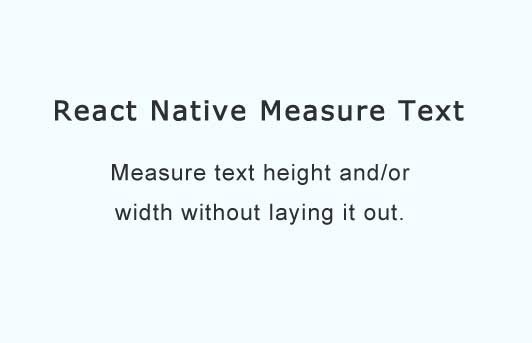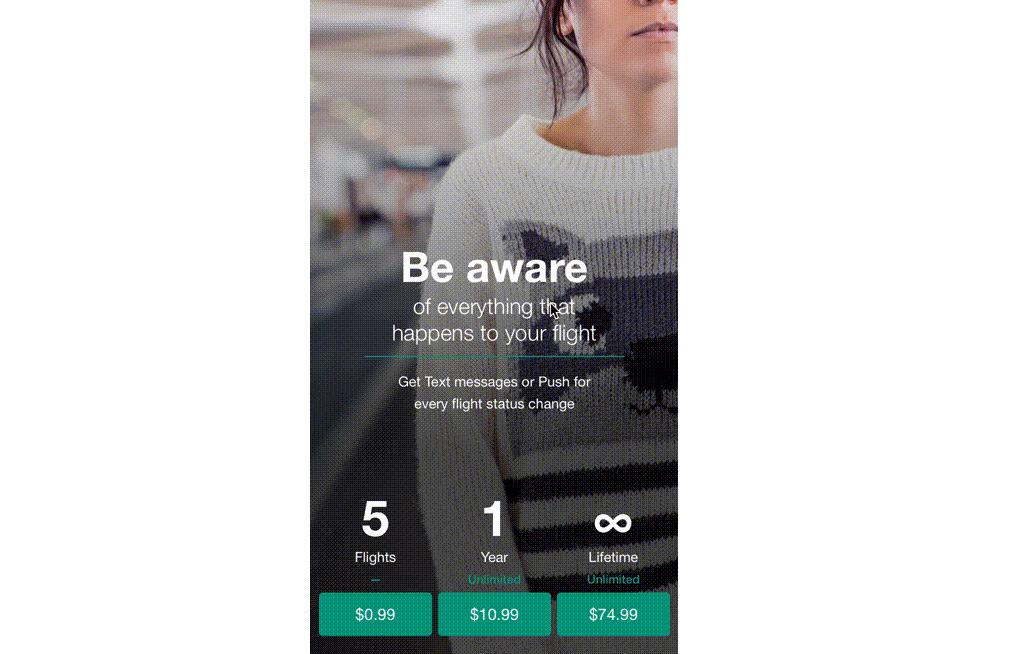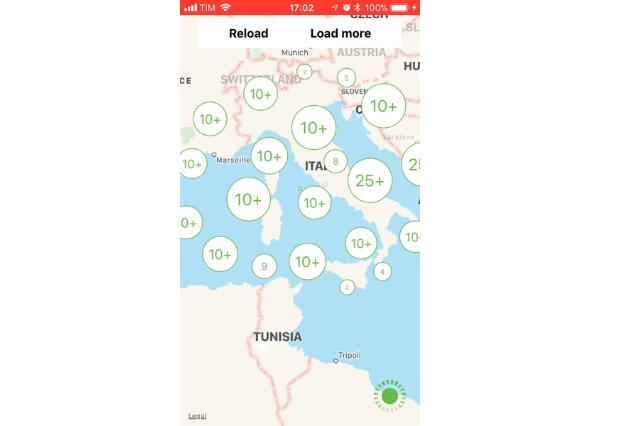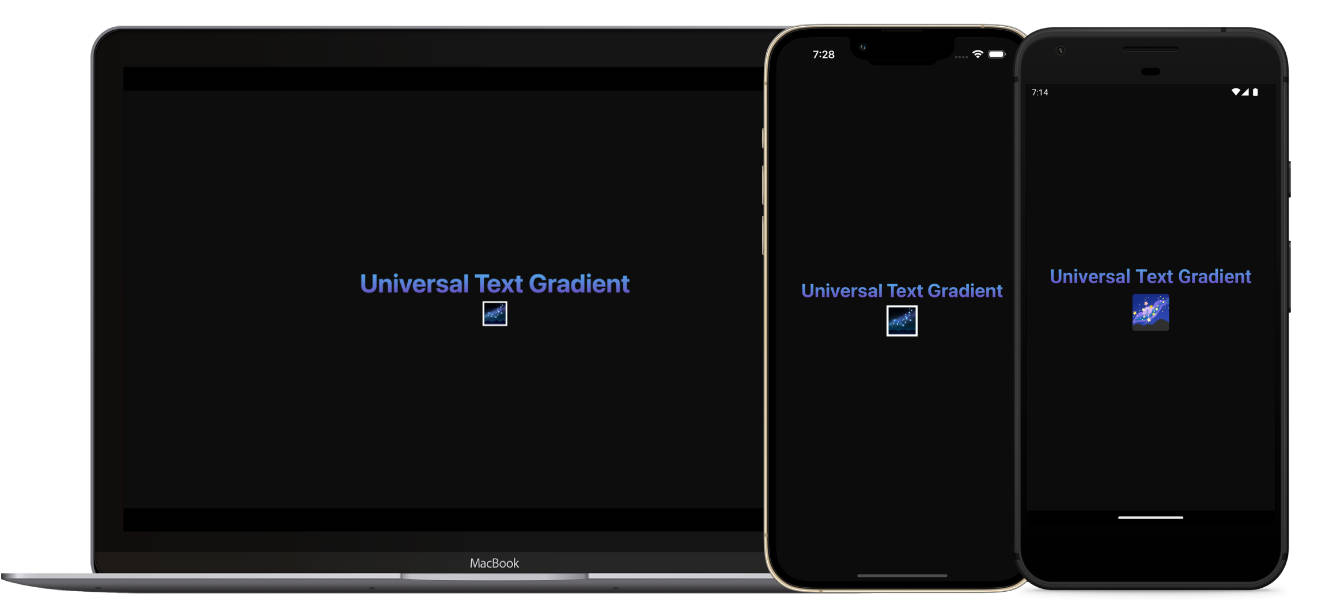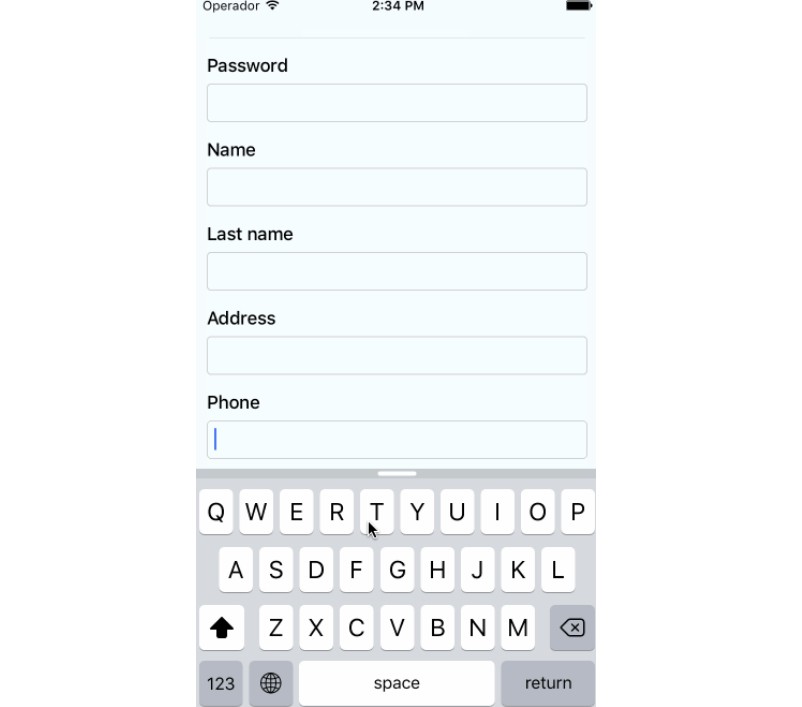React Native Measure Text
Measure text height and/or width without laying it out.
Installation
Automatic installation
$ yarn add react-native-measure-text
$ react-native link react-native-measure-text
Manual installation
iOS
- In XCode, in the project navigator, right click
Libraries➜Add Files to [your project's name] - Go to
node_modules➜react-native-measure-textand addRNMeasureText.xcodeproj - In XCode, in the project navigator, select your project. Add
libRNMeasureText.ato your project'sBuild Phases➜Link Binary With Libraries - Run your project (
Cmd+R)<
Android
- Open up
android/app/src/main/java/[...]/MainActivity.java
- Add
import io.github.airamrguez.RNMeasureTextPackage;to the imports at the top of the file - Add
new RNMeasureTextPackage()to the list returned by thegetPackages()method
- Append the following lines to
android/settings.gradle:include ':react-native-measure-text' project(':react-native-measure-text').projectDir = new File(rootProject.projectDir, '../node_modules/react-native-measure-text/android') - Insert the following lines inside the dependencies block in
android/app/build.gradle:compile project(':react-native-measure-text')
Usage
import MeasureText from 'react-native-measure-text';
const texts = [
'This is an example',
'This is the second line'
];
const width = 100;
const fontSize = 15;
const fontFamily = 'Anton';
class Test extends Component {
state = {
heights: [],
}
async componentDidMount() {
const heights = await MeasureText.heights({(
texts, /* texts to measure */
width, /* container width */
fontSize,
fontFamily /* fontFamily is optional! */
);
this.setState({ heights });
}
render() {
const { heights } = this.state;
return (
<View>
{texts.map((text, i) => (
<Text
key={`text-${i}`}
style={{
width,
fontSize,
fontFamily,
height: heights[i],
}}
>
{text}
</Text>
))}
</View>
}
}
API
MeasureText.heights(options)
Returns a promise that resolves to all the heights of the texts passed in options.
MeasureText.widths(options)
Returns a promise that resolves to all the widths of the texts passed in options.
Measure options:
texts: An array of texts to measure.width: Container width when you want to measure the height.height: Container height when you want to measure the width.fontSize: The size of the font.fontFamily: The name of a custom font or a preinstalled font. This is optional.
How to use a custom font?
Follow these steps:
- Create
assets/fontsat the root of your React Native project. - Add this piece of JSON into your
package.jsonfile:
"rnpm": {
"assets": [
"./assets/fonts/"
]
}
- If you want to use the same font cross-platform, in order to avoid platform incompatibility issues, be sure that your font file name matches the font name! For example if the font name is "Anton" the file should be named "Anton.ttf". You can specify different fonts for each platform if you want.
- Run the command
react-native linkon the root of your project to link the added fonts.