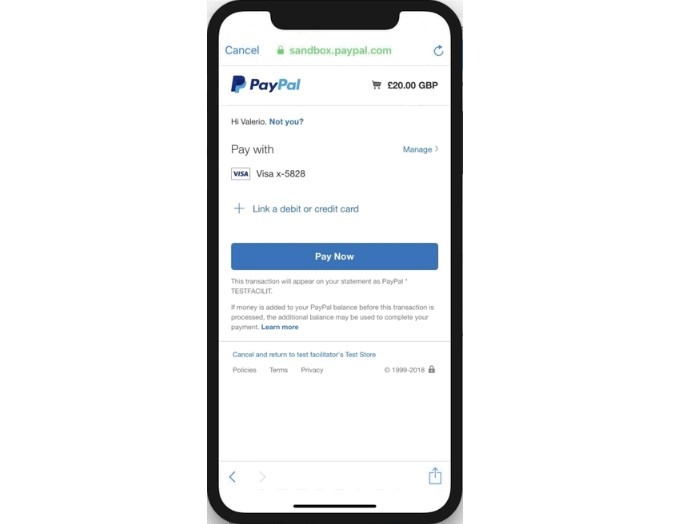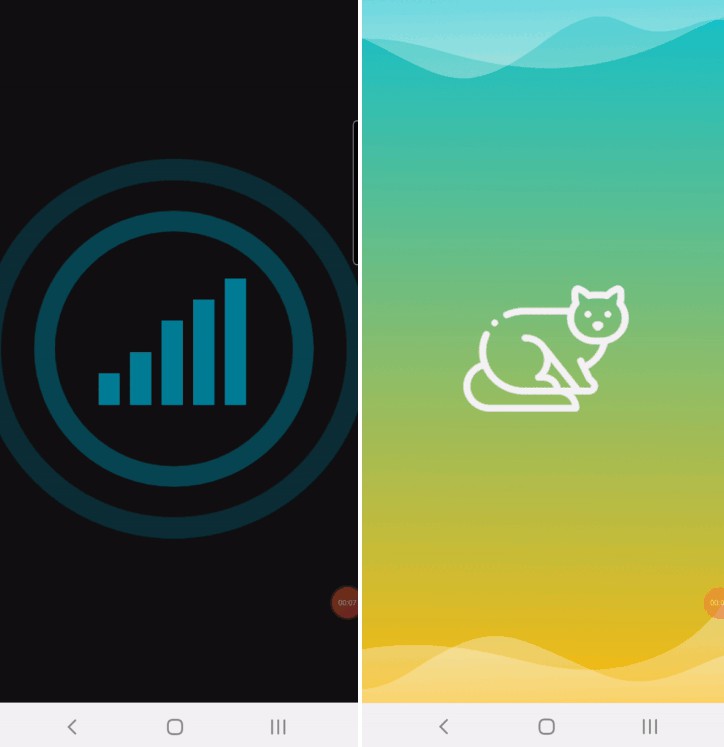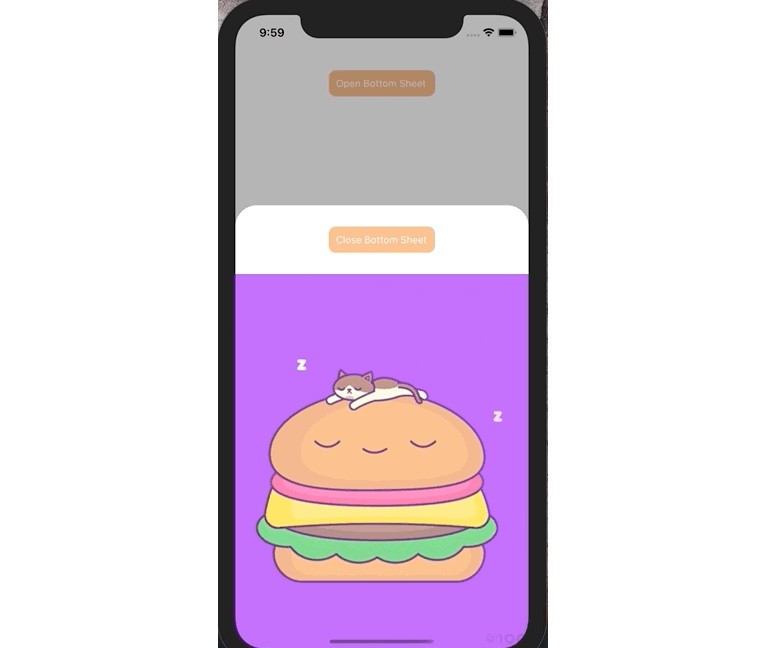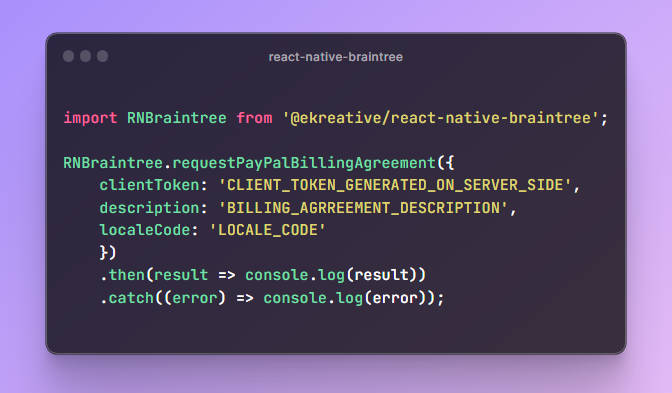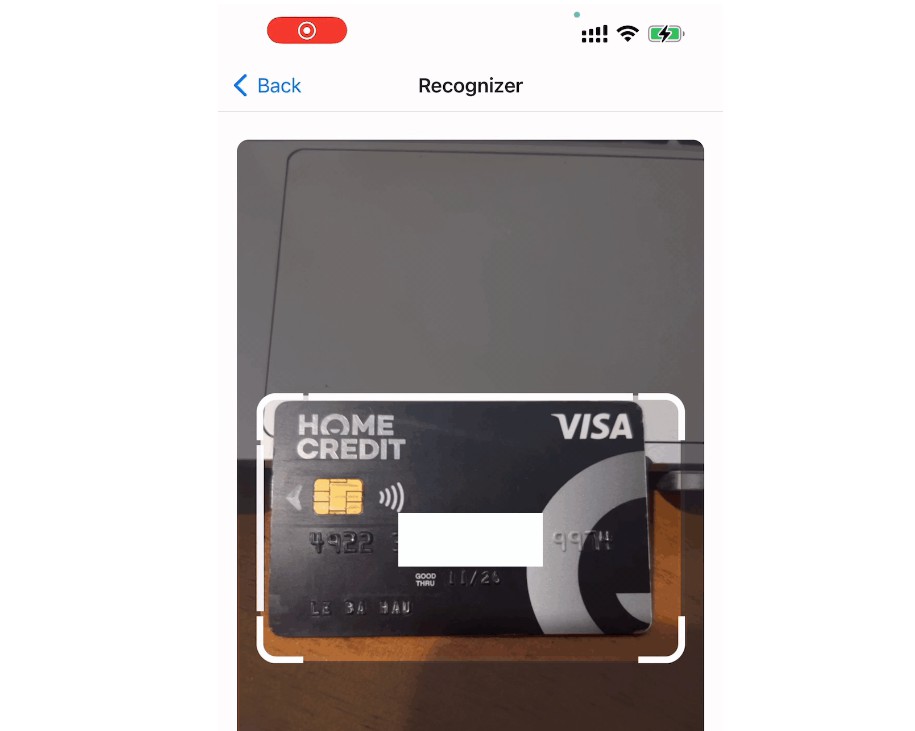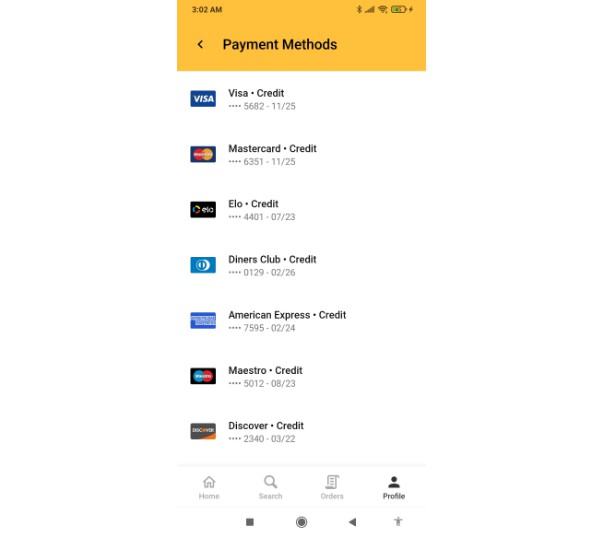react-native-paypal
React Native library that implements PayPal Checkout flow using purely native code.
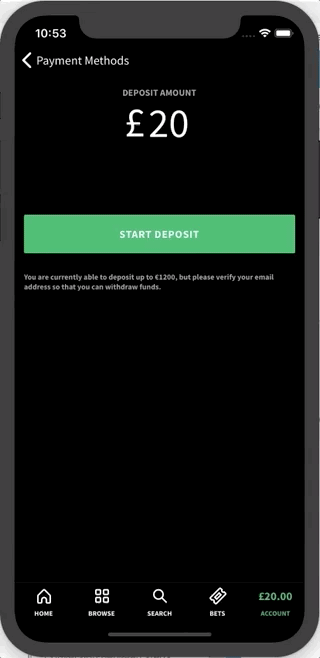
Getting started
$ npm install react-native-paypal --save or $ yarn add react-native-paypal
Mostly automatic installation
$ react-native link react-native-paypal. Check the result, if iOS and/or Android project files are unchanged, do the steps described in Manual installation.- [Android] Add
implementation "com.braintreepayments.api:braintree:3.+"andimplementation "com.braintreepayments.api:data-collector:3.+"inandroid/app/build.gradle. - [iOS] Add
pod 'Braintree', '~> 4'andpod 'Braintree/DataCollector'to your Podfile. - [iOS] Run
pod install - [iOS] Register a URL scheme in Xcode (must always start with your Bundle Identifier and end in
.payments- e.g.your.app.id.payments). See details here. - [iOS] Edit your
AppDelegate.mas follows:#import "RNPaypal.h" - (BOOL)application:(UIApplication *)application didFinishLaunchingWithOptions:(NSDictionary *)launchOptions { [[RNPaypal sharedInstance] configure]; } // if you support only iOS 9+, add the following method - (BOOL)application:(UIApplication *)application openURL:(NSURL *)url options:(NSDictionary<UIApplicationOpenURLOptionsKey,id> *)options { return [[RNPaypal sharedInstance] application:application openURL:url options:options]; } // otherwise, if you support iOS 8, add the following method - (BOOL)application:(UIApplication *)application openURL:(NSURL *)url sourceApplication:(NSString *)sourceApplication annotation:(id)annotation { return [[RNPaypal sharedInstance] application:application openURL:url sourceApplication:sourceApplication annotation:annotation]; }
At this point you should be able to build both Android and iOS.
Manual installation
iOS
- In XCode, in the project navigator, right click
Libraries➜Add Files to [your project's name] - Go to
node_modules➜react-native-paypaland addRNPaypal.xcodeproj - In XCode, in the project navigator, select your project. Add
libRNPaypal.ato your project'sBuild Phases➜Link Binary With Libraries - In XCode, in the project navigator, select your project. Add
$(SRCROOT)/../node_modules/react-native-paypal/iosto your project'sBuild Settings➜Header Search Paths
Android
- Open up
android/app/src/main/java/[...]/MainApplication.java
- Add
import com.smarkets.paypal.RNPaypalPackage;to the imports at the top of the file - Add
new RNPaypalPackage()to the list returned by thegetPackages()method
- Append the following lines to
android/settings.gradle:include ':react-native-paypal' project(':react-native-paypal').projectDir = new File(rootProject.projectDir, '../node_modules/react-native-paypal/android') - Insert the following lines inside the dependencies block in
android/app/build.gradle:implementation project(':react-native-paypal')
Usage
First you need to get a valid token from your server. Refer to this.
Then you can execute the following code, for example reacting to a button press.
import { requestOneTimePayment, requestBillingAgreement } from 'react-native-paypal';
// For one time payments
const {
nonce,
payerId,
email,
firstName,
lastName,
phone
} = await requestOneTimePayment(
token,
{
amount: '5', // required
// any PayPal supported currency (see here: https://developer.paypal.com/docs/integration/direct/rest/currency-codes/#paypal-account-payments)
currency: 'GBP',
// any PayPal supported locale (see here: https://braintree.github.io/braintree_ios/Classes/BTPayPalRequest.html#/c:objc(cs)BTPayPalRequest(py)localeCode)
localeCode: 'en_GB',
shippingAddressRequired: false,
userAction: 'commit', // display 'Pay Now' on the PayPal review page
// one of 'authorize', 'sale', 'order'. defaults to 'authorize'. see details here: https://developer.paypal.com/docs/api/payments/v1/#payment-create-request-body
intent: 'authorize',
}
);
// For vaulting paypal account see: https://developers.braintreepayments.com/guides/paypal/vault
const {
nonce,
payerId,
email,
firstName,
lastName,
phone
} = await requestBillingAgreement(
token,
{
billingAgreementDescription: 'Your agreement description', // required
// any PayPal supported currency (see here: https://developer.paypal.com/docs/integration/direct/rest/currency-codes/#paypal-account-payments)
currency: 'GBP',
// any PayPal supported locale (see here: https://braintree.github.io/braintree_ios/Classes/BTPayPalRequest.html#/c:objc(cs)BTPayPalRequest(py)localeCode)
localeCode: 'en_GB',
}
);
// For device data collection see: https://developers.braintreepayments.com/guides/advanced-fraud-management-tools/device-data-collection/
const { deviceData } = await requestDeviceData(token);
Creating/Finding client token
Note that the client token should be served via a backend service but can be hardcoded:
- Go to https://www.braintreegateway.com or https://sandbox.braintreegateway.com/ and login or create an account
- Click the gear at the top and select to API
- You can find your token under
Tokenization Keys. You will need to create one if none exists
Backend implementation
For an overview of the braintree payment flow see https://developers.braintreepayments.com/start/overview
This library covers the client setup here: https://developers.braintreepayments.com/start/hello-client
It does NOT however cover the server portion here: https://developers.braintreepayments.com/start/hello-server
You will need the server portion in order to complete your transactions. See a simple example of this server in /exampleServer. The example app is pointed to this on default
Troubleshooting
- Check native code logs (in xCode for iOS or
adb logcat *:Efor Android). These may give additional information about issues - Try comparing your app implementation to the example app. It may help you find a step you missed. If you experience any issues with the example app or instructions missing from the Readme, please open an issue (or fix with a PR :))