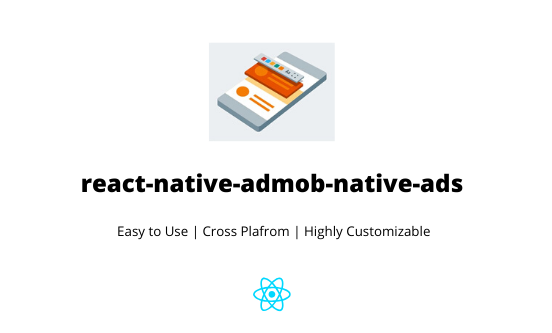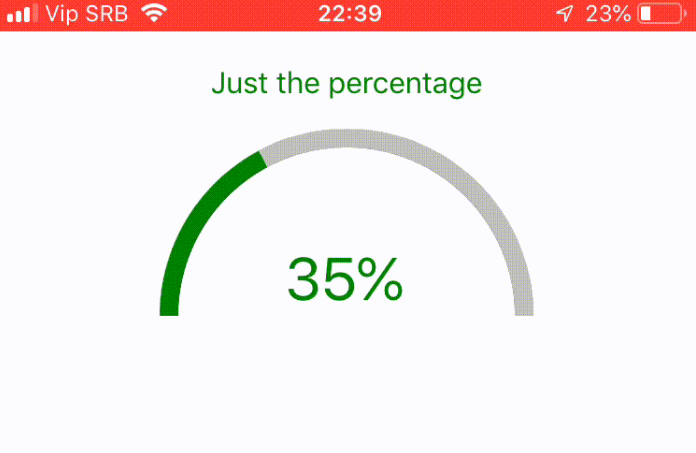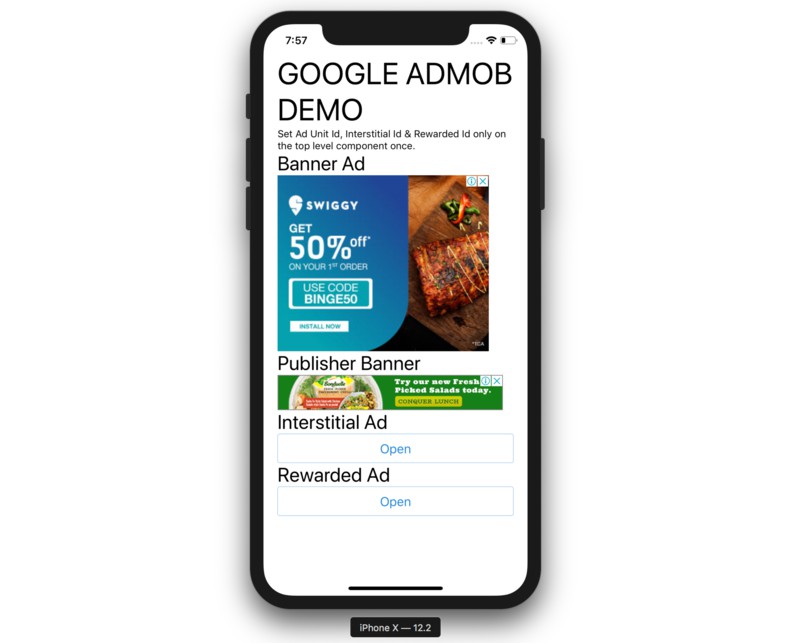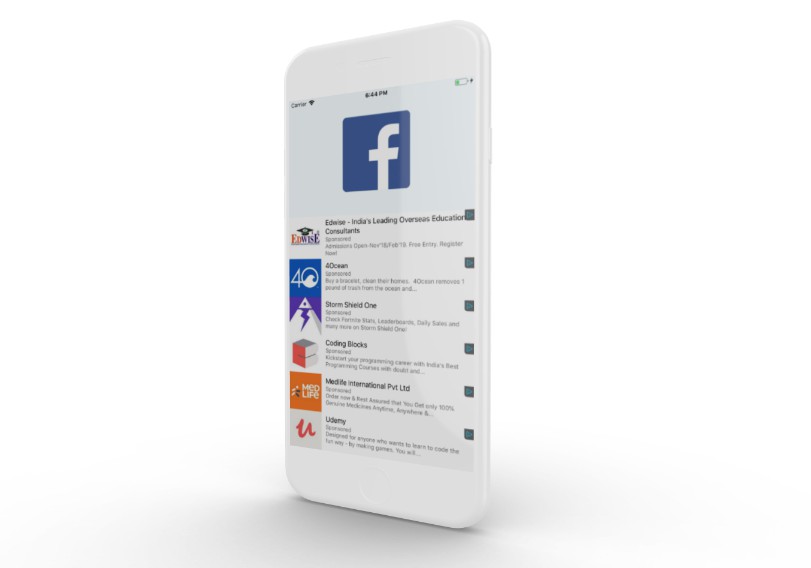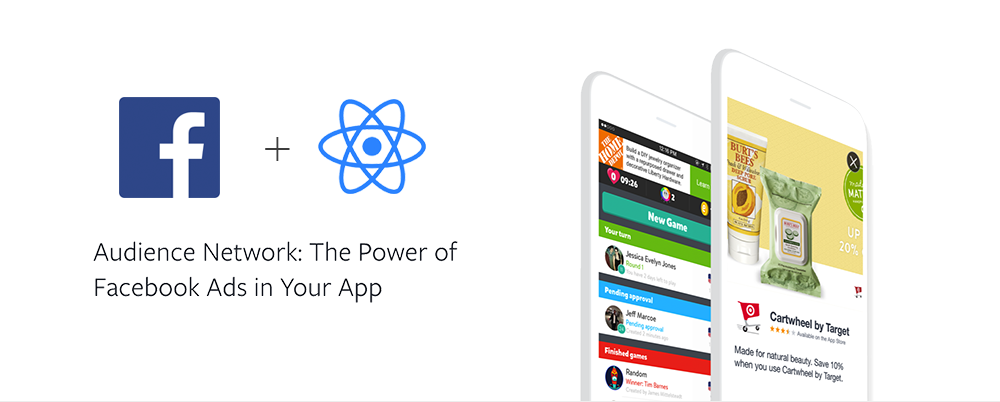react-native-admob-native-ads
A simple and robust library for creating & displaying Admob Native Advanced Ads in your React Native App using Native Views.
If you are working on a React Native Application, you might have felt limited when it comes to displaying ads that look beautiful and match the app design. Not just displaying ads but making them look as good as your app design (Not the old banner and interstitials).
This library aims to solve that problem by providing complete support for Admob Native Ads which is dead simple and easy to use. Now you can create your own ads from ground up using custom React Native Views.


? Features
- Admob Native Ads
- Cross Platform (iOS and Android)
- Identical Working on both platforms
- You can create your ads from ground up as you desire, no limits.
- No need to manage any .xml or .xib layout files!
- AutoRefresh ad at specific intervals
- Support for Video Ads
? Try out the example app!
git clone https://github.com/ammarahm-ed/react-native-admob-native-ads.git
then run yarn or npm install in the example folder and finally to run the example app:
react-native run-android
? Installation Guide
npm install react-native-admob-native-ads --save
or if you use yarn:
yarn add react-native-admob-native-ads
iOS Setup
Follow the guide to add Google Mobile Ads SDK to your Xcode project. Also don't forget to update your info.plist file to add AppID.
Android Setup
Add your AdMob App ID to AndroidManifest.xml, as described in the Google Mobile Ads SDK documentation.
Basic Usage Example
import NativeAdView, {
CallToActionView,
IconView,
HeadlineView,
TaglineView,
AdvertiserView,
AdBadge,
} from "react-native-admob-native-ads";
return (
<>
<View
style={{
flex: 1,
}}
>
<NativeAdView
style={{
width: "95%",
alignSelf: "center",
height: 100,
}}
adUnitID="ca-app-pub-3940256099942544/2247696110" // TEST adUnitID
>
<View
style={{
height: 100,
width: "100%",
backgroundColor: "white",
}}
>
<AdBadge />
<View
style={{
height: 100,
width: "100%",
flexDirection: "row",
justifyContent: "flex-start",
alignItems: "center",
paddingHorizontal: 10,
}}
>
<IconView
style={{
width: 60,
height: 60,
}}
/>
<View
style={{
width: "65%",
maxWidth: "65%",
paddingHorizontal: 6,
}}
>
<HeadlineView
style={{
fontWeight: "bold",
fontSize: 13,
}}
/>
<TaglineView
numberOfLines={1}
style={{
fontSize: 11,
}}
/>
<AdvertiserView
style={{
fontSize: 10,
color: "gray",
}}
/>
</View>
<CallToActionView
style={{
height: 45,
paddingHorizontal: 12,
backgroundColor: "purple",
justifyContent: "center",
alignItems: "center",
borderRadius: 5,
elevation: 10,
}}
textStyle={{ color: "white", fontSize: 14 }}
/>
</View>
</View>
</NativeAdView>
</View>
</>
);
? Reference
NativeAdView
NativeAdView will wrap all your views related to the ad and provides a context through which all the Views get their respective information and load it automatically. It has the following properties to it.
import NativeAdView from "react-native-admob-native-ads";
<NativeAdView
style={{
width: "95%",
alignSelf: "center",
height: 100, // Height should be provided.
}}
adUnitID="ca-app-pub-3940256099942544/2247696110" // TEST adUnitID
>
<View
style={{
height: 100, // could be '100%' too.
width: "100%",
backgroundColor: "white",
}}
>
// Everything else
</View>
</NativeAdView>;
Props
style:ViewStyle
Style your NativeAdView. Always give a width and height value.
adUnitID
Set Ad Unit ID for Native Advanced Ads that you created on your AdMob account.
| Type | Required | Platform |
|---|---|---|
string |
Yes | All |
testDevices
Set testDevices during testing ads or during development.
| Type | Required | Platform |
|---|---|---|
Array<string> |
no | All |
enableTestMode
Setting this to true will load a placeholder ad (Not from Admob server) incase you have no internet etc so you can design your ad as you want to with ease. Remember to set the adUnitID to null when using this so the placeholder ad is not replaced by a real ad.
| Type | Required | Platform |
|---|---|---|
boolean |
no | All |
delayAdloading
Delay ad loading and rendering by the specified time in milliseconds. This is a workaround to fix rendering of multiple ads in the same screen. For example in a list. So what you should do is incrementally increase the delay from first and to the last. However it is suggested to you should always render only one ad, in one screen at one time.
| Type | Required | Default | Platform |
|---|---|---|---|
number |
no | 0 ms | All |
refreshInterval
Time in ms after which a new ad should be requested from the server.
| Type | Required | Default | Platform |
|---|---|---|---|
number |
no | 60000 ms (1 minute) | All |
Events
All events are available through props.The following event are available on both Android and iOS:
onUnifiedNativeAdLoaded
This event return a data object which contains all the images and text etc. related to the ad incase you need it. Usually you wont need this because everything is loaded automatically.
onAdFailedToLoad
Called when ad has failed to load and returns reason due to which ad was not loaded.
onAdLoaded
Called when ad has successfully loaded without any errors.
onAdOpened
Called when ad is opened.
onAdClosed
Called when ad is closed.
onAdLeftApplication
Called when ad is loaded but user has left the application
onAdImpression
User impression has been recorded
onAdClicked
User has clicked on the ad.
Children Views
The children views render different data recieved in the Ad from the server. All the values etc are assigned automatically, all you need to do is style the according to your design.
Note: Do not set nativeID and onLayout prop on any of the Children views as these are used to register the views on Native iOS and Android.
AdBadge
Renders a small {Ad} badge on top-left corner of your ad showing the user that this is an Ad.
import { AdBadge } from "react-native-admob-native-ads";
<AdBadge
style={{
width: 15,
height: 15,
borderWidth: 1,
borderRadius: 2,
borderColor: "green",
}}
textStyle={{
fontSize: 9,
color: "green",
}}
/>;
props
style:ViewStyle
Style the outer View Component.
textStyle:TextStyle
Style the inner Text Component
allCaps
| Type | Required | Platform |
|---|---|---|
boolean |
no | All |
Whether all text should be in capital letters
HeadlineView
Renders the headline or title for the ad recieved from server.
import { HeadlineView } from "react-native-admob-native-ads";
<HeadlineView
style={{
fontWeight: "bold",
fontSize: 13,
}}
/>;
props
Inherits all the props from Text Component.
TaglineView
Renders the description for the ad recieved from server.
import { TaglineView } from "react-native-admob-native-ads";
<TaglineView
style={{
fontWeight: "bold",
fontSize: 12,
}}
/>;
props
Inherits all the props from Text Component.
AdvertiserView
Renders the advertiser name for the ad recieved from server.
import { AdvertiserView } from "react-native-admob-native-ads";
<AdvertiserView
style={{
fontWeight: "bold",
fontSize: 10,
}}
/>;
props
Inherits all the props from Text Component.
allCaps
| Type | Required | Platform |
|---|---|---|
boolean |
no | All |
Whether all text should be in capital letters
StoreView
Renders the name of the store (Google Playstore / AppStore) if the ad is for an app.
import { StoreView } from "react-native-admob-native-ads";
<StoreView
style={{
fontWeight: "bold",
fontSize: 10,
}}
/>;
props
Inherits all the props from Text Component.
PriceView
Renders the price if the ad is from a paid service/app.
import { PriceView } from "react-native-admob-native-ads";
<PriceView
style={{
fontWeight: "bold",
fontSize: 10,
}}
/>;
props
Inherits all the props from Text Component.
StarRatingView
Renders the star rating if the ad is for an app on Google Playstore or AppStore.
import { StarRatingView } from "react-native-admob-native-ads";
<StarRatingView
maxStars={5} // Always keep it to 5
/>;
props
Inherits all the props from react-native-star-rating library.
Note: Do not set the rating prop. This is handled automatically.
ImageView
Renders an Image for the ad recieved from server.
import { ImageView } from "react-native-admob-native-ads";
<ImageView
style={{
width: "100%",
height: 250,
}}
/>;
props
Inherits all the props from Image Component.
MediaView
Renders the MediaView used for displaying video & image both.
import { MediaView } from "react-native-admob-native-ads";
<MediaView
style={{
width: "100%",
height: 250,
}}
/>;
props
style:ViewStyle
Style the outer MediaView Component.
CallToActionView
Renders a CallToAction Button
import { CallToActionView } from "react-native-admob-native-ads";
<CallToActionView
style={{
height: 45,
paddingHorizontal: 12,
backgroundColor: "purple",
justifyContent: "center",
alignItems: "center",
borderRadius: 5,
elevation: 10,
}}
textStyle={{ color: "white", fontSize: 14 }}
/>;
props
allCaps
| Type | Required | Platform |
|---|---|---|
boolean |
no | All |
Whether all text should be in capital letters
props
style:ViewStyle
Style the outer View Component.
textStyle:TextStyle
Style the inner Text Component
allCaps
| Type | Required | Platform |
|---|---|---|
boolean |
no | All |
Whether all text should be in capital letters