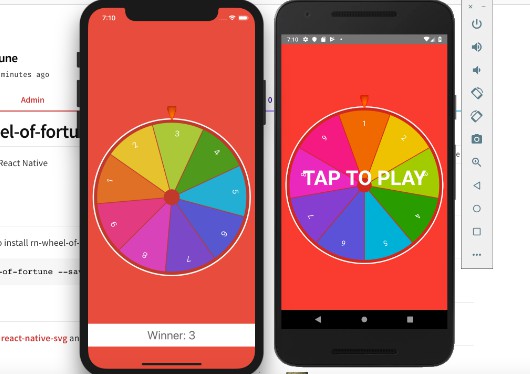Table support for react-native-render-html
A WebView bridge rendering tables in react-native-render-html library.
npm add --save react-native-render-html-table-bridge
yarn add react-native-render-html-table-bridge
Features:
- Render HTML tables with a
WebViewcomponent you provide - Supports
<HTML>onLinkPressprop to handle clicks - Automatic height
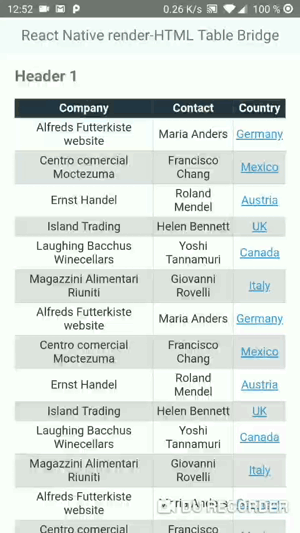
Known Limitations:
- don't forget you're rendering cells inside a webview, so you won't be able to apply your custom renderers there
- limited support of Expo <33 version ; full support ≥33 versions (see bellow limitation)
autoheightandonLinkPressconfig options only work withWebView≥v5.0.0community edition
Minimal working example
You need 3 conditions to get to a working example:
- Provide import for
WebViewcomponent. Instructions will differ depending on your setup; - Inject
alterNodeandignoredTagsprops toHTMLcomponent; makeTableRendererand injectrenderersprop toHTMLcomponent.
import React, {PureComponent} from 'react';
import {ScrollView} from 'react-native';
import HTML from 'react-native-render-html';
import { IGNORED_TAGS, alterNode, makeTableRenderer } from 'react-native-render-html-table-bridge';
import WebView from 'react-native-webview'; // <-- Instructions might defer depending on your setup
const html = `
<table>
<tr>
<th>Entry Header 1</th>
<th>Entry Header 2</th>
</tr>
<tr>
<td>Entry First Line 1</td>
<td>Entry First Line 2</td>
</tr>
</table>
`;
const config = {
WebViewComponent: WebView
};
const renderers = {
table: makeTableRenderer(config)
};
const htmlConfig = {
alterNode,
renderers,
ignoredTags: IGNORED_TAGS
};
export default class Example extends PureComponent<Props> {
render() {
return (
<ScrollView>
<HTML html={html} {...htmlConfig}/>
</ScrollView>
)
}
}
makeTableRenderer config
This config object will be passed to the HTMLTable component as props.
WebViewComponent
Required ComponentType
Your WebView component. If importing this component causes errors, check the dedicated troubleshooting section.
Warning: Features such as autoheight and onLinkPress don't work with the legacy core version or Expo <33 version.
Please use latest community edition instead
autoheight
Optional boolean
Fit height to HTML content.
default: true
Supported WebView: WebView community edition ≥5.0.0 and Expo SDK ≥33.
Warning: When setting to false, you must either give container absolute positioning with style prop, or give a fixed height with defaultHeight prop.
Otherwise, React Native will assign a 0 height.
defaultHeight
Optional number
If autoheight is set to true, the container will span to defaultHeight during content height computation.
Otherwise, container height will be fixed to defaultHeight before and after height computation.
maxHeight
Optional number
Maximum container height.
Warning: Content should theoretically be scrollable on overflow, but there is a pending issue in react-native-community/react-native-webview which prevents WebView nested in a ScrollView to be scrollable.
style
Optional StyleProp<ViewStyle>
Container style.
tableStyleSpecs
Optional TableStyleSpecs
An object describing the table appearance.
default: see definition
cssRules
Optional string
Override default CSS rules.
Info: When set, tableStyleSpecs is ignored.
webViewProps
Optional object
Any properties you want to pass to the WebViewComponent element.
Info: source, injectedJavascript, javascriptEnabled and onMessage
will be ignored and overridden.
useLayoutAnimations
Optional boolean
Use native LayoutAnimation instead of Animated module with autoheight.
This should be preferred performance-wise, but you need to setup UIManager on android.
default: false
transitionDuration
Optional number
The transition duration in milliseconds when table height is updated when autoheight is used.
default: 120
Troubleshooting
Errors when importing WebView component
Setting up WebView component largely vary on your react-native or expo version.
Please refer to the official documentation and make sure you have selected your RN / Expo SDK version:
FAQ
How to extend default or custom styles?
A: Use cssRulesFromSpecs function and override cssRules config.
import { defaultTableStylesSpecs, cssRulesFromSpecs } from 'react-native-render-html-table-bridge';
const cssRules = cssRulesFromSpecs(defaultTableStylesSpecs) + `
a {
text-transform: uppercase;
}
`
const config = {
cssRules,
// Other config options
}
How to customize the Table component?
A: Use makeCustomTableRenderer function. See custom example.

How to load custom fonts?
A: Extend styles and add @font-face rules.
import { defaultTableStylesSpecs, cssRulesFromSpecs } from 'react-native-render-html-table-bridge';
import { Platform } from 'react-native';
function getFontAssetURL(fontFileName: string) {
return Platform.select({
ios: `url(${fontFileName})`,
android: `url(file://android_asset/fonts/${fontFileName})`
})
}
const openSansUnicodeRanges = 'U+0000-00FF, U+0131, U+0152-0153, U+02BB-02BC, U+02C6, U+02DA, U+02DC, U+2000-206F, U+2074, U+20AC, U+2122, U+2191, U+2193, U+2212, U+2215, U+FEFF, U+FFFD';
const openSansRegular = getFontAssetURL('OpenSans-Regular.ttf');
const cssRules = cssRulesFromSpecs({
...defaultTableStylesSpecs,
fontFamily: '"Open Sans"' // beware to quote font family name!
}) + `
@font-face {
font-family: 'Open Sans';
font-style: normal;
font-weight: 400;
src: ${openSansRegular}, format('ttf');
unicode-range: ${openSansUnicodeRanges};
}
`;
const config = {
cssRules,
// Other config options
}