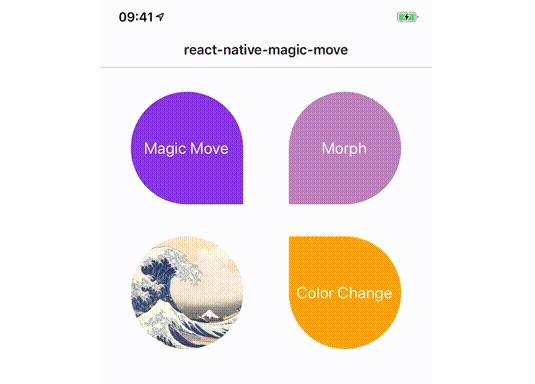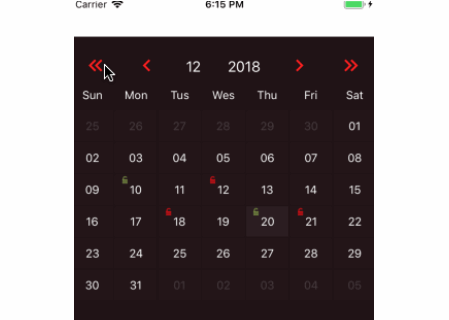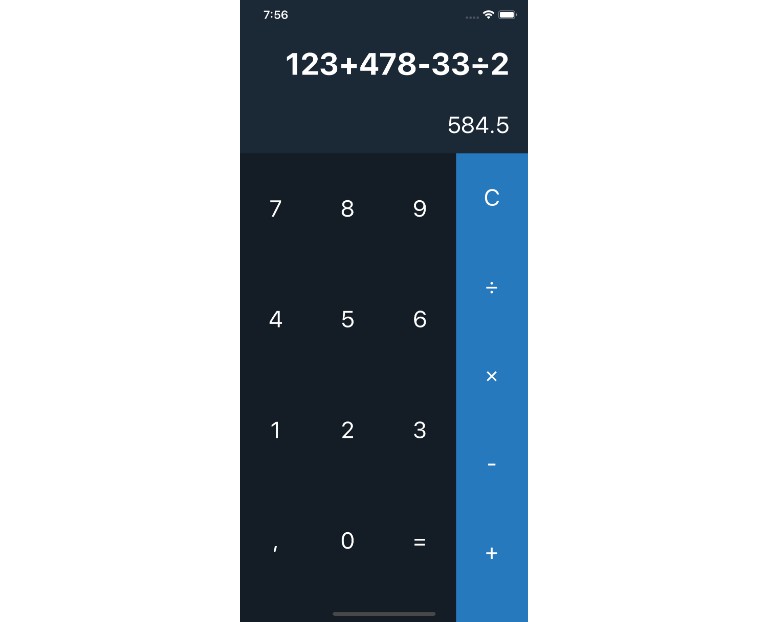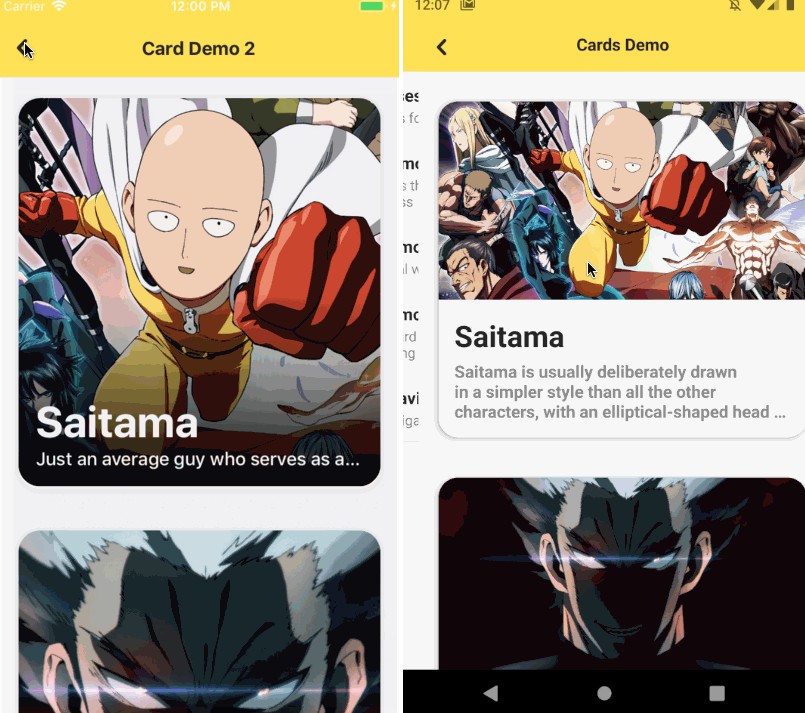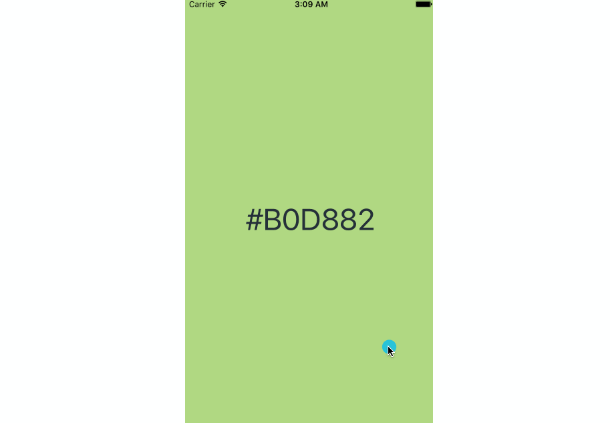react-native-magic-move
Create magical move transitions between scenes in react-native.
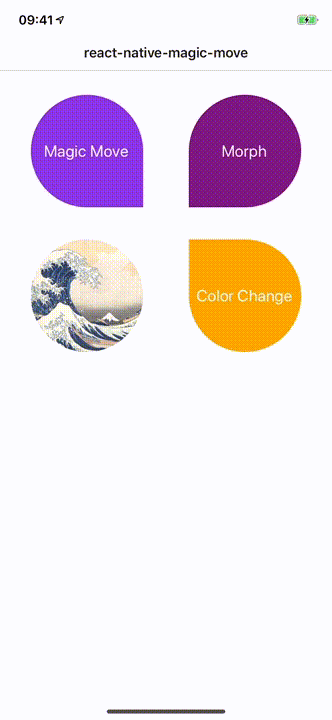
Usage
Installation
$ yarn add react-native-magic-move
Wrap your app with the <MagicMove.Provider> context.
import * as MagicMove from 'react-native-magic-move';
const App = () => (
<MagicMove.Provider>
{...}
</MagicMove.Provider>
);
Add the <MagicMove.{View|Image|Text}> component to your views. Whenever the Magic Move component
is mounted while another Magic Move component with the same id is already mounted, then a magic transition between the components is performed.
import * as MagicMove from 'react-native-magic-move';
const Scene1 = () => (
<MagicMove.Scene>
<MagicMove.View id="logo" style={{
width: 100,
height: 100,
backgroundColor: "green",
borderRadius: 50
}} />
</MagicMove.Scene>
);
const Scene2 = () => (
<MagicMove.Scene>
<MagicMove.View id="logo" style={{
width: 200,
height: 200,
backgroundColor: "purple",
borderRadius: 0
}} />
</MagicMove.Scene>
);
Documentation
Components
The following magic-move components are supported out of the box.
MagicMove.ViewMagicMove.TextMagicMove.Image
You can also create your own custom MagicMove components.
MyCustomComponent = MagicMove.createMagicMoveComponent(MyCustomComponent);
Props
| Property | Type | Default | Description |
|---|---|---|---|
id |
string |
(required) | Unique id of the magic-move instance |
duration |
number |
400 |
Length of the animation (milliseconds) |
delay |
number |
0 |
Amount of msec to wait before starting the animation |
easing |
function |
Easing.inOut(Easing.ease) |
Easing function to define the curve |
transition |
function |
(default transition) | Transition effect |
useNativeDriver |
boolean |
false |
Enables the native-driver |
keepHidden |
boolean |
false |
Keeps the source component hidden after the animation has completed |
debug |
boolean |
false |
Enables debug-mode to analyze animations |
Scenes
Use <MagicMove.Scene> to mark the start of a scene within the rendering hierarchy.
This is important so that Magic Move can correctly assess the destination-position of an animation.
MagicMove.Scene is implemented using a regular View and supports all its properties.
Transitions
Transitions are an experimental feature for which the API may change. At the moment only two transitions are supported default and flip.
To use the experimental flip transition, use:
const flipTransition = MagicMove.Transition.flip({
x: true, // set to true for a flip over the horizontal axis
y: false, // set to true for a flip over the vertival axis
step: 0.5 // [0..1]
});
<MagicMove.View transition={flipTransition} .../>
Examples
Example with scene transitions using react-native-router-flux.
import React from "react";
import { View, TouchableOpacity } from "react-native";
import { Router, Stack, Scene, Actions } from "react-native-router-flux";
import * as MagicMove from "react-native-magic-move";
const Scene1 = () => (
<MagicMove.Scene>
<TouchableOpacity onPress={() => Actions.scene2()}>
<MagicMove.View id="myView" style={{
alignSelf: "center",
width: 100,
height: 100,
backgroundColor: "green",
borderRadius: 20
}} />
</TouchableOpacity>
</MagicMove.Scene>
);
const Scene2 = () => (
<MagicMove.Scene>
<MagicMove.View id="myView" style={{
height: 300,
backgroundColor: "purple"
}} />
</MagicMove.Scene>
);
const App = () => (
<MagicMove.Provider>
<Router>
<Stack key="root">
<Scene key="scene1" component={Scene1} />
<Scene key="scene2" component={Scene2} />
</Stack>
</Router>
</MagicMove.Provider>
);