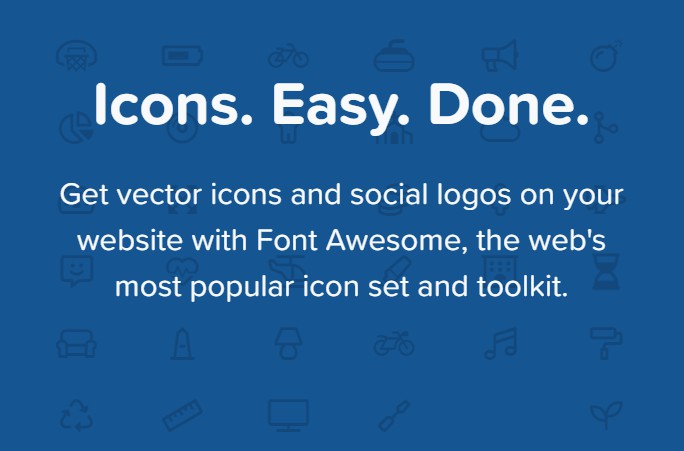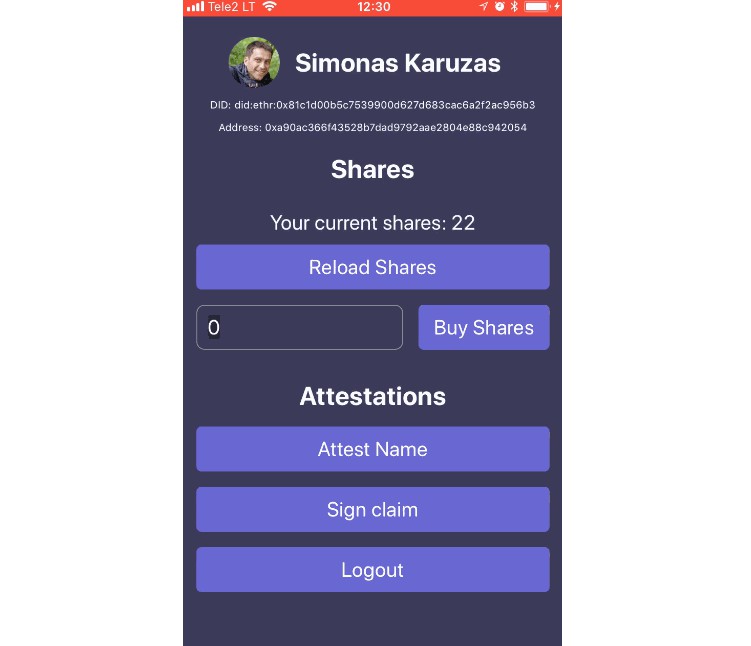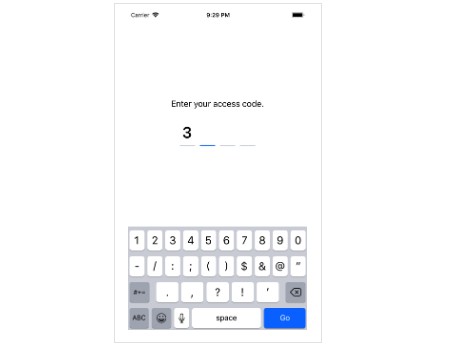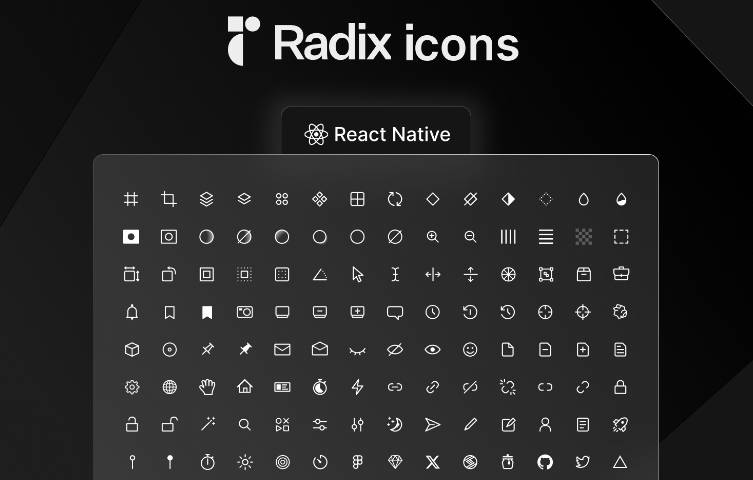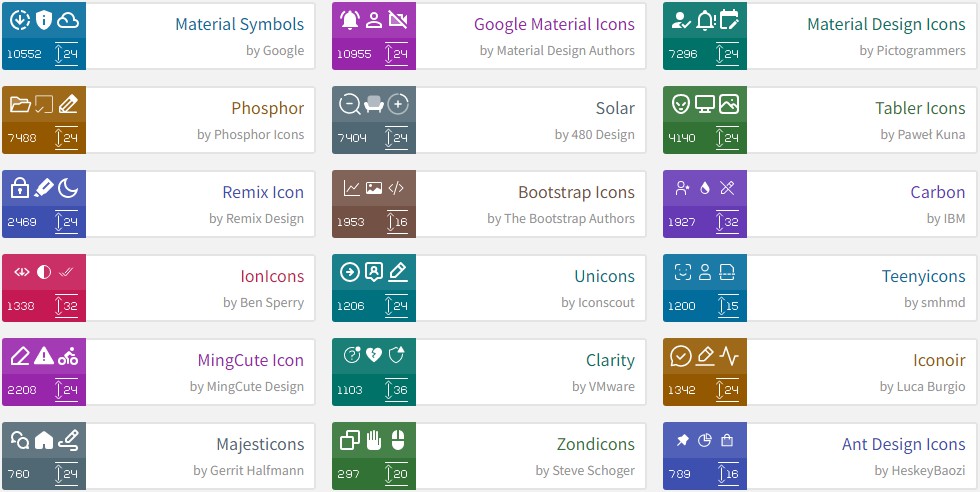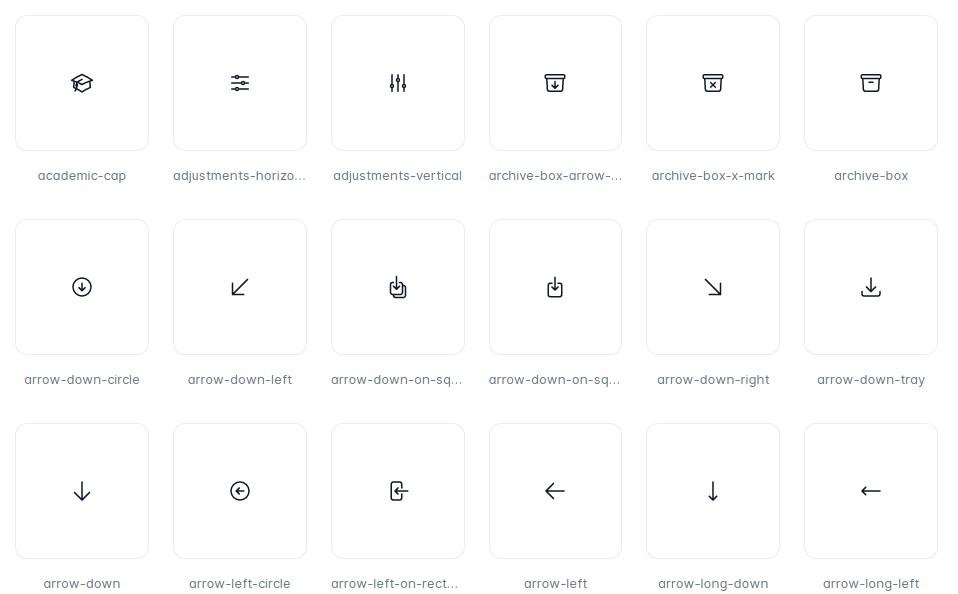react-native-fontawesome
React Native Fontawesome Icons.
Benefits
- No bloatware, one package with one iconset, nothing more nothing less
- Full set of FontAwesome Icons properly updated
- Insanely fast with minimal memory footprint
- Uses the OS to render icons, for best in class performance (refer to performance note bellow)
Installation process
Using yarn
npm i -g yarn
yarn add react-native-fontawesome
Using npm
npm i --save react-native-fontawesome
This module uses Font Awesome version 5.4.1. There is no need to link binaries just import the package and include the Font File in your project.
This package will not download Font Awesome for you. You have to manually download the package and put it into your working folder.
Follow this guides for adding FontAwesome.ttf to your projects:
Adding Custom Fonts to A React Native Application for IOS
Custom Fonts in React Native for Android
Usage
import FontAwesome, { Icons } from 'react-native-fontawesome';
...
render() {
return (
<View>
<Text style={{margin: 10, fontSize: 15, textAlign: 'left'}}>
<FontAwesome>{Icons.chevronLeft}</FontAwesome>
Text
</Text>
</View>
);
},
Note on hyphens
Javascript don't accept hyphens as valid object names hence all hyphens were removed and
names converted to camel case.
Example: th-large becomes thLarge
You can parse the name if you want, like this:
import {
Icons,
parseIconName
} from 'react-native-fontawesome';
const validIcon = parseIconFromClassName('fas fa-chevron-left') // will be parsed to chevronLeft
// So anywhere you would have used Icons.chevronLeft (or some other icon name)
// you can now just use the returned value directly (validIcon in this example).
// The function parseIconName internally returns an Icons[parsedIconName] result.
You can use that in some cases when you store the icon from web in you database and then you use dynamically in your mobile.
Styling
You can apply styles directly into the FontAwesome RN component by just passing a style as you do in a <Text> component.
<FontAwesome style={{fontSize: 32}}>
{Icons.chevronLeft}
</FontAwesome>
By default, the fontFamily used is fa_solid_900 but you can use the IconTypes object to set the right fontFamily, like this:
import FontAwesome, {
Icons,
IconTypes
} from 'react-native-fontawesome';
...
render() {
return (
<View>
<Text style={{margin: 10, fontSize: 15, textAlign: 'left'}}>
<FontAwesome type={IconTypes.FAR}>{Icons.chevronLeft}</FontAwesome>
Text
</Text>
</View>
);
},
The valid options are:
IconTypes.FAS- Font Awesome Solid (Default)IconTypes.FAR- Font Awesome RegularIconTypes.FAB- Font Awesome Brands
You can find all font families here: fontawesome-free-5.4.1-web.zip
Why this is fast, and uses almost no extra memory
This package uses the Text element to render Icons. The Text element delegates
to the OS the render process of the icons based on the Font file.
Both IOS and Android render fonts amazingly fast with little memory overhead. In essence
FontAwesome.ttf will be used by the OS to render icons and will benefit of years
of native software improvement as well hardware acceleration.