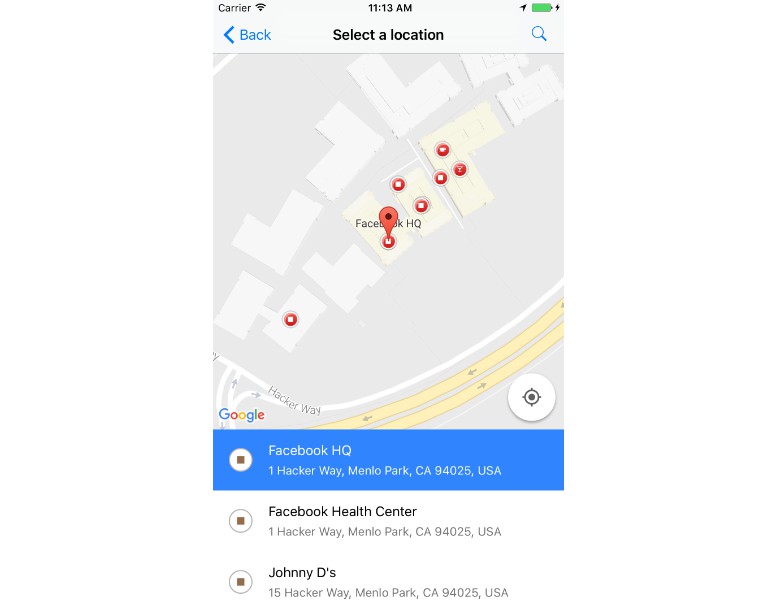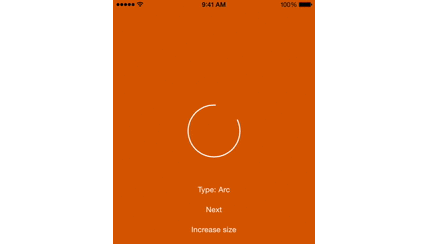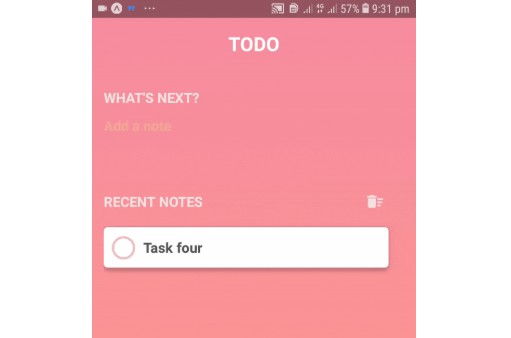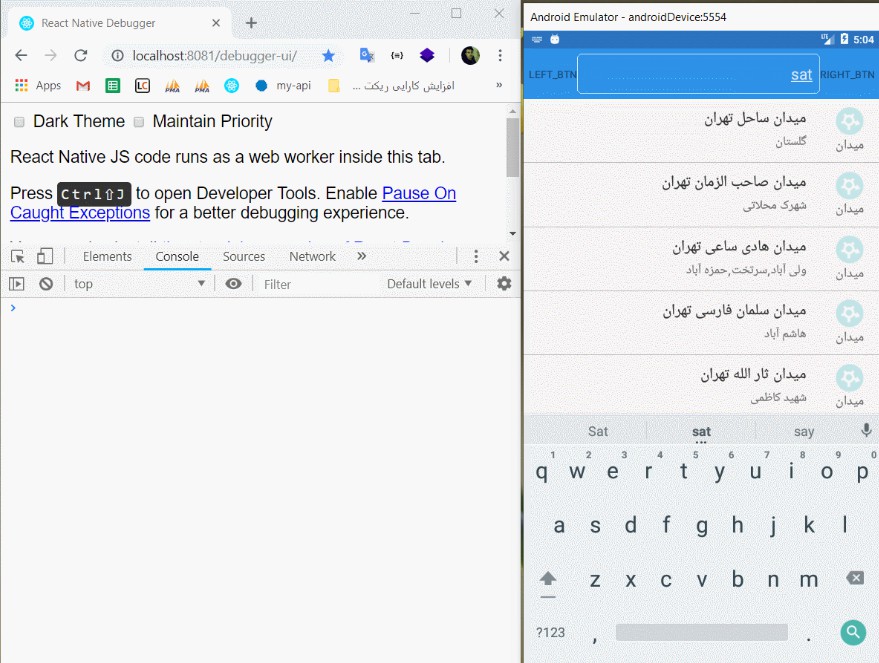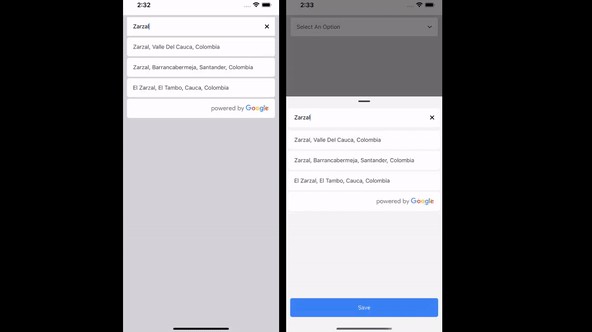react-native-google-places
iOS/Android Google Places Widgets (Autocomplete Modal) and API Services for React Native Apps.
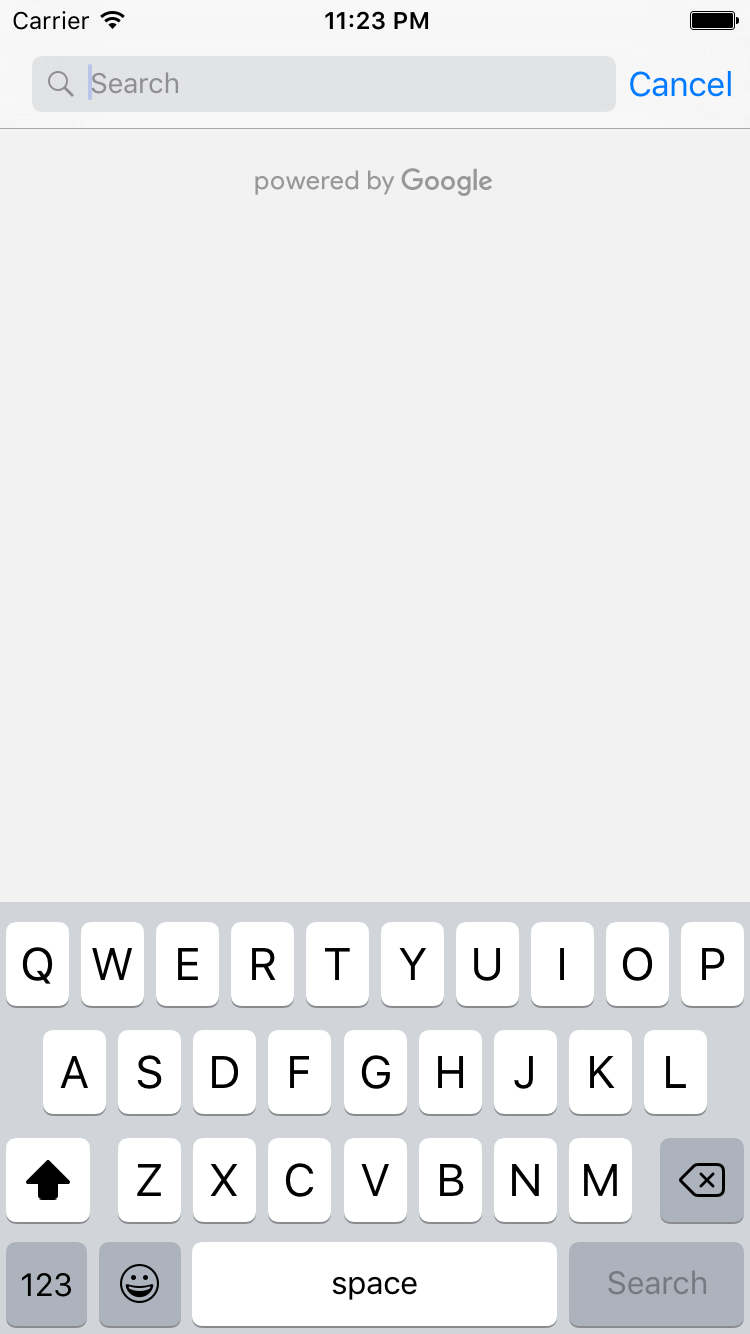
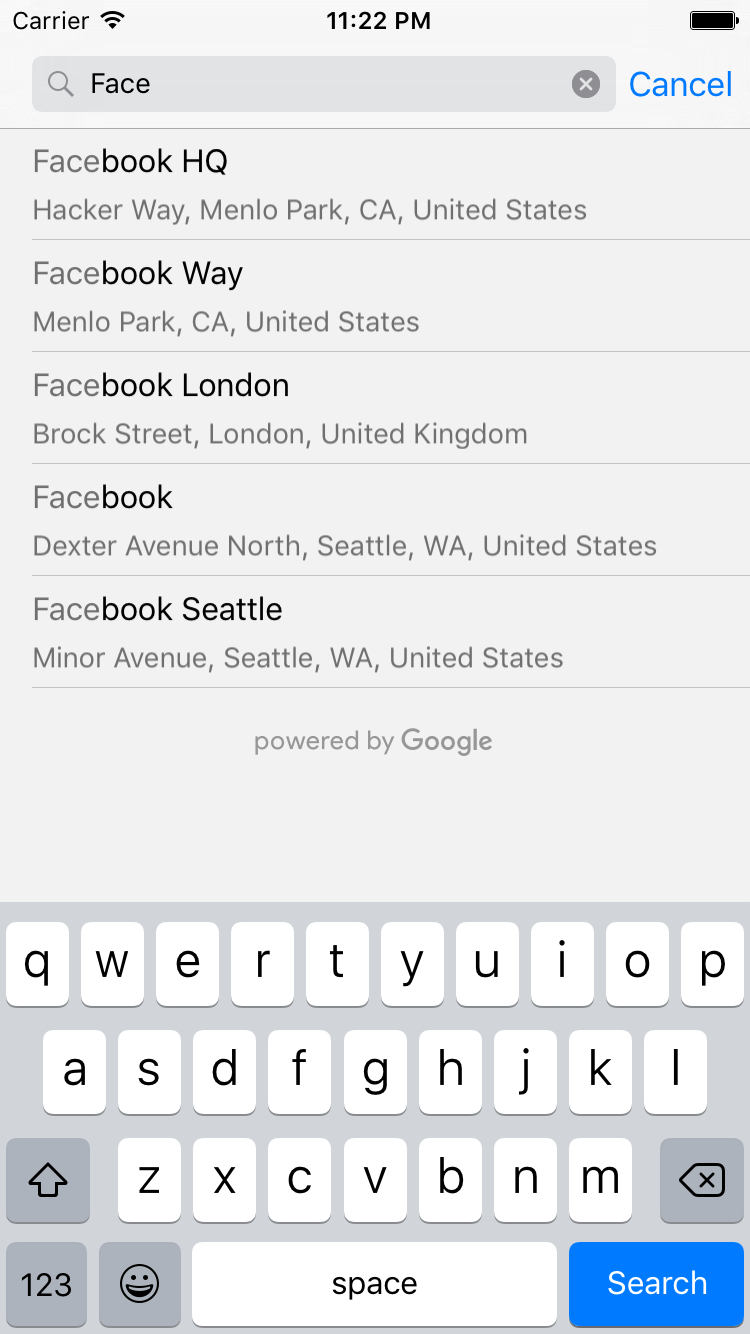
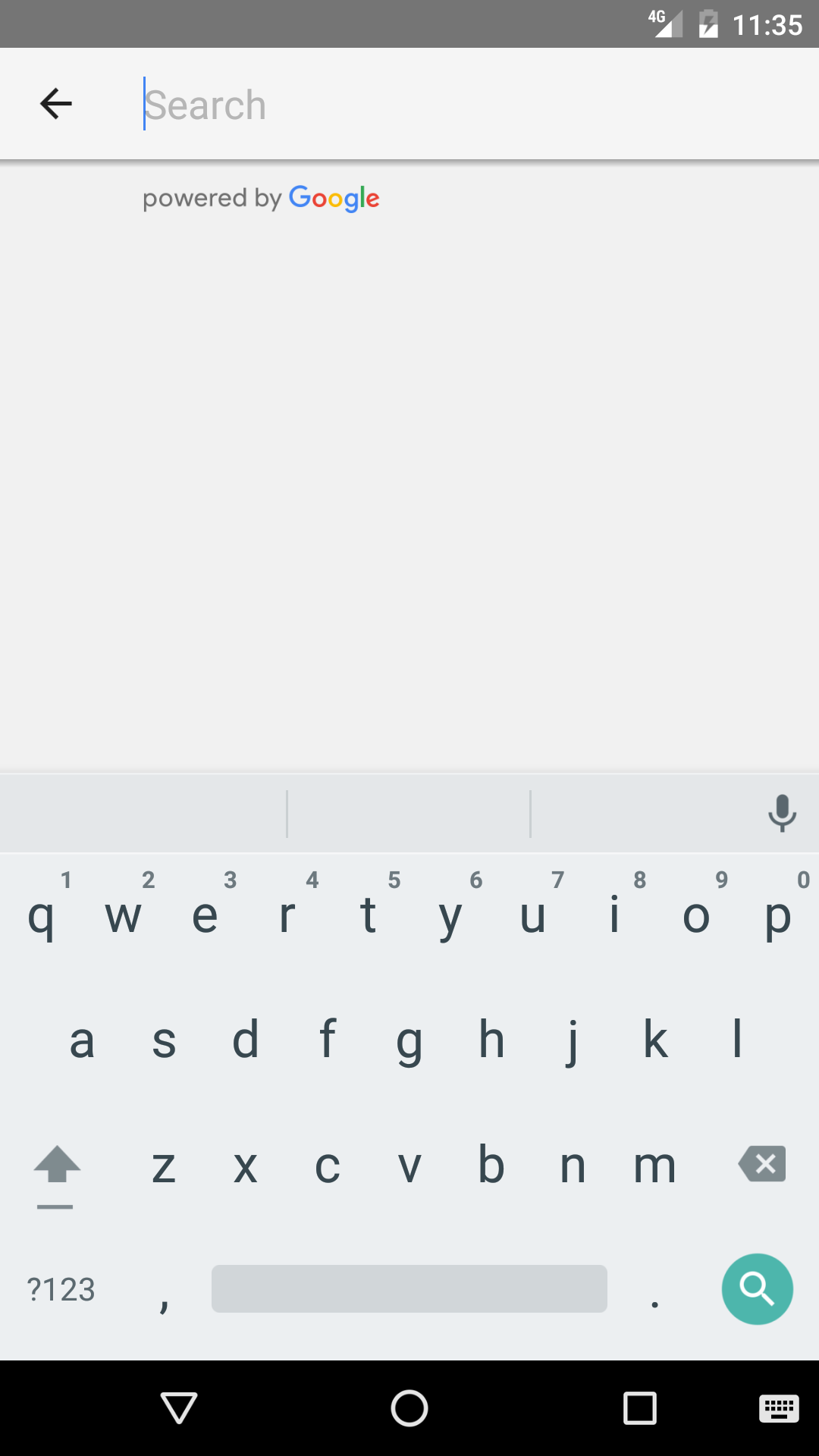
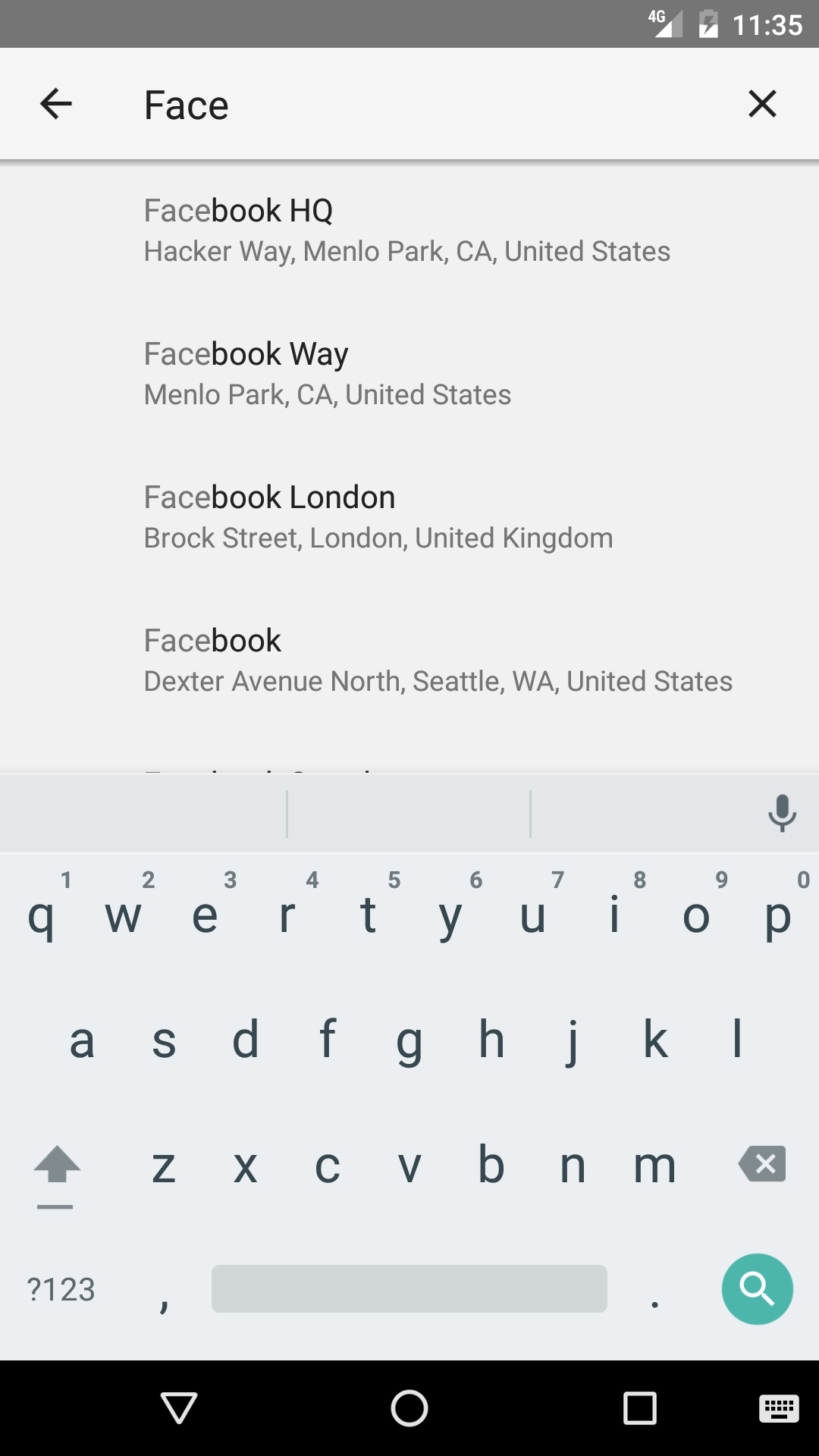
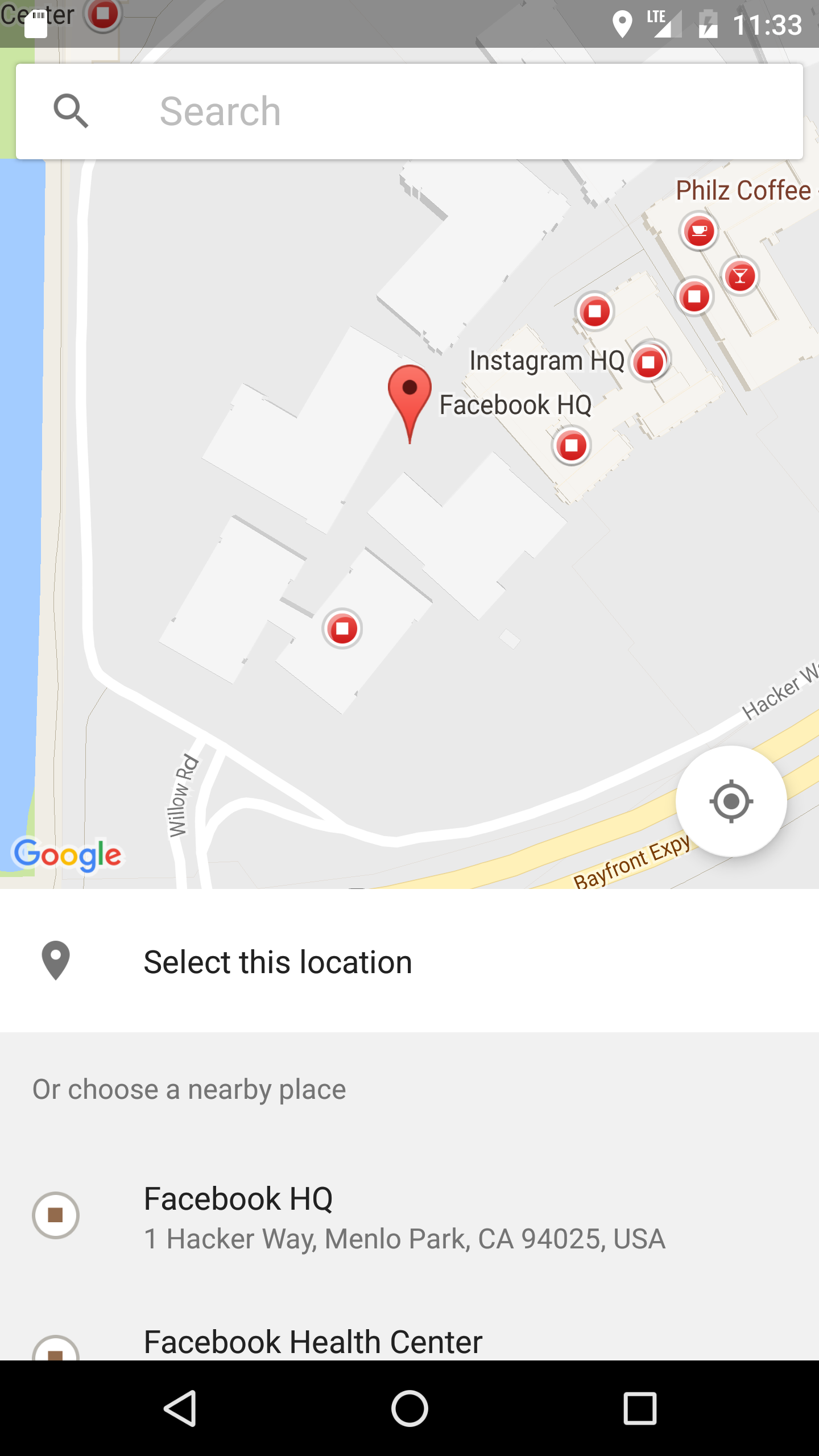
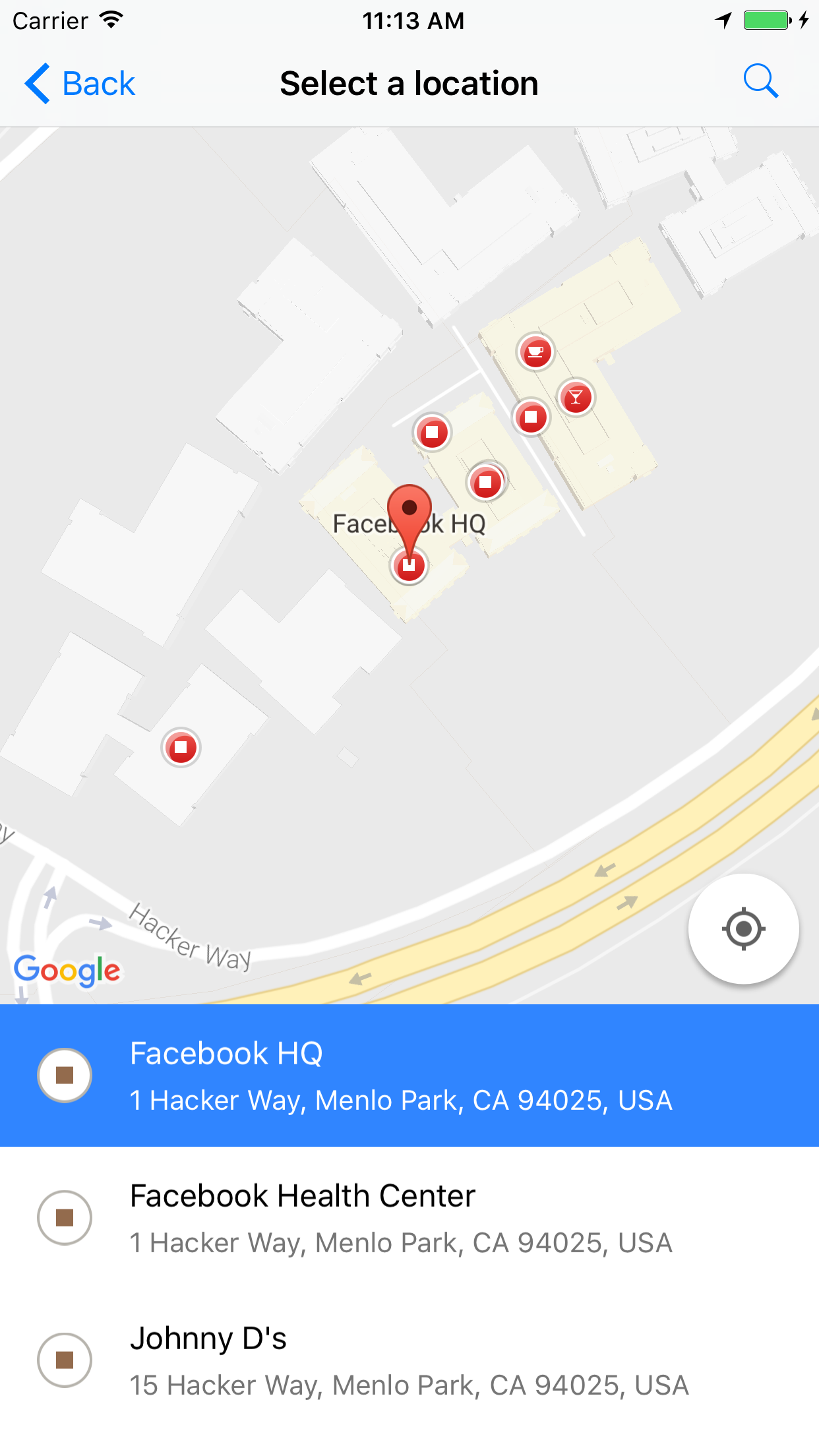
Versioning:
- for RN >= 0.40.0, use v3+ (e.g. [email protected])
- If you are still using the v2 of this library, you really should not, then Version 2 Documentations
Sample App
- A new Sample App is available to help with sample usage and debugging issues.
Install
npm i react-native-google-places --save
react-native link react-native-google-places
OR
yarn add react-native-google-places
react-native link react-native-google-places
Google Places API Set-Up
- Sign up for Google Places & Google Maps APIs for Android in Google API Console to grab your Android API key (not browser key).
- Read further API setup guides at https://developers.google.com/places/android-sdk/signup.
- Similarly, sign up for Google Places API for iOS in Google API Console to grab your iOS API key (not browser key).
- Ensure you check out further guides at https://developers.google.com/places/ios-sdk/get-api-key.
- Enable billing for your projects - please do not file any issues on this repo without first checking you have, indeed, enabled billing on your account.
- With both keys in place, you can proceed.
Post-install Steps
iOS (requires CocoaPods)
Auto Linking With Your Project (iOS & Android)
- This was done automatically for you when you ran
react-native link react-native-google-places. Or you can run the command now if you have not already.
Manual Linking With Your Project (iOS)
- In XCode, in the project navigator, right click
Libraries ➜ Add Files to [your project's name]. - Go to
node_modules➜react-native-google-placesand addRNGooglePlaces.xcodeproj. - In XCode, in the project navigator, select your project. Add
libRNGooglePlaces.ato your project'sBuild Phases➜Link Binary With Libraries.
Install CocoaPods Dependencies
- If you do not have CocoaPods already installed on your machine, run
gem install cocoapodsto set it up the first time. (Hint: Go grab a cup of coffee!) - If you are not using Cocoapods in your project already, run
cd ios && pod initat the root directory of your project. - Add
pod 'GooglePlaces',pod 'GooglePlacePicker'andpod 'GoogleMaps'to your Podfile. Ensure you pull in version 3.1.0 or higher for both theGooglePlacesandGoogleMapslibraries. Otherwise just edit your Podfile to include:
source 'https://github.com/CocoaPods/Specs.git'
target 'YOUR_APP_TARGET_NAME' do
pod 'GooglePlaces'
pod 'GoogleMaps'
end
-
Run
pod installorpod updatefrom theios directoryto get started. -
In your
AppDelegate.mfile, import the Google Places library by adding
@import GooglePlaces;
@import GoogleMaps;
on top of the file.
- Within the
didFinishLaunchingWithOptionsmethod, instantiate the library as follows - read about a better way to secure this below:
[GMSPlacesClient provideAPIKey:@"YOUR_IOS_API_KEY_HERE"];
[GMSServices provideAPIKey:@"YOUR_IOS_API_KEY_HERE"];
- Ensure you have the required location permissions for the application by declaring keys for
NSLocationWhenInUseUsageDescriptionandNSLocationAlwaysAndWhenInUseUsageDescriptionin yourinfo.plistfile, either using Xcode or manually editing the file e.g.
<key>NSLocationWhenInUseUsageDescription</key>
<string>RNGPDemos needs your location to show you places</string>
<key>NSLocationAlwaysAndWhenInUseUsageDescription</key>
<string>RNGPDemos needs your location to show you places</string>
- By now, you should be all set to install the packages from your Podfile. Run
pod installfrom youriosdirectory. - Close Xcode, and then open (double-click) your project's .xcworkspace file to launch Xcode. From this time onwards, you must use the
.xcworkspacefile to open the project. Or just use thereact-native run-ioscommand as usual to run your app in the simulator.
Android
- In your
AndroidManifest.xmlfile, request the following permissions:
<uses-permission android:name="android.permission.ACCESS_FINE_LOCATION" />
<uses-permission android:name="android.permission.ACCESS_WIFI_STATE" />
- In your
/android/gradle.propertiesfile, add your API key, read about a better way to secure this below
RNGP_ANDROID_API_KEY=Insert_API_KEY_here
Manual Linking With Your Project (Android)
- The following additional setup steps are optional as they should have been taken care of, for you when you ran
react-native link react-native-google-places. Otherwise, do the following or just ensure they are in place; - Add the following in your
android/settings.gradlefile:
include ':react-native-google-places'
project(':react-native-google-places').projectDir = new File(rootProject.projectDir, '../node_modules/react-native-google-places/android')
- Add the following in your
android/app/build.gradefile:
dependencies {
...
compile project(':react-native-google-places')
}
- Add the Google Maven Repo in your
android/build.gradlefile:
allprojects {
repositories {
...
maven {
// All of React Native (JS, Obj-C sources, Android binaries) is installed from npm
url "$rootDir/../node_modules/react-native/android"
}
maven {
url "https://maven.google.com"
}
}
}
- Add the following in your
...MainApplication.javafile:
import com.arttitude360.reactnative.rngoogleplaces.RNGooglePlacesPackage;
@Override
protected List<ReactPackage> getPackages() {
return Arrays.<ReactPackage>asList(
new MainReactPackage(),
...
new RNGooglePlacesPackage() //<-- Add line
);
}
Additional Requirement (Android)
- Enable multiDex for your application.
- Ensure you are compiling with
Java 1.8 or above. Add the following in your/android/app/build.gradlefile:
android {
defaultConfig {
...
multiDexEnabled true
}
compileOptions {
sourceCompatibility JavaVersion.VERSION_1_8
targetCompatibility JavaVersion.VERSION_1_8
}
}
- Finally, we can run
react-native run-androidto get started.
Usage
Allows your users to enter place names and addresses - and autocompletes your users' queries as they type.
Import library
import RNGooglePlaces from 'react-native-google-places';
Open Autocomplete Modal (e.g as Callback to an onPress event)
class GPlacesDemo extends Component {
openSearchModal() {
RNGooglePlaces.openAutocompleteModal()
.then((place) => {
console.log(place);
// place represents user's selection from the
// suggestions and it is a simplified Google Place object.
})
.catch(error => console.log(error.message)); // error is a Javascript Error object
}
render() {
return (
<View style={styles.container}>
<TouchableOpacity
style={styles.button}
onPress={() => this.openSearchModal()}
>
<Text>Pick a Place</Text>
</TouchableOpacity>
</View>
);
}
}
Optional Parameters
To customize autocomplete results as listed for Android and iOS in the official docs, you can pass an options object as a parameter to the openAutocompleteModal() method as follows:
RNGooglePlaces.openAutocompleteModal({
initialQuery: 'vestar',
locationRestriction: {
latitudeSW: 6.3670553,
longitudeSW: 2.7062895,
latitudeNE: 6.6967964,
longitudeNE: 4.351055
},
country: 'NG',
type: 'establishment'
}, ['placeID', 'location', 'name', 'address', 'types', 'openingHours', 'plusCode', 'rating', 'userRatingsTotal', 'viewport']
)
.then((place) => {
console.log(place);
})
.catch(error => console.log(error.message));
OPTIONS
type(String) - The type of results to return. Can only be one of (geocode,address,establishment,regions, andcities). (optional)country(String) - Limit results to a specific country using a ISO 3166-1 Alpha-2 country code (case insensitive). If this is not set, no country filtering will take place. (optional)locationBias(Object) - To bias autocomplete results to a specific geographic region, pass an object (with the keys:latitudeNE(Number),longitudeNE(Number),latitudeSW(Number),longitudeSW(Number)) representing the bounding box for the region. (optional)locationRestriction(Object) - To restrict autocomplete results to a specific geographic region, pass an object (with the keys:latitudeNE(Number),longitudeNE(Number),latitudeSW(Number),longitudeSW(Number)) representing the bounding box for the region. (optional)useOverlay(Boolean) [Android Only] - If true, the autocomplete modal will open as an overlay rather than fullscreen. Defaults tofalse.initialQuery(String) [Android Only] - If present, the autocomplete modal would launch with results pre-populated for the query passed (optional).
NOTE - On iOS, only one of locationBias or locationRestriction is respected, when passing both, only the first passed option would be used.
PLACE FIELDS
- To prevent yourself from incurring huge usage bill, you can select the result fields you need in your application. Pass an (optional)
placeFieldsas the second param toopenAutocompleteModal. - placeFields is an
ArrayofStringsuch asplaceID,location,name,address,types,openingHours,plusCode,rating,userRatingsTotal,viewport,website,phoneNumber,plusCodeandaddressComponents(available in v3.0.1+). - Defaults to an empty array which returns every field possible for the particular place.
Example Response from the Autocomplete Modal
{ priceLevel: 0,
viewport: {
longitudeSW: 3.320172219708498,
latitudeSW: 6.572546249999999,
longitudeNE: 3.322870180291502,
latitudeNE: 6.584909250000001
},
address: 'Lagos, Nigeria',
location: {
longitude: 3.3211348,
latitude: 6.5818185
},
addressComponents: [
{ shortName: 'Lagos',
name: 'Lagos',
types: [ 'locality', 'political' ]
},
{ shortName: 'LA',
name: 'Lagos',
types: [ 'administrative_area_level_1', 'political' ]
},
{ shortName: 'NG',
name: 'Nigeria',
types: [ 'country', 'political' ]
}
],
userRatingsTotal: 939,
plusCode: {
globalCode: '6FR5H8JC+PF',
compoundCode: 'H8JC+PF Lagos, Nigeria'
},
rating: 3.2,
types: [ 'airport', 'point_of_interest', 'establishment' ],
attributions: [],
placeID: 'ChIJhRTXUeeROxARmk_Rp3PtIvI',
name: 'Murtala Muhammed International Airport'
}
- Note: The keys available from the response from the resolved
Promisefrom callingRNGooglePlaces.openAutocompleteModal()are dependent on the selected place - asphoneNumber, website, north, south, east, west, priceLevel, ratingare not set on allGoogle Placeobjects.
Get Current Place
This method returns to you the place where the device is currently located. That is, the place at the device's currently-reported location. For each place, the result includes an indication of the likelihood that the place is the right one. A higher value for likelihood means a greater probability that the place is the best match. Ensure you have required the appropriate permissions, as stated post-install steps above, before making this request.
RNGooglePlaces.getCurrentPlace()
.then((results) => console.log(results))
.catch((error) => console.log(error.message));
OR
RNGooglePlaces.getCurrentPlace(['placeID', 'location', 'name', 'address'])
.then((results) => console.log(results))
.catch((error) => console.log(error.message));
PLACE FIELDS
- To prevent yourself from incurring huge usage bill, you can select the result fields you need in your application. Pass an (optional)
placeFieldsas the only param togetCurrentPlace. - placeFields is an
ArrayofStringsuch asplaceID,location,name,address,types,openingHours,plusCode,rating,userRatingsTotal,viewport. - Defaults to an empty array which returns every field possible for the particular place.
- Place note that requesting for
website,phoneNumber,phoneNumberandaddressComponentsare not supported when callinggetCurrentPlace.
Example Response from Calling getCurrentPlace()
[{ name: 'Facebook HQ',
website: 'https://www.facebook.com/',
longitude: -122.14835169999999,
address: '1 Hacker Way, Menlo Park, CA 94025, USA',
latitude: 37.48485,
placeID: 'ChIJZa6ezJa8j4AR1p1nTSaRtuQ',
types: [ 'street_address', 'geocode' ],
phoneNumber: '+1 650-543-4800',
likelihood: 0.9663974,
...
},{
...
}]
The sum of the likelihoods in a given result set is always less than or equal to 1.0. Note that the sum isn't necessarily 1.0.
Using Your Own Custom UI/Views
If you have specific branding needs or you would rather build out your own custom search input and suggestions list (think Uber), you may profit from calling the API methods below which would get you autocomplete predictions programmatically using the underlying iOS and Android SDKs.
Get Autocomplete Predictions
RNGooglePlaces.getAutocompletePredictions('facebook')
.then((results) => this.setState({ predictions: results }))
.catch((error) => console.log(error.message));
Optional Parameters
To filter autocomplete results as listed for Android and iOS in the official docs, you can pass an options object as a second parameter to the getAutocompletePredictions() method as follows:
RNGooglePlaces.getAutocompletePredictions('Lagos', {
type: 'cities',
country: 'NG'
})
.then((place) => {
console.log(place);
})
.catch(error => console.log(error.message));
OR
RNGooglePlaces.getAutocompletePredictions('pizza', {
type: 'establishments',
locationBias: {
latitudeSW: 6.3670553,
longitudeSW: 2.7062895,
latitudeNE: 6.6967964,
longitudeNE: 4.351055
}
})
.then((place) => {
console.log(place);
})
.catch(error => console.log(error.message));
type(String) - The type of results to return. Can only be one of (geocode,address,establishment,regions, andcities). (optional)country(String) - Limit results to a specific country using a ISO 3166-1 Alpha-2 country code (case insensitive). If this is not set, no country filtering will take place. (optional)locationBias(Object) - To bias autocomplete results to a specific geographic region, pass an object (with the keys:latitudeNE(Number),longitudeNE(Number),latitudeSW(Number),longitudeSW(Number)) representing the bounding box for the region. (optional)locationRestriction(Object) - To restrict autocomplete results to a specific geographic region, pass an object (with the keys:latitudeNE(Number),longitudeNE(Number),latitudeSW(Number),longitudeSW(Number)) representing the bounding box for the region. (optional)
NOTE - On iOS, only one of locationBias or locationRestriction is respected, when passing both, only the first passed option would be used.
Example Response from Calling getAutocompletePredictions()
[ { primaryText: 'Facebook HQ',
placeID: 'ChIJZa6ezJa8j4AR1p1nTSaRtuQ',
secondaryText: 'Hacker Way, Menlo Park, CA, United States',
fullText: 'Facebook HQ, Hacker Way, Menlo Park, CA, United States' },
types: [ 'street_address', 'geocode' ],
{ primaryText: 'Facebook Way',
placeID: 'EitGYWNlYm9vayBXYXksIE1lbmxvIFBhcmssIENBLCBVbml0ZWQgU3RhdGVz',
secondaryText: 'Menlo Park, CA, United States',
fullText: 'Facebook Way, Menlo Park, CA, United States' },
types: [ 'street_address', 'geocode' ],
...
]
Look-Up Place By ID
RNGooglePlaces.lookUpPlaceByID('ChIJZa6ezJa8j4AR1p1nTSaRtuQ')
.then((results) => console.log(results))
.catch((error) => console.log(error.message));
OR
RNGooglePlaces.lookUpPlaceByID('ChIJZa6ezJa8j4AR1p1nTSaRtuQ', ['placeID', 'location', 'name', 'address'])
.then((results) => console.log(results))
.catch((error) => console.log(error.message));
PLACE FIELDS
- To prevent yourself from incurring huge usage bill, you can select the result fields you need in your application. Pass an (optional)
placeFieldsas the second param tolookUpPlaceByID. - placeFields is an
ArrayofStringsuch asplaceID,location,name,address,types,openingHours,plusCode,rating,userRatingsTotal,viewport. - Defaults to an empty array which returns every field possible for the particular place.
- Place note that requesting for
website,phoneNumber,phoneNumberandaddressComponentsare not supported when callinglookUpPlaceByID.
Example Response from Calling lookUpPlaceByID()
{ name: 'Facebook HQ',
website: 'https://www.facebook.com/',
longitude: -122.14835169999999,
address: '1 Hacker Way, Menlo Park, CA 94025, USA',
latitude: 37.48485,
placeID: 'ChIJZa6ezJa8j4AR1p1nTSaRtuQ',
types: [ 'street_address', 'geocode' ],
phoneNumber: '+1 650-543-4800',
}
- Note: Check Autocomplete response for notes and other available keys.
Design Hint
The typical use flow would be to call getAutocompletePredictions() when the value of your search input changes to populate your suggestion listview and call lookUpPlaceByID() to retrieve the place details when a place on your listview is selected.
PS (from Google)
- Use of the
getAutocompletePredictions()method is subject to tiered query limits. See the documentation on Android & iOS Usage Limits. - Also, your UI must either display a 'Powered by Google' attribution, or appear within a Google-branded map.
Securing Your API Keys & Making Them Work With Your CI/CD Tools (Optional Steps)
Android API Key
- From version 3 of this package, on Android, the package would, by default, first look for your API key in
System Variablesbefore checking for it in yourgradle.propertiesfile - this ensures you can totally keep your keys out ofVersion Control. - Remove your API key from
gradle.properties, if already defined. Define a system variable representing your Android API key e.g. on a Unix/Mac terminal run:
export RNGP_ANDROID_API_KEY=Insert_API_KEY_here
- You may need to export this system/environment variable before every build or add them to your
~/.bash_profilefile or similar files. - Ensure you have the system/environment variable replicated in your
CI/CDbuild and you should be fine. - You may skip these steps and continue to have your API key in
gradle.properties, things would work just as fine.
iOS API Key
You would have to do a bit more work to properly secure and move your API key out of Version Control than we did for Android.
- Add a
Gemfileto the root of your/iosfolder with the following or similar content:
source 'https://rubygems.org'
gem 'cocoapods'
gem 'cocoapods-keys
- Install the cocoapods-keys CocoaPod plugin by running the following on your terminal from your
/iosdirectory:
gem install cocoapods-keys
- Add the plugin to your
Podfilelike below:
plugin 'cocoapods-keys'
target 'YourApp' do
# Pods for YourApp
pod 'GoogleMaps'
pod 'GooglePlaces'
end
- Consult the usage and alternative usage sections of the
cocoapods-keysrepo to learn how to add your API key to keychain on the Mac. - Set up your key with
cocoapods-keyswith either of the instructions from the line above. - Run
pod installagain from your/iosdirectory. - Replace the string versions of your key in your
AppDelegate.mfile. You can review a sample usgae in the Sample App - You may skip these steps and continue to have your API key directly in
AppDelegate.m, things would work just as fine.
Troubleshooting
Ensure you have automatically/manually linked dependencies and/or re-run the build after doing so.
- Run
react-native link - Try
Manual Linking With Your Projectsteps above. - Run
react-native run-ios
On iOS, ensure you have installed the native dependencies with Cocoapods.