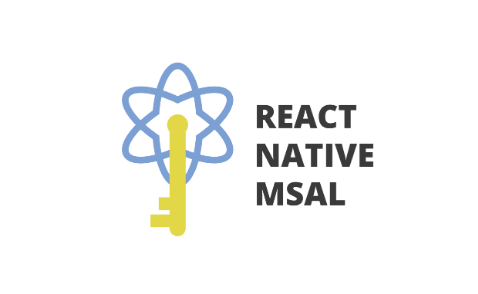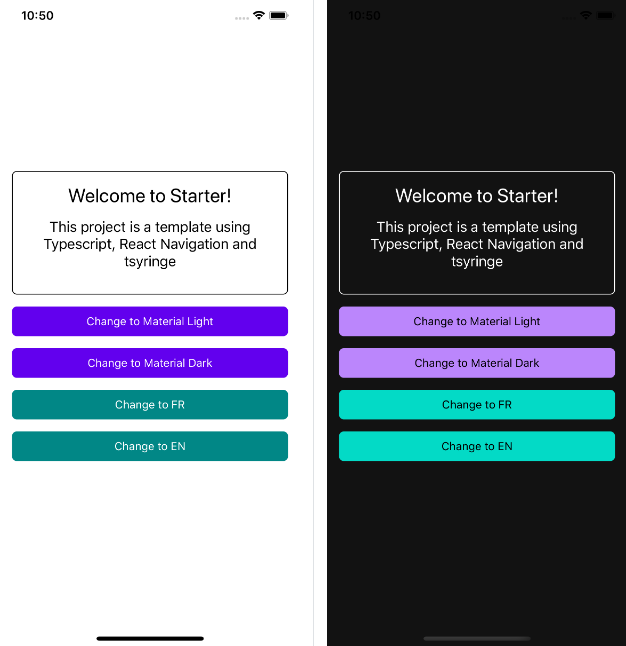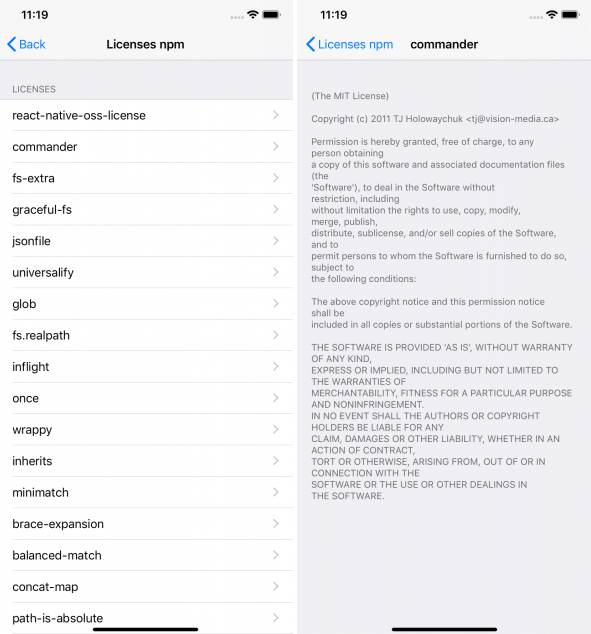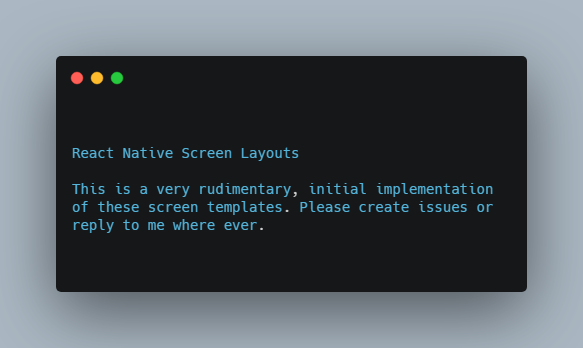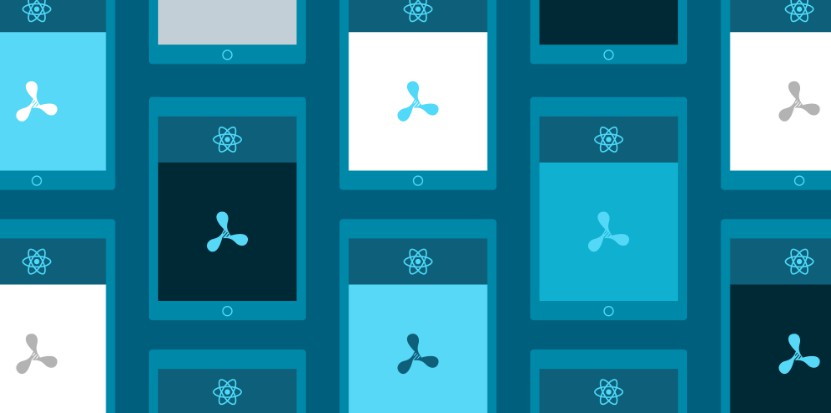react-native-msal
MSAL React Native wrapper for iOS and Android.
Getting started
Requires React Native >=0.61
$ yarn add react-native-msal
Common setup
- Register your application in the Azure Portal
- Set up redirect URLs for your application in the portal. You will need one for both iOS and Android. They will have the following patterns:
- iOS:
msauth.<BUNDLE_ID>://auth.- ex:
msauth.energy.stash.msal.example://auth
- ex:
- Android:
msauth://<PACKAGE>/<BASE64_URL_ENCODED_PACKAGE_SIGNATURE>- ex:
msauth://energy.stash.msal.example/ab%4E1lPIzBP2j9uELdUz%2BcarjgxQ%3D - Get your package signature from your
*.keystore, or from the Google Play console if you have automatic app signing turned on. For local debugging you can enter this command to read yourdebug.keystore:
keytool -list -v -keystore path/to/debug.keystore -alias androiddebugkey -storepass android -keypass android - Convert the SHA1 signature to base64:
echo -n "<YOUR_SHA1_SIGNATURE>" | openssl dgst -binary -sha1 | openssl base64 - URL-encode the base64 string
- ex:
- iOS:
Android Setup
- Follow steps 1 through 3 of the Using MSAL section of the Android MSAL docs.
IMPORTANT: For Step 2, you MUST create a file in your assets folder (android/app/src/main/assets) namedmsal_config.jsoncontaining your MSAL configuration. If you don't have anassetsfolder already, you will have to create one
iOS Setup
- Follow the steps detailed in the Configuring MSAL section of the iOS MSAL docs
Usage
See example usage in App.tsx in the example app
import MSALClient from 'react-native-msal';
const clientId = '<clientId>';
const authority = '<authority>';
const scopes = ['scope'];
const msalClient = new MSALClient(clientId);
// The first time signing in you must use this call to perform
// an interactive login
// Use the token from result.accessToken to call your API
// See when the token expires with result.expiresOn
// Store result.account.identifier for acquiring tokens silently or clearing the token cache
const result = await msalClient.acquireToken({
authority,
scopes,
});
// Acquire a token silently
// You may specify `forceRefresh: true` to force acquiring a brand new token
const result = await msalClient.acquireTokenSilent({
authority,
scopes,
accountIdentifier: result.account.identifier,
});
// Removes all tokens from the cache for the specified account
// A call to acquireToken will be required for acquiring subsequent access tokens
await msalClient.removeAccount({
authority,
accountIdentifier: result.account.identifier,
});
Example
To run the example, first:
yarn bootstrap- Add the redirect URLs in your tenant:
- Android:
msauth://com.example/P6akJ4YYsuUDahjqGra9mAflzdA%3D - iOS:
msauth.com.example://auth
- Android:
Android
- Edit the
msal_config.jsonasset file to include your client id and authorities yarn example android
iOS
yarn example ios