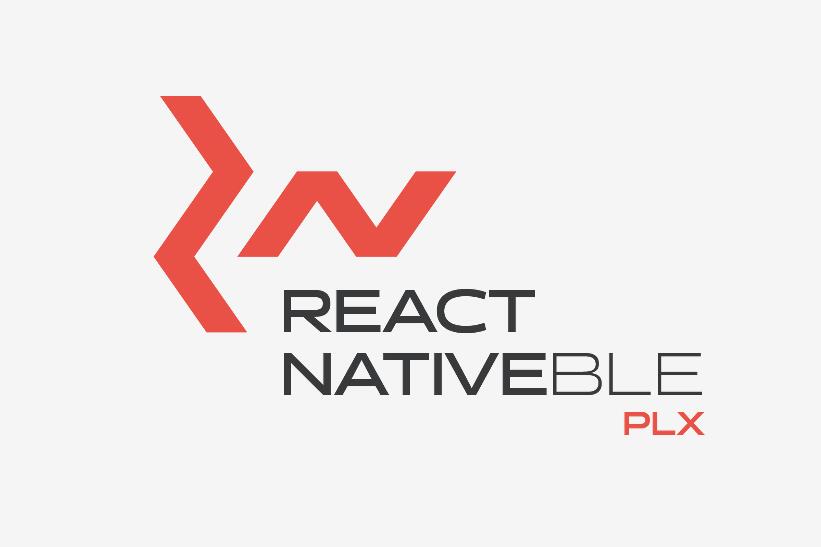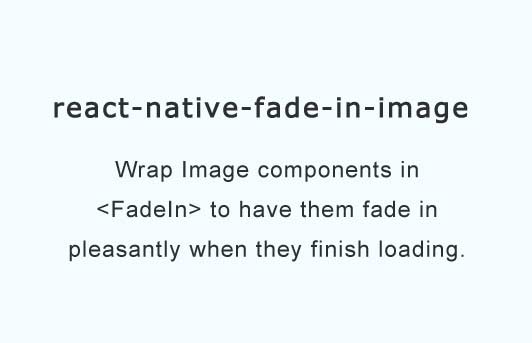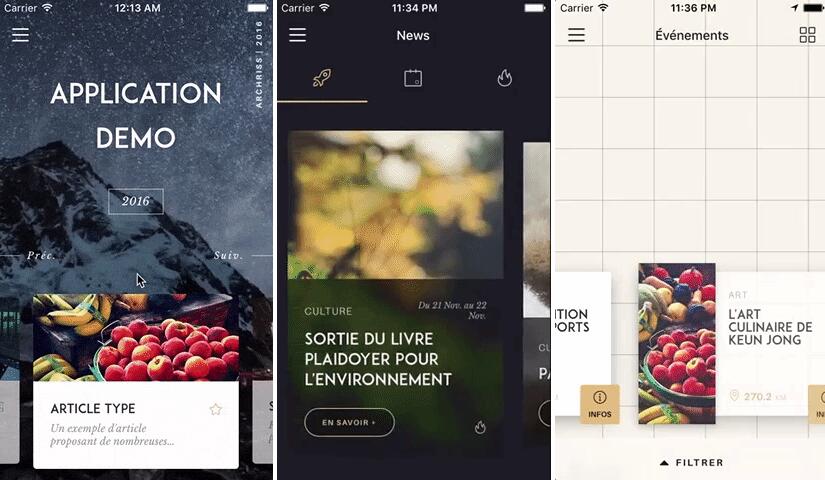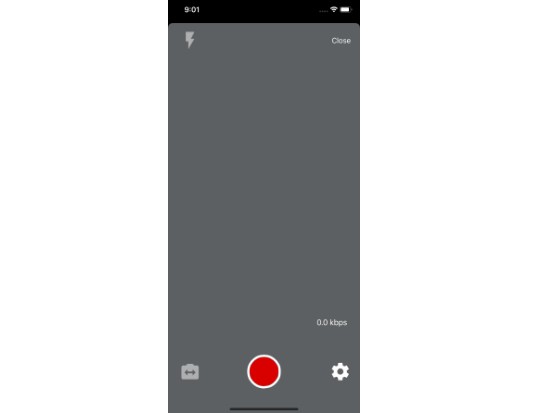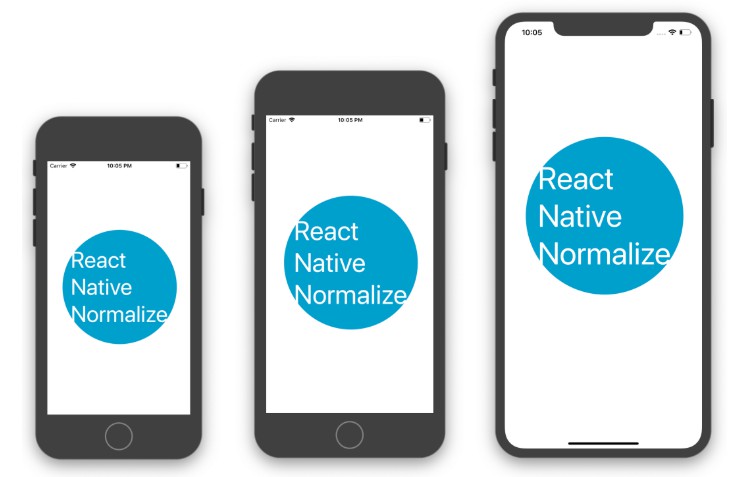React Native BLE library
React Native Bluetooth Low Energy library using RxBluetoothKit and RxAndroidBle as it's backend libraries.
Example apps are available in Google Play and App Store!
About this library
What this library supports:
- observing device's Bluetooth adapter state
- scanning BLE devices
- making connections to peripherals
- discovering services/characteristics
- reading/writing characteristics
- observing characteristic notifications/indications
- reading RSSI
- negotiating MTU
What this library does NOT support:
- turning the device's Bluetooth adapter on
- bonding peripherals
Documentation & Support
Documentation can be found here.
Contact us at Gitter if you have any questions, feedback or want to help!
Configuration & Installation
Important
If you do not have Carthage (ver. 0.21+) installed yet and
wish to set up for iOS, please install it first and only then follow the steps given below
Automatically
npm install --save react-native-ble-plx
react-native link react-native-ble-plx
Both on iOS and Android continue manually from step 7.
Manually
iOS
- Add
react-native-ble-plxto a project as a dependency inpackage.jsonfile.
For example"react-native-ble-plx": "Polidea/react-native-ble-plx"will install
latest version from Polidea's Github repository. - Make sure that you have Carthage installed on your system.
- Execute
npm installto fetch and install a library. - Open iOS project located in
./iosfolder. - Move
BleClient.xcodeprojlocated in.node_modules/react-native-ble-plx/ios
using drag & drop toLibrariesfolder in your project. - In general settings of a target add
libBleClient.ato Linked Frameworks and Libraries. - In
Build Settings/Search Paths/Framework search pathsadd path:$(SRCROOT)/../node_modules/react-native-ble-plx/ios/BleClientManager/Carthage/Build/iOS. - In
Build Settings/Build Options/Always Embed Swift Standard Librariesset toYes. - In
Build Phasesclick on top left button and addNew Run Script Phase.
- Shell command:
/usr/local/bin/carthage copy-frameworks - Input Files:
$(SRCROOT)/../node_modules/react-native-ble-plx/ios/BleClientManager/Carthage/Build/iOS/BleClientManager.framework$(SRCROOT)/../node_modules/react-native-ble-plx/ios/BleClientManager/Carthage/Build/iOS/RxSwift.framework$(SRCROOT)/../node_modules/react-native-ble-plx/ios/BleClientManager/Carthage/Build/iOS/RxBluetoothKit.framework
- Minimal supported version of iOS is 8.0
- If you want to support background mode:
- In your application target go to
Capabilitiestab and enableUses Bluetooth LE Accessoriesin
Background Modessection. - Pass
restoreStateIdentifierandrestoreStateFunctiontoBleManagerconstructor.
- In your application target go to
Android
- Add
react-native-ble-plxto a project as a dependency inpackage.jsonfile.
For example"react-native-ble-plx": "Polidea/react-native-ble-plx"will install
latest version from Polidea's Github repository. - Execute
npm installto fetch and install a library. - Open Android project located in
./androidfolder. - In
settings.gradleadd following lines:
include ':react-native-ble-plx'
project(':react-native-ble-plx').projectDir = new File(rootProject.projectDir, '../node_modules/react-native-ble-plx/android')
- In
MainApplication.getPackagesimport and add BleModule package:
import com.polidea.reactnativeble.BlePackage;
...
public class MainApplication extends Application implements ReactApplication {
...
@Override
protected List<ReactPackage> getPackages() {
return Arrays.<ReactPackage>asList(
new MainReactPackage(),
new BlePackage()
);
}
- In
build.gradleofappmodule add following dependency:
dependencies {
...
compile project(':react-native-ble-plx')
...
- Additionaly make sure that min SDK version is at least 18:
android {
...
defaultConfig {
minSdkVersion 18
...
- In
AndroidManifest.xml, add Bluetooth permissions and update<uses-sdk/>:
<manifest xmlns:android="http://schemas.android.com/apk/res/android"
...
<uses-permission android:name="android.permission.BLUETOOTH"/>
<uses-permission android:name="android.permission.BLUETOOTH_ADMIN"/>
<uses-permission-sdk-23 android:name="android.permission.ACCESS_COARSE_LOCATION"/>
<!-- Add this line if your application always requires BLE. More info can be found on:
https://developer.android.com/guide/topics/connectivity/bluetooth-le.html#permissions
-->
<uses-feature android:name="android.hardware.bluetooth_le" android:required="true"/>
<uses-sdk
android:minSdkVersion="18"
...
Expo
Currently [02.02.2018] to use this library with Expo one must first detach (eject) the project and follow the above instructions. Additionally on iOS there is a must to add a Header Search Path to other dependencies which are managed using Pods. To do so one has to add $(SRCROOT)/../../../ios/Pods/Headers/Public/** to Header Search Path in BleClient module using XCode. This can be further automated by a git apply patch executed as a postinstall script defined in package.json.
Troubleshooting
Problems with Proguard
Add this to your app/proguard-rules.pro
-dontwarn com.polidea.reactnativeble.**