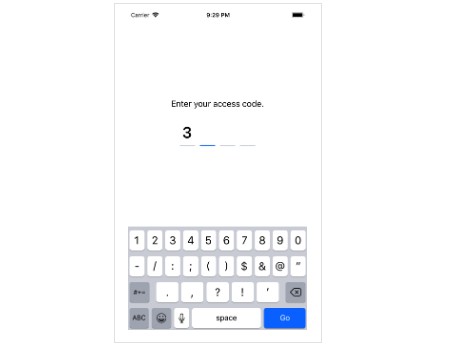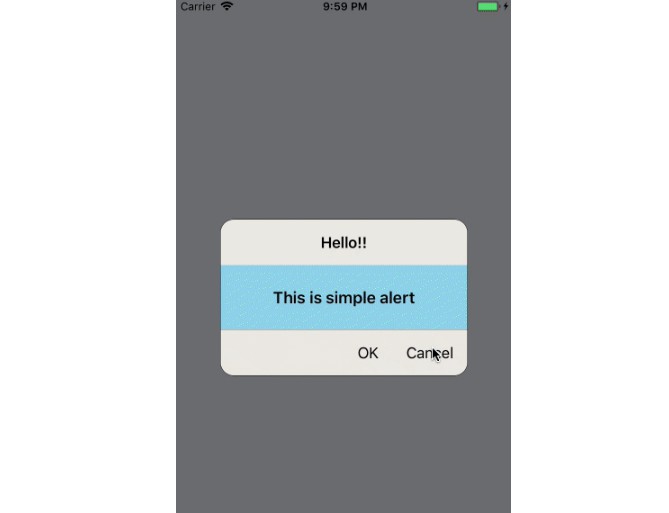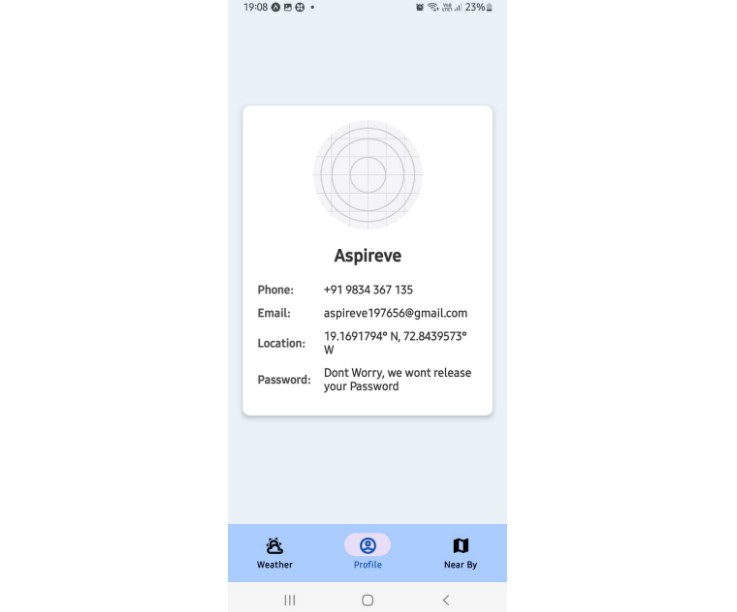react-native-location
Native GPS location support for React Native. Currently only supports iOS.
Installation
Install the library using either npm:
npm install --save react-native-location
or using Yarn:
yarn add react-native-location
You then need to link the native parts of the library:
react-native link react-native-location
Alternatively, you can do a manual installation with XCode. First, drag node_modules/react-native-location/ios/RNLocation.xcodeproj into your XCode project. Click on the your project in XCode (the name of your project at the top of the left panel), go to Build Phases then Link Binary With Libraries and add libRNLocation.a and CoreLocation.framework.
You then need to make sure you have the correct permissions inside your info.plist file. React Native automatically sets up the PList config key for NSLocationWhenInUseUsageDescription. However, to use NSLocationAlwaysUsageDescription you will need to add that in your PList file. The string message in the key will show in the Alert box when your app requests permissions. To start, you can simply add these to your file and edit them (or remove them) later. Remember to only request the permissions you NEED within your app. See the detail on Background Mode later on.
<key>NSLocationWhenInUseUsageDescription</key>
<string>This is the plist item for NSLocationWhenInUseUsageDescription</string>
<key>NSLocationAlwaysUsageDescription</key>
<string>This is the plist item for NSLocationAlwaysUsageDescription</string>
Background mode setup (optional)
For background mode to work, a few things need to be configured:
- In the Xcode project, go to Capabilities, switch on "Background Modes" and check "Location updates".
- Using
requestAlwaysAuthorizationin place ofrequestWhenInUseAuthorization, like this:
Location.requestAlwaysAuthorization();
- Set
NSLocationAlwaysUsageDescriptionin yourInfo.plistfile. - For iOS9+, set
allowsBackgroundLocationUpdatesto true, like this:
Location.setAllowsBackgroundLocationUpdates(true);
Example application
In the example folder is a React Native sample app which simply allows you to test out whether the library is working for you. You can also use this as a sample implementation to start from. The app requests always on permissions, takes reading every 5 distance and starts immediately. To utilize in the simulator, look on the Debug -> Location menu for optional sample trips that will show you updating location such as City Bicicle Ride, City Run and Freeway Drive.
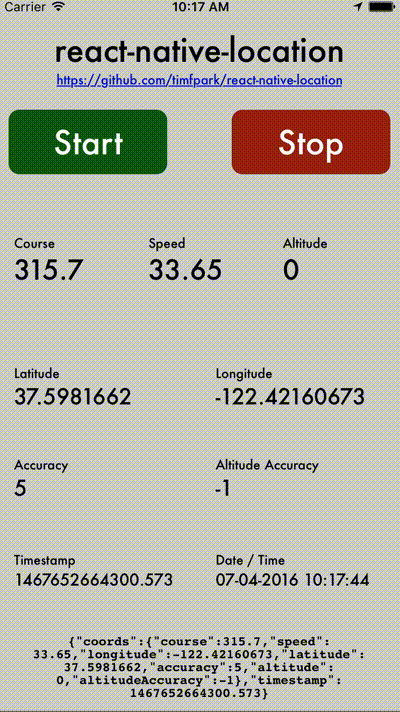
Usage
Location
import { NativeEventEmitter } from 'react-native';
import RNLocation from 'react-native-location';
const RNLocationEmitter = new NativeEventEmitter(RNLocation);
RNLocation.requestAlwaysAuthorization();
RNLocation.startUpdatingLocation();
RNLocation.setDistanceFilter(5.0);
var subscription = RNLocationEmitter.addListener(
'locationUpdated',
(location) => {
/* Example location returned
{
coords: {
speed: -1,
longitude: -0.1337,
latitude: 51.50998,
accuracy: 5,
heading: -1,
altitude: 0,
altitudeAccuracy: -1
},
timestamp: 1446007304457.029
}
*/
}
);
Heading
import { NativeEventEmitter } from 'react-native';
import RNLocation from 'react-native-location';
const RNLocationEmitter = new NativeEventEmitter(RNLocation);
RNLocation.requestAlwaysAuthorization();
RNLocation.startUpdatingHeading();
RNLocationEmitter.addListener(
'headingUpdated',
(data) => {
/* Example data returned
{
heading: 57.2839832
}
*/
}
);
Methods
To access the methods, you need import the react-native-location module. This is done through import RNLocation from 'react-native-location'.
RNLocation.requestWhenInUseAuthorization
RNLocation.requestWhenInUseAuthorization();
This method should be called before anything else. It requests location updates while the application is open. If the application is in the background, you will not get location updates. Either this method or RNLocation.requestAlwaysAuthorization (but not both) needs to be called to receive updates.
RNLocation.requestAlwaysAuthorization
RNLocation.requestAlwaysAuthorization();
This method should be called before anything else is called. It requests location updates while the application is open or in the background. Either this method or RNLocation.requestWhenInUseAuthorization (but not both) needs to be called to receive updates.
RNLocation.getAuthorizationStatus
RNLocation.getAuthorizationStatus(function(authorization) {
// authorization is a string which is either "authorizedAlways",
// "authorizedWhenInUse", "denied", "notDetermined" or "restricted"
});
This methods gets the current authorization status. While this methods provides a callback, it is not executed asynchronously. The values authorizedAlways and authorizedWhenInUse correspond to the methods requestWhenInUseAuthorization and requestAlwaysAuthorization respectively.
RNLocation.setDesiredAccuracy
RNLocation.setDesiredAccuracy(distanceInMeters);
Set the desired accuracy of location updates in meters. Determines the method used to obtain location updates. Low values will trigger using GPS.
RNLocation.setDistanceFilter
RNLocation.setDistanceFilter(distanceInMeters);
Set the desired minimum distance between location updates in meters.
RNLocation.startMonitoringSignificantLocationChanges
RNLocation.startMonitoringSignificantLocationChanges();
RNLocation.startUpdatingLocation
RNLocation.startUpdatingLocation();
const RNLocationEmitter = new NativeEventEmitter(RNLocation);
var subscription = RNLocationEmitter.addListener(
'locationUpdated',
(location) => {
// do something with the location
}
);
Start location updates. Your application will be called back with location updates that meet any mininum distance requirements that you specify via the DeviceEventEmitter event 'locationUpdated'.
RNLocation.startUpdatingHeading
RNLocation.startUpdatingHeading();
const RNLocationEmitter = new NativeEventEmitter(RNLocation);
var subscription = RNLocationEmitter.addListener(
'headingUpdated',
(data) => {
// do something with the heading
}
);
Start heading updates. Your application will be called back with heading updates.
RNLocation.stopUpdatingLocation
RNLocation.stopUpdatingLocation();
Stop receiving location events.
RNLocation.stopUpdatingHeading
RNLocation.stopUpdatingHeading();
Stop receiving heading events.
RNLocation.stopMonitoringSignificantLocationChanges
RNLocation.stopMonitoringSignificantLocationChanges();
Stop receiving sigificant location change events.
Events
To listen to events you need to create a NativeEventEmitter from the library:
import { NativeEventEmitter } from 'react-native';
import RNLocation from 'react-native-location';
const RNLocationEmitter = new NativeEventEmitter(RNLocation);
You can then call RNLocationEmitter.addListener with the first parameter as the name of the event and the second parameter as a function which will be called when the event fires.
authorizationStatusDidChange
Received when the location authorization status changes.
locationUpdated
Received when a location update has been sensed by the system. The event delivers one parameter, location, that is an object with location, elevation, and accuracy data.
headingUpdated
Received when the heading changes. The event delivers one parameter: an object with the current heading in degrees.