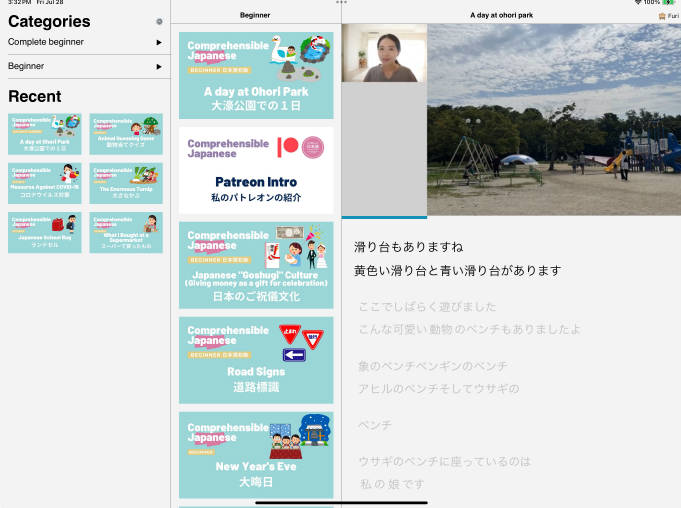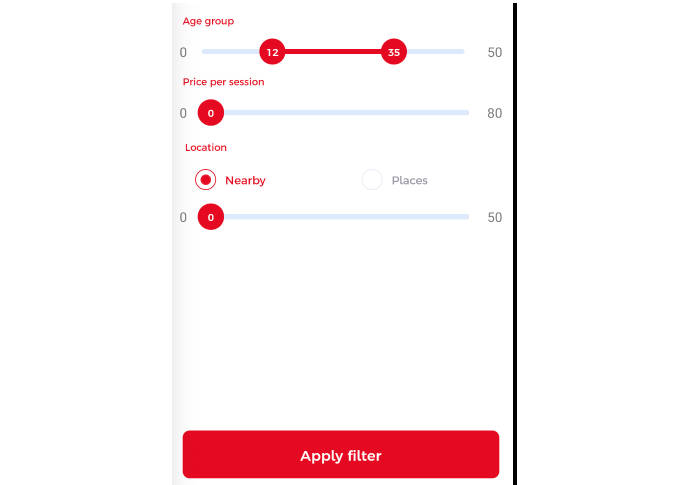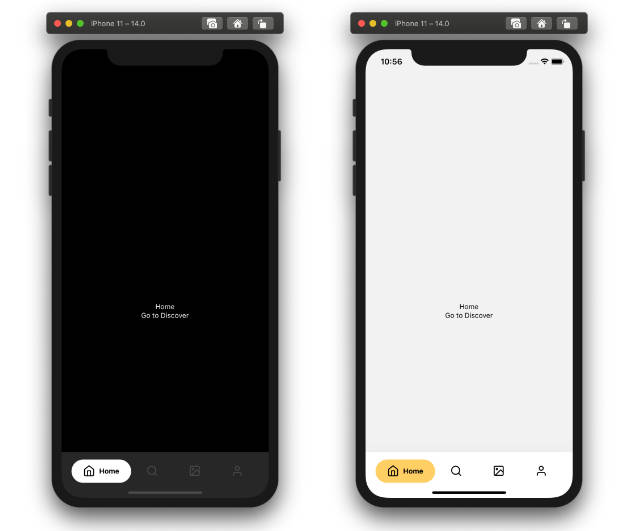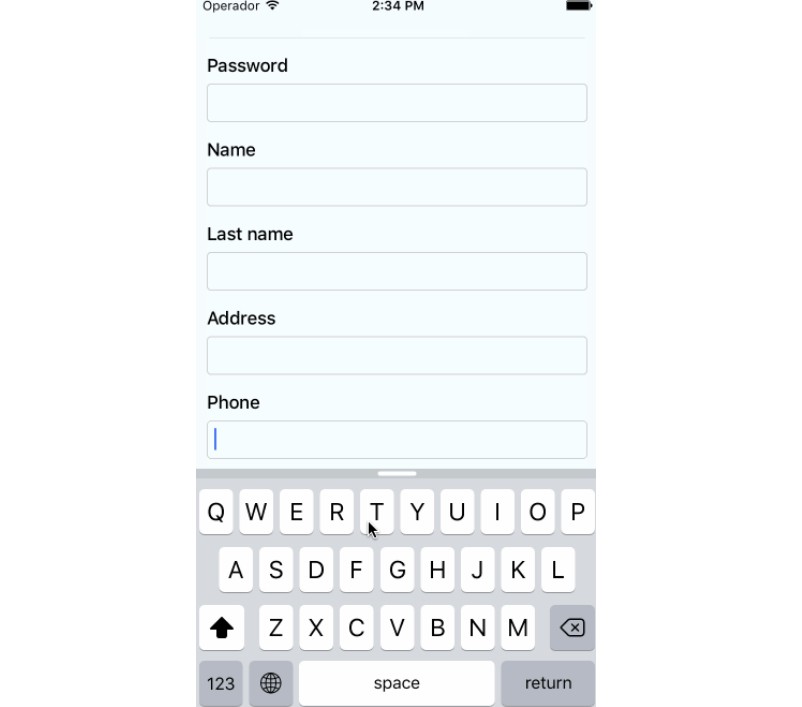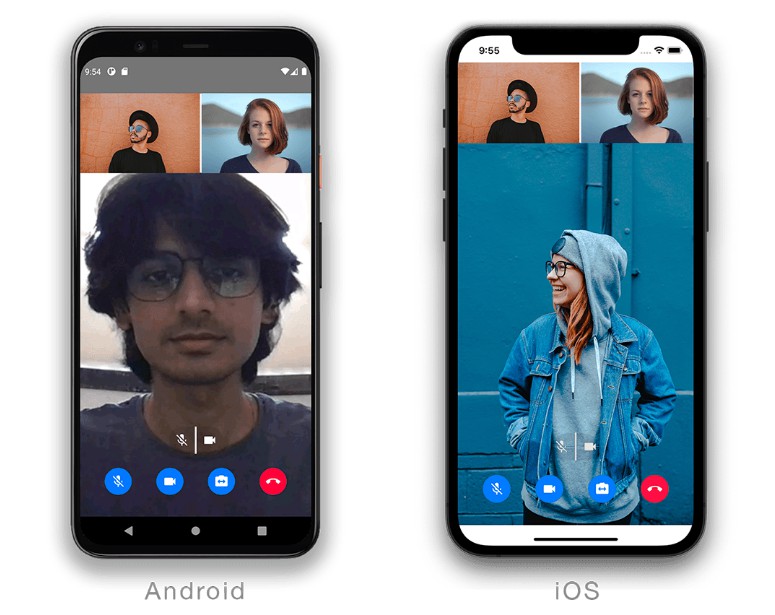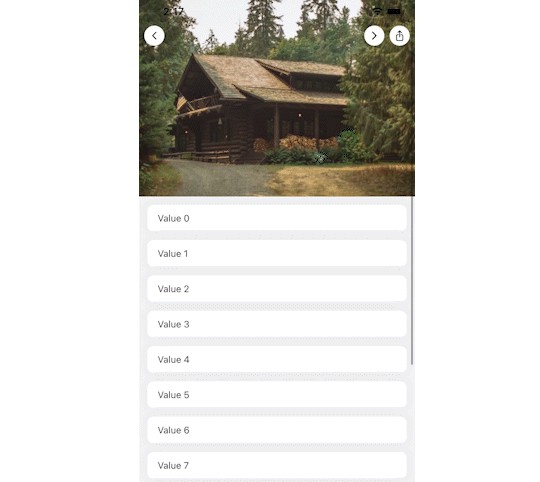Caption Reader
This React Native project features a video player and an auto scrolling caption viewer that also display their English translations. This project was created to advance both my learning Japanese and my technical knowledge. This README serves to introduce and showcase the apps’ functionality. This work is private and is not something I plan to release or develop for anyone else to contribute to or utilize.
. I highly recommend them if you are just starting to learn Japanese and are looking for easy to understand listening practice.
App Features
Video Player
The video player itself is built on top of react-native-video. I added my own play/pause, restart video, and progress bar under the player instead of using the built in controls provided.
To accompany the video player, there is an auto-scrolling caption feed. It may feel familiar if you have used the lyric viewer in Apple Music or Spotify’s music players. While the video plays the current caption scrolls into the users’ view. One tap on a caption enables the user to go back or forward to play the video from where that caption belongs.
Translations
By pressing and holding a caption, the English translation can be shown. Requests are made directly to the DeepL Translation API. Currently, translating from Japanese to English is only supported. By adding language data to the caption file and a global language setting (or using the device’s language) this could be extended to support content in any language.
Tablet Layout
When running the app on an iPad or an M series Mac, a different layout is used instead of a vertical single screen. All screens you’d navigate through on a phone are shown at once.
Theming
Having a dark and light mode is a quality of life feature I appreciate in apps. At first I experimented with React Navigation’s built-in theme support but didn’t see a way to support animating between colors. I kept their method of defining themes as a grouping of background, card, text, and border colors. I moved animated values for those colors into a React Context so that any component in the app can access the correct colors.
Technical Details
This section will outline some of the details on how I prepare videos for storage and how the application retrieves the data about which videos are available.
Data Storage / Backend
All the video and caption data is stored in S3 (another reason I won’t be releasing the app). The app itself does not store a hardcoded list of available content. It requests a top-level manifest file (from https://[s3 bucket]/manifest.json) and receives a list of available directories in the bucket. The identifiers found in the manifest file are then made more human readable and shown on the apps home screen dynamically. Below is an example of manifest.json
[
{"title": "complete-beginner/", "type": "folder"},
{"title": "beginner/", "type": "folder"},
{"title": "intermediate/", "type": "folder"}
]
When navigating to one of those folders in the app a manifest file is requests from that directories root (i.e. https://[s3 bucket]/beginner/manifest.json). This manifest lists all the videos
[
{
"title": "a-day-at-ohori-park",
"type": "video"
},
{
"title": "patreon-intro",
"type": "video"
},
...
...
]
The video file, caption data, and thumbnail are all stored in this directory with the same base file name with different extensions (.mp4, .json, .png).
In the future, I may make the directory structure more flat with a single manifest to make adding file management tools simpler. As the single user, I doubt I will hit any major file size issues.
Video download and processing
The first step is getting a list of videos to be downloaded. In my case, I wrote automation using Playwright to scrap all videos from the Comprehensible Japanese site. The automation finds the YouTube video IDs and downloads some caption data from the website to be used for furigana. Furigana data is not part of the caption data pulled from YouTube. I will not be including that automation in this repo.
However, I am including the scripts I use to pull videos and captions from YouTube. They can be found in /content-generation. A quick summary of what happens in the file is:
- With a list of YouTube IDs, the program
youtube-dlis used to download the video, thumbnail, and caption data. - Using the furigana data from the automation, the captions are enriched to include it
- Each of those files are uploaded to S3
Check out the files if you want a complete run-through of how this actually works.
Future improvements
- There should be a way to hide the captions like there is for the furigana. Always having the captions could easily become a crutch.
- Related to furigana again, integrating a dictionary lookup instead of relying on the Comprehensible Japanese’s website would allow me to get furigana for any video with captions.
- There are some rerendering issues with the captions. It is really only noticible when switching themes on the player screen.
- Keyboard support. Like tablet support, it’s not super useful all the time. I’m more interested in learning how to implement it in the context of a mobile app.