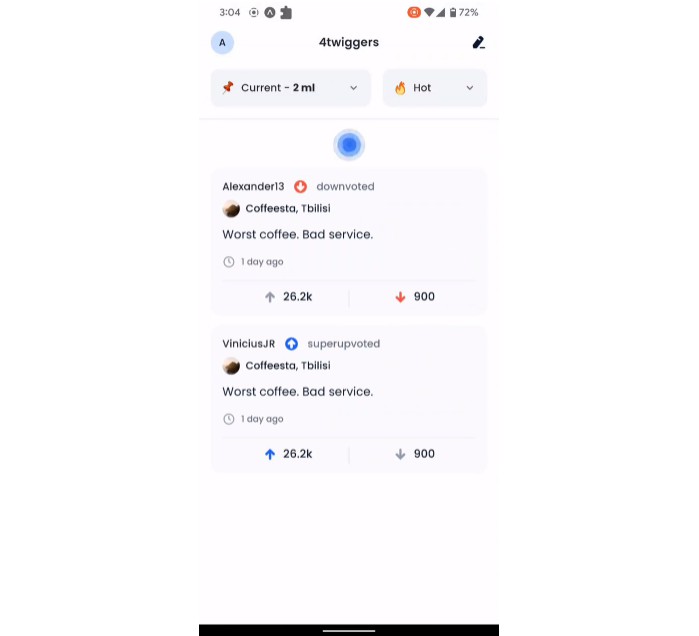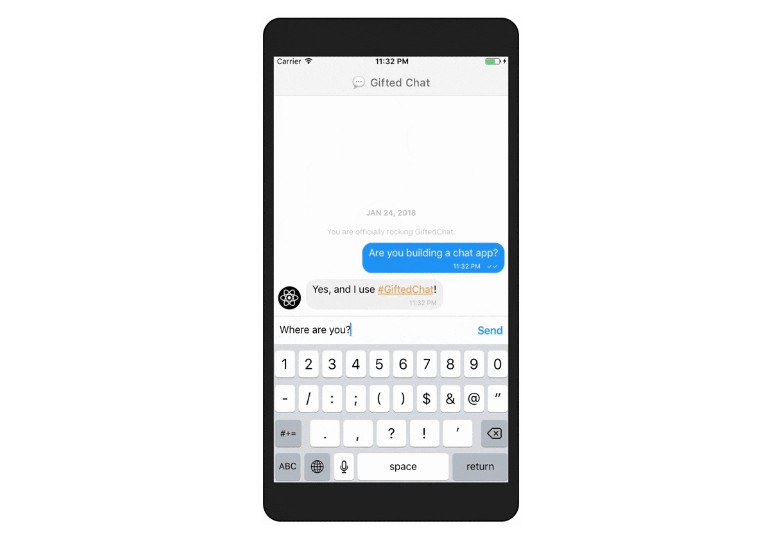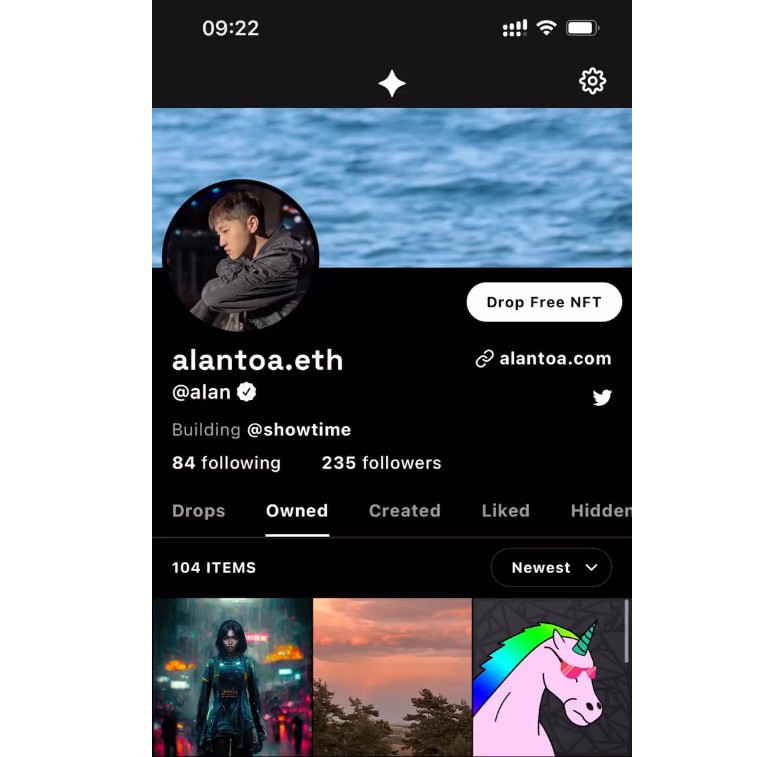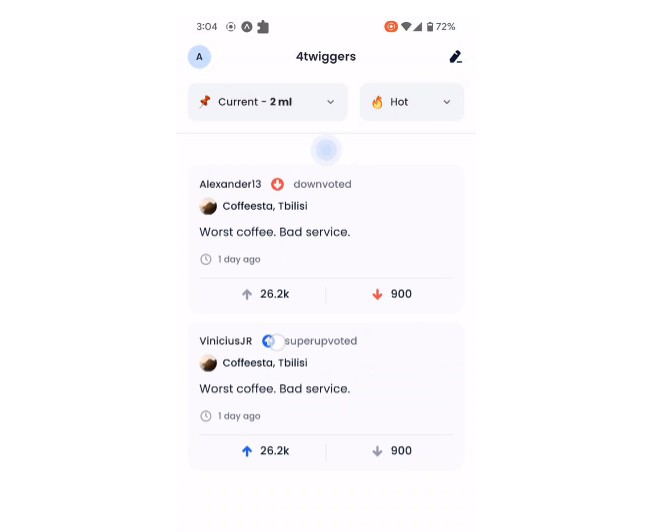react-native-fresh-refresh
Custom pull to refresh Component
Usage
Step 1
Installation
Use yarn
yarn add react-native-fresh-refresh
or npm
npm i -S react-native-fresh-refresh
Prerequisites
You are going to need to have reanimated v2 and react-native-gesture-handler installed in your project.
Step 2
import RefreshableWrapper from 'react-native-fresh-refresh';
Step 3
Create Animated List or regular View to use pull to refresh
const AnimatedFlatlist = Animated.createAnimatedComponent(FlatList);
Step 4
Wrap the component
<RefreshableWrapper
contentOffset={contentOffset}
Loader={() => (
<LottieView
style={styles.lottie}
autoPlay
source={require('./assets/lottie/refresh.json')}
/>
)}
isLoading={isLoading}
onRefresh={() => {
refreshHandler();
}}
>
<AnimatedFlatlist />
</RefreshableWrapper>
Example
import { StatusBar } from 'expo-status-bar';
import React, { useState } from 'react';
import { StyleSheet, Text, View, FlatList, Dimensions } from 'react-native';
import Animated from 'react-native-reanimated';
import RefreshableWrapper from 'react-native-fresh-refresh';
import LottieView from 'lottie-react-native';
const AnimatedFlatlist = Animated.createAnimatedComponent(FlatList);
const data = ['1', '2', '3', '4', '5', '6'];
const { width } = Dimensions.get('screen');
const EmptyComponent = (props) => {
return (
<View>
<Text>LIST EMPTY COMPONENT</Text>
</View>
);
};
const ListItem = (props) => {
return (
<View style={{ height: 200 }}>
<Text>LIST Item COMPONENT</Text>
<Text> {props.item}</Text>
</View>
);
};
export default function App() {
const [isLoading, setIsLoading] = useState(false);
const [listData, setListData] = useState([]);
const refreshSimulationHandler = () => {
setListData([]);
setIsLoading(true);
setTimeout(async () => {
setListData(data);
setIsLoading(false);
}, 1500);
};
return (
<View style={styles.container}>
<StatusBar style='auto' />
<View style={styles.header}></View>
<RefreshableWrapper
contentOffset={contentOffset}
Loader={() => (
<LottieView
style={styles.lottie}
autoPlay
source={require('./assets/lottie/refresh.json')}
/>
)}
isLoading={isLoading}
onRefresh={() => {
refreshSimulationHandler();
}}
EmptyComponent={EmptyComponent}
>
<AnimatedFlatlist
data={listData}
bounces={false}
keyExtractor={(item) => item}
renderItem={({ item }) => {
return <ListItem item={item} />;
}}
style={styles.scrollList}
contentContainerStyle={styles.contenContainer}
showsVerticalScrollIndicator={false}
scrollEventThrottle={16}
ListEmptyComponent={() => <EmptyComponent />}
/>
</RefreshableWrapper>
</View>
);
}
const styles = StyleSheet.create({
container: {
flex: 1,
backgroundColor: '#fff',
alignItems: 'center',
justifyContent: 'center',
},
header: { width, height: 100, backgroundColor: 'grey' },
contenContainer: {
paddingVertical: 10,
paddingHorizontal: 16,
paddingBottom: 100,
alignItems: 'center',
},
lottie: {
width: 50,
height: 50,
},
scrollList: { width, paddingTop: 20 },
});
Advanced usage
You can disable default styles of loader container passing prop defaultAnimationEnabled={false}
Pass Reanimated sharedValue to get overdrag Y-Offset
const contentOffset = useSharedValue(0);
<RefreshableWrapper
defaultAnimationEnabled={false}
contentOffset={contentOffset}
Loader={() => ({
<YourAwsomeComponent />
})}
isLoading={isLoading}
onRefresh={() => {
refreshHandler();
}}
>
<AnimatedFlatlist />
</RefreshableWrapper>
Hire us
Contact us at [email protected]