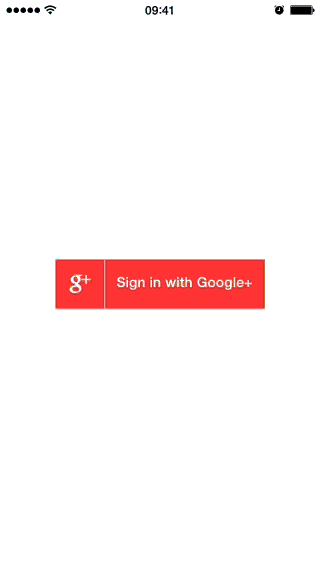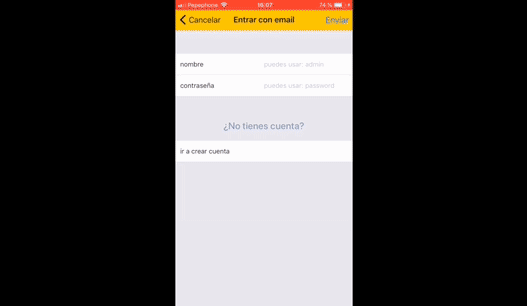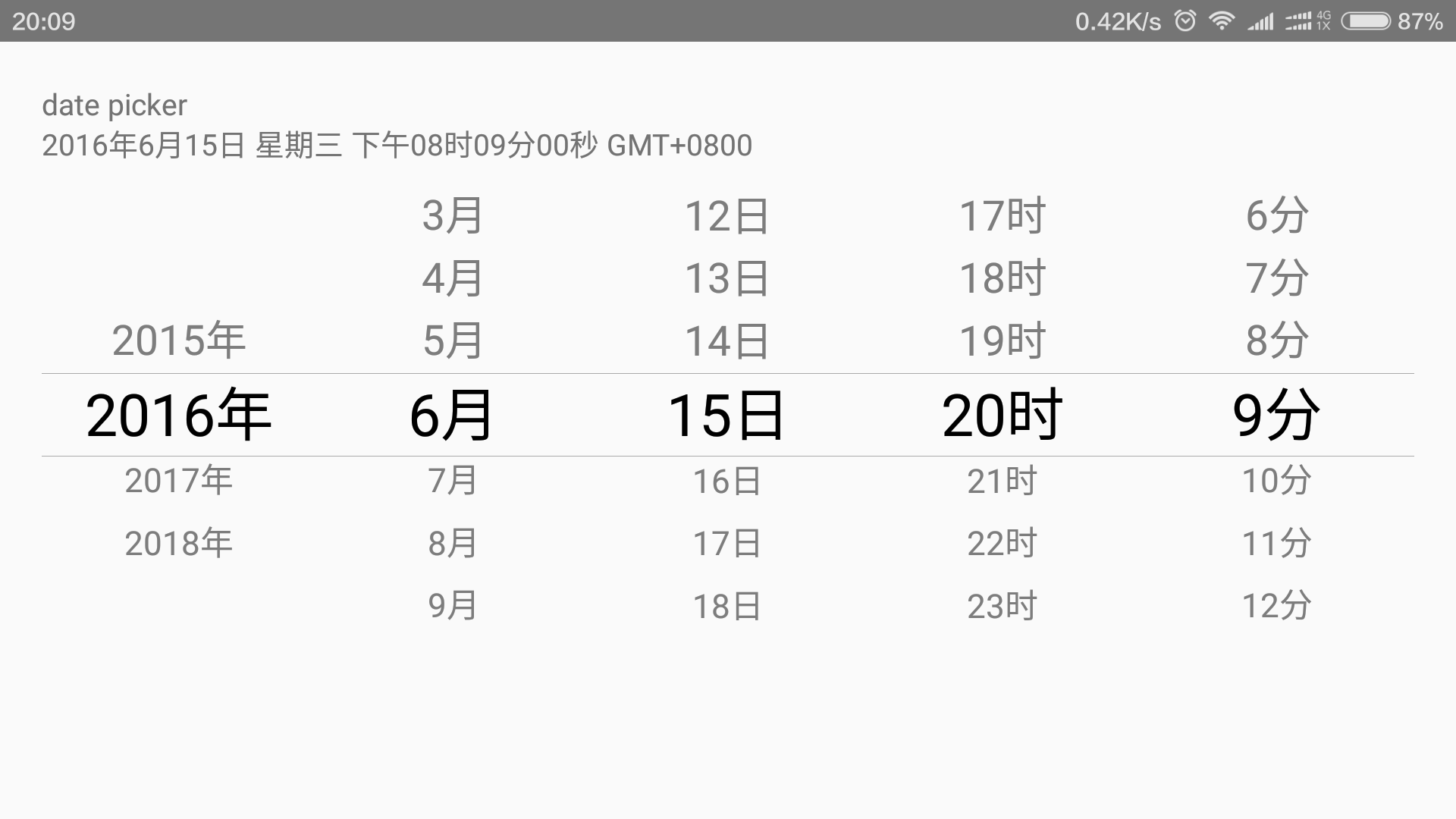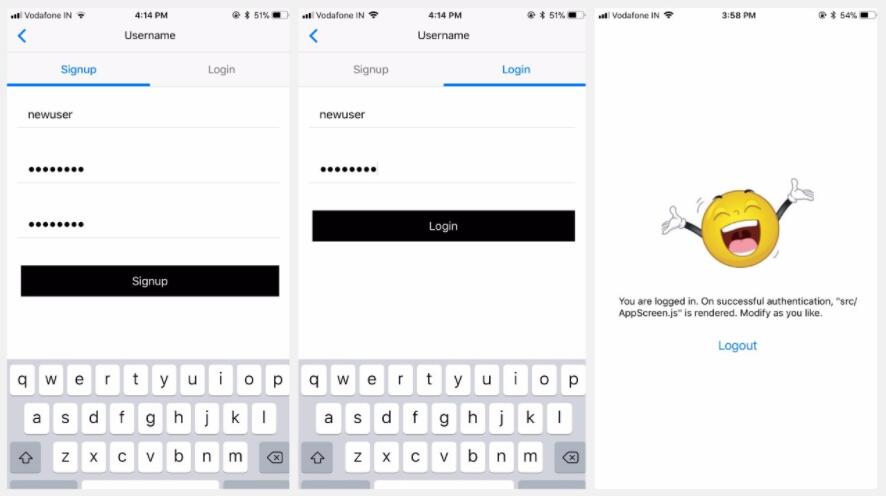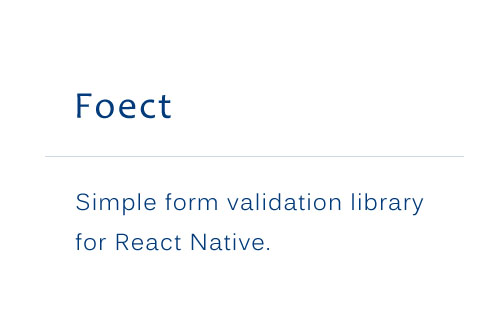react-native-google-signin
Google Signin for your react native applications.
Features
- Support all 3 types of authentication methods (standard, with server-side validation or with offline access (aka server side access))
- Native signin button
- Consistent API between Android and iOS
- Promise-based JS API
Installation
npm install react-native-google-signin --save
react-native link react-native-google-signin
Note
If you use React Native < v0.40 stick with v0.8.1 (npm install [email protected] --save).
If you use React Native < v0.47 stick with v0.10.0 (npm install [email protected] --save).
Public API
1. GoogleSigninButton
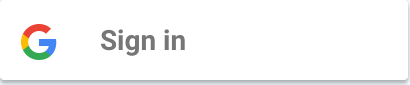
import {GoogleSignin, GoogleSigninButton} from 'react-native-google-signin';
render() {
<GoogleSigninButton
style={{width: 48, height: 48}}
size={GoogleSigninButton.Size.Icon}
color={GoogleSigninButton.Color.Dark}
onPress={this._signIn.bind(this)}/>
}
Possible value for size are:
- Size.Icon: display only Google icon. recommended size of 48 x 48
- Size.Standard: icon with 'Sign in'. recommended size of 230 x 48
- Size.Wide: icon with 'Sign in with Google'. recommended size of 312 x 48
Possible value for color are:
- Color.Dark: apply a blue background
- Color.Light: apply a light gray background
2. GoogleSignin
import {GoogleSignin, GoogleSigninButton} from 'react-native-google-signin';
- hasPlayServices
Check if device has google play services installed. Always return true on iOS.
GoogleSignin.hasPlayServices({ autoResolve: true }).then(() => {
// play services are available. can now configure library
})
.catch((err) => {
console.log("Play services error", err.code, err.message);
})
when autoResolve the library will prompt the user to take action to solve the issue.
For example if the play services are not installed it will prompt:
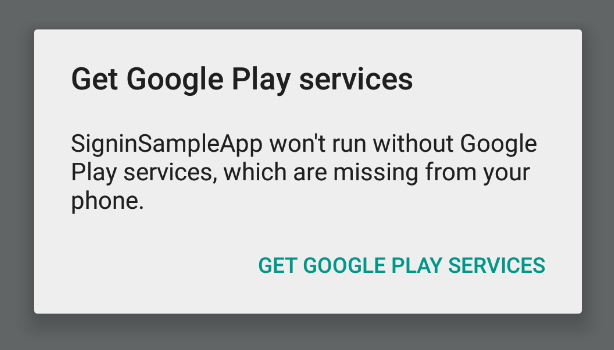
- configure
It is mandatory to call this method before login.
Example for default configuration. you get user email and basic profile info.
import {GoogleSignin, GoogleSigninButton} from 'react-native-google-signin';
GoogleSignin.configure({
iosClientId: <FROM DEVELOPER CONSOLE>, // only for iOS
})
.then(() => {
// you can now call currentUserAsync()
});
Example to access Google Drive both from the mobile application and from the backend server
GoogleSignin.configure({
scopes: ["https://www.googleapis.com/auth/drive.readonly"], // what API you want to access on behalf of the user, default is email and profile
iosClientId: <FROM DEVELOPER CONSOLE>, // only for iOS
webClientId: <FROM DEVELOPER CONSOLE>, // client ID of type WEB for your server (needed to verify user ID and offline access)
offlineAccess: true // if you want to access Google API on behalf of the user FROM YOUR SERVER
hostedDomain: '' // specifies a hosted domain restriction
forceConsentPrompt: true // [Android] if you want to show the authorization prompt at each login
accountName: '' // [Android] specifies an account name on the device that should be used
})
.then(() => {
// you can now call currentUserAsync()
});
iOS Note: your app ClientID (iosClientId) is always required
- currentUserAsync
Typically called on the componentDidMount of your main component. This method give you the current user if already login or null if not yet signin.
GoogleSignin.currentUserAsync().then((user) => {
console.log('USER', user);
this.setState({user: user});
}).done();
- currentUser
simple getter to access user once signed in.
const user = GoogleSignin.currentUser();
// user is null if not signed in
- signIn
Prompt the modal to let the user signin into your application
GoogleSignin.signIn()
.then((user) => {
console.log(user);
this.setState({user: user});
})
.catch((err) => {
console.log('WRONG SIGNIN', err);
})
.done();
- getAccessToken (Android Only)
Obtain the user access token.
GoogleSignin.getAccessToken()
.then((token) => {
console.log(token);
})
.catch((err) => {
console.log(err);
})
.done();
iOS Note: an error with code -5 is returned if the user cancels the signin process
- signOut
remove user session from the device
GoogleSignin.signOut()
.then(() => {
console.log('out');
})
.catch((err) => {
});
iOS Note: the signOut method does not return any event. you success callback will always be called.
- revokeAccess
remove your application from the user authorized applications
GoogleSignin.revokeAccess()
.then(() => {
console.log('deleted');
})
.catch((err) => {
})
3. User
This is the typical information you obtain once the user sign in:
{
id: <user id. do not use on the backend>
name: <user name>
givenName: <user given name> (Android only)
familyName: <user family name> (Android only)
email: <user email>
photo: <user picture profile>
idToken: <token to authenticate the user on the backend>
serverAuthCode: <one-time token to access Google API from the backend on behalf of the user>
scopes: <list of authorized scopes>
accessToken: <needed to access google API from the application>
}