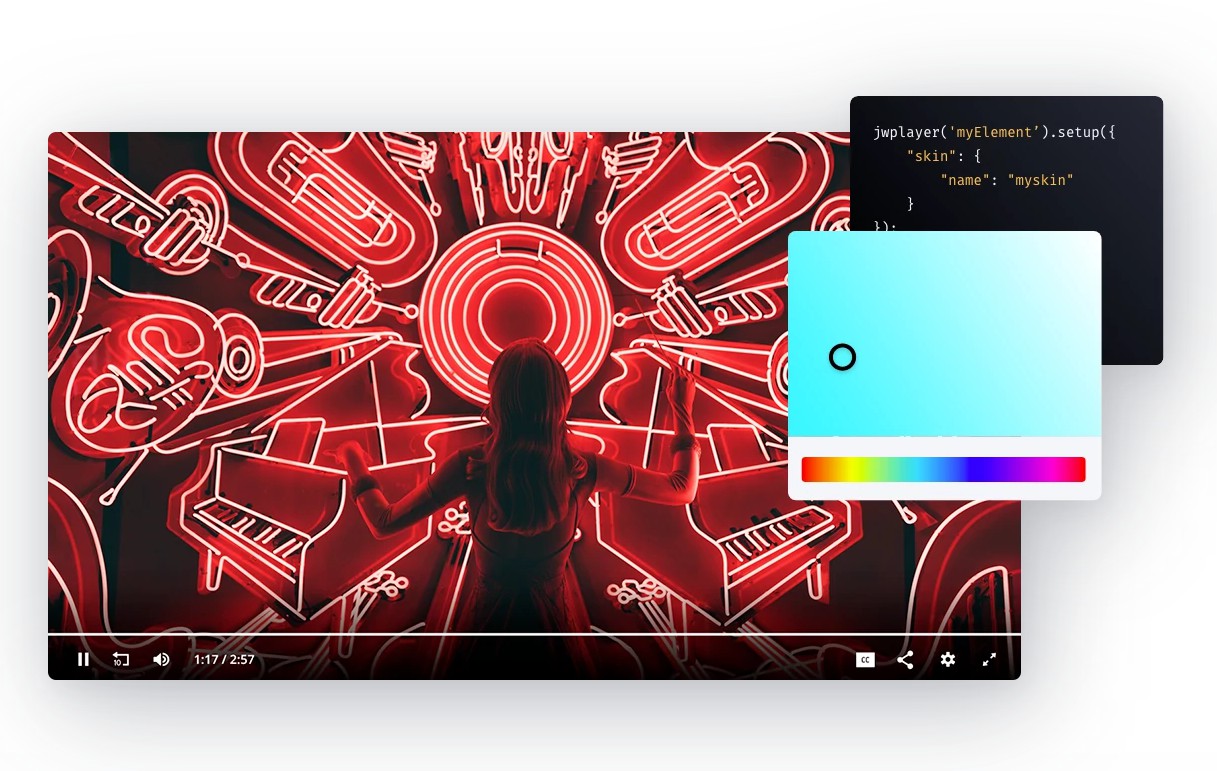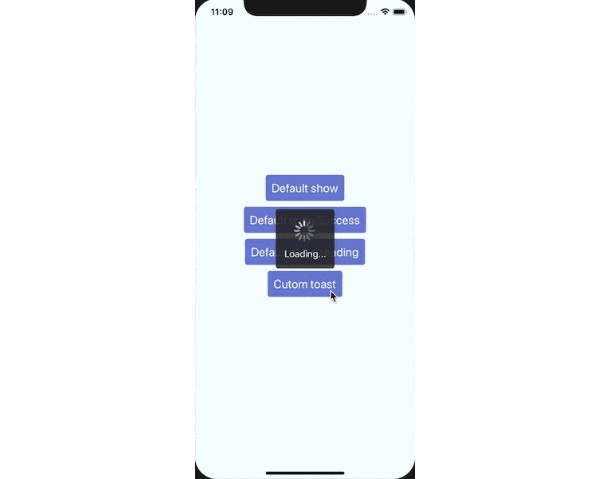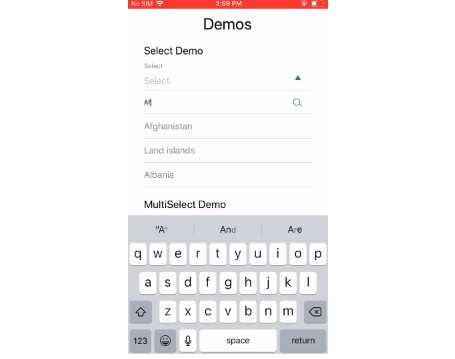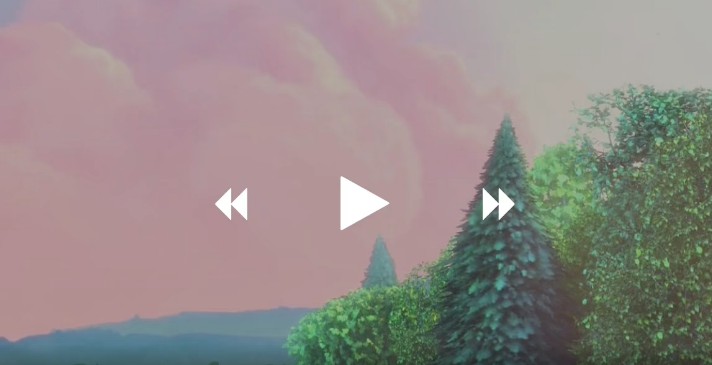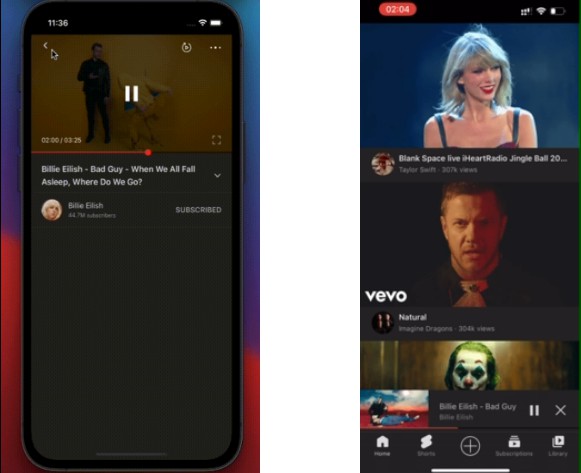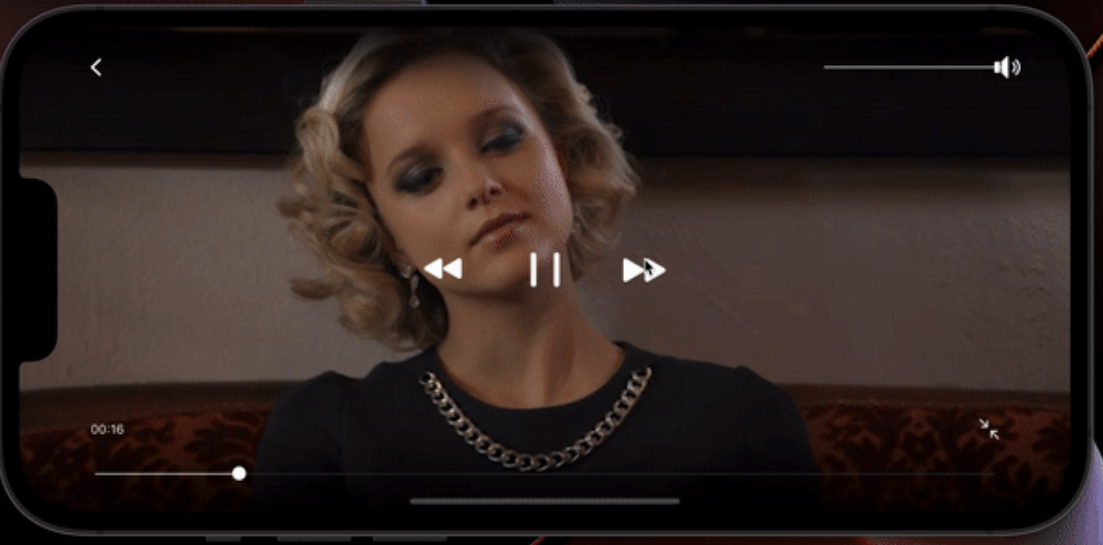react-native-jw-media-player
React-Native Android/iOS bridge for JWPlayer SDK.
Getting started
npm i react-native-jw-media-player --save
Mostly automatic installation
Link module with
$ react-native link react-native-jw-media-player
Then add SDK dependencies:
Add dependencies
iOS dependencies
Follow official instruction sdk ios installation for installation via Cocoapods (only supported, other way wasn't tested).
Add pod 'JWPlayer-SDK', '~> 3.5.0' to your Podfile.
Then run pod install from your ios directory.
In your info.plist properties file, create an string entry named JWPlayerKey, and set its value to be your JW Player Beta license key. Make sure you enter this string exactly as you received it from JW Player, or as it appears in your JW Player Dashboard. The string is case-sensitive.
Android dependencies
Insert the following lines inside the dependencies block in android/app/build.gradle:
implementation 'com.longtailvideo.jwplayer:jwplayer-core:+'
implementation 'com.longtailvideo.jwplayer:jwplayer-common:+'
Add to AndroidManifest.xml in the Application tag above the Activity tag:
<meta-data
android:name="JW_LICENSE_KEY"
android:value="<API_KEY_FOUND_IN_JW_DASHBOARD>" />
Manual installation
iOS
- In XCode, in the project navigator, right click
Libraries➜Add Files to [your project's name] - Go to
node_modules➜react-native-jwplayerand addRNJWPlayer.xcodeproj - In XCode, in the project navigator, select your project. Add
libRNJWPlayer.ato your project'sBuild Phases➜Link Binary With Libraries - Add dependencies
- Run your project (
Cmd+R)<
Android
- Open up
android/app/src/main/java/[...]/MainApplication.java
- Add
import net.gamesofton.rnjwplayer.RNJWPlayerPackage;to the imports at the top of the file - Add
new RNJWPlayerPackage()to the list returned by thegetPackages()method
- Append the following lines to
android/settings.gradle:include ':react-native-jwplayer' project(':react-native-jwplayer').projectDir = new File(rootProject.projectDir, '../node_modules/react-native-jwplayer/android') - Insert the following lines inside the dependencies block in
android/app/build.gradle:implementation project(':react-native-jwplayer') - Add dependencies
Usage
...
import JWPlayer from 'react-native-jw-media-player';
...
const styles = StyleSheet.create({
container: {
flex: 1,
},
player: {
flex: 1,
},
});
...
const playlistItem = {
title: 'Track',
mediaId: -1,
image: 'http://image.com/image.png',
desc: 'My beautiful track',
time: 0,
file: 'http://file.com/file.mp3',
autostart: true,
controls: true,
repeat: false,
displayDescription: true,
displayTitle: true
}
...
componentDidMount() {
// Not Recommended - load the playlistItem into the player with loadPlaylistItem method
/*
setTimeout(() => {
this.JWPlayer.loadPlaylistItem(playlistItem);
// for playlist
// const playlist = [playlistItem, playlistItem]
// this.JWPlayer.loadPlaylist(playlistItem);
}, 100)
*/
}
...
render() {
...
<View style={styles.container}>
<JWPlayer
ref={p => (this.JWPlayer = p)}
style={styles.player}
playlistItem={playlistItem} // Recommended - pass the playlistItem as a prop into the player
// playlist={[playlistItem]}
onBeforePlay={() => this.onBeforePlay()}
onPlay={() => this.onPlay()}
onPause={() => this.onPause()}
onIdle={() => console.log("onIdle")}
onPlaylistItem={event => this.onPlaylistItem(event)}
onSetupPlayerError={event => this.onPlayerError(event)}
onPlayerError={event => this.onPlayerError(event)}
onBuffer={() => this.onBuffer()}
onTime={event => this.onTime(event)}
onFullScreen={() => this.onFullScreen()}
onFullScreenExit={() => this.onFullScreenExit()}
/>
</View>
...
}
Run example project
For running example project:
- Checkout this repository.
- Go to
Exampledirectory and runyarnornpm i - Go to
Example/iosand install Pods withpod install - Open
demoJWPlayer.xcworkspacewith XCode. - Add your iOS api key for JWPlayer into
Info.plist
PlaylistItem
| Prop | Description | Type |
|---|---|---|
mediaId |
The JW media id. | Int |
file |
The url of the file to play. | String |
title |
The title of the track. | String |
image |
The url of the player thumbnail. | String |
autostart |
Should the track auto start. | Boolean |
time |
should the player seek to a certain second. | Int |
desc |
Description of the track. | String |
controls |
Should the control buttons show. | Boolean |
repeat |
Should the track repeat. | Boolean |
displayDescription |
Should the player show the description. | Boolean |
displayTitle |
Should the player show the title. | Boolean |
Available props
| Prop | Description | Type |
|---|---|---|
mediaId |
The JW media id. | Int |
file |
The url of the file to play. | String |
title |
The title of the track. | String |
image |
The url of the player thumbnail. | String |
autostart |
Should the track auto start. | Boolean |
time |
should the player seek to a certain second. | Int |
desc |
Description of the track. | String |
controls |
Should the control buttons show. | Boolean |
repeat |
Should the track repeat. | Boolean |
displayDescription |
Should the player show the description. | Boolean |
displayTitle |
Should the player show the title. | Boolean |
playlistItem |
An object of playlistItem shape. | PlaylistItem |
playlist |
An array of playlistItems. | [playlistItem] see PlaylistItem] |
nextUpDisplay |
Should the player show the next up item in a playlist. | Boolean |
playerStyle |
Name of css file you put in the Main Bundle for you custom style. See below Custom-style section. | String |
colors |
Object with colors in hex format (without hashtag), for the icons and progress bar See below Colors section. | Object |
Available methods
| Func | Description | Argument |
|---|---|---|
seekTo |
Tells the player to seek to position, use in onPlaylistItem callback so player finishes buffering file. | Int |
play |
Starts playing. | none |
pause |
Pauses playing. | none |
stop |
Stops the player completely. | none |
state |
Returns the current state of the player idle, buffering, playing, paused. |
none |
position |
Returns the current position of the player in seconds. | none |
toggleSpeed |
Toggles the player speed one of 0.5, 1.0, 1.5, 2.0. |
none |
setPlaylistIndex |
Sets the current playing item in the loaded playlist. | Int |
setControls |
Sets the display of the control buttons on the player. | Boolean |
loadPlaylist |
Loads a playlist. (Using this function before the player has finished initializing may result in assert crash or blank screen, put in a timeout to make sure JWPlayer is mounted). | [PlaylistItems] |
loadPlaylistItem |
Loads a playlist item. (Using this function before the player has finished initializing may result in assert crash or blank screen, put in a timeout to make sure JWPlayer is mounted). | PlaylistItem |
Available callbacks
| Func | Description | Argument |
|---|---|---|
onPlaylist |
A new playlist is loaded. | [playlistItem] see PlaylistItem |
onPlayerReady |
The player has finished setting up and is ready to play. | none |
onBeforePlay |
Right before playing. | none |
onBeforeComplete |
Right before playing completed and is starting to play. | none |
onPlay |
Player started playing. | none |
onPause |
Player paused playing. | none |
onSetupPlayerError |
Player faced and error while setting up the player. | {error: String} |
onPlayerError |
Player faced an error after setting up the player but when attempting to start playing. | {error: String} |
onBuffer |
The player is buffering. | none |
onTime |
Interval callback for every millisecond playing. | {time: double, duration: double} |
onFullScreen |
User clicked on the fullscreen icon. Use this to resize the container view for the player. (Make use of https://github.com/yamill/react-native-orientation for fullscreen mode) | none |
onFullScreenExit |
User clicked on the fullscreen icon to exit. | none |
onPlaylistItem |
When starting to play a playlist item. | JW type playlist item see docs ios, android contains additional index of current playing item in playlist 0 for default |
Custom-style
For setting a custom style on the player:
-
Check out the JW player guide for adding a custom css file on your player.
-
Put your custom css file in the root folder of your native files.
-
Add the prop
playerStyleto the player and set to the name of your css file without the .css file type e.g.playerStyle={'myCssFile'}. -
build & run.
Colors
To set the colors of icons and progress bar pass to the player a prop as such.
Note: It is expected to pass the colors in hex format without the hashtag example for white FFFFFF.
colors: PropTypes.shape({
icons: PropTypes.string,
timeslider: PropTypes.shape({
progress: PropTypes.string,
rail: PropTypes.string
})
})
Background Audio
This package supports Background audio sessions just follow the jwplayer docs for background session.
Here for iOS https://developer.jwplayer.com/sdk/ios/docs/developer-guide/embedding/features/ under Background Audio section.
Here for Android https://developer.jwplayer.com/sdk/android/docs/developer-guide/interaction/audio/ although this package handles background audio playing in android as is and you shouldn't have to make any additional changes.
You need to edit the AppDelegate.h file in iOS
Here is a complete example - iOS:
#import <AVFoundation/AVFoundation.h>
#import <Foundation/Foundation.h>
NSString* const AudioInterruptionsDidStart = @"AudioInterruptionsStarted";
NSString* const AudioInterruptionsDidEnd = @"AudioInterruptionsEnded";
@implementation AppDelegate
-(BOOL)application:(UIApplication *)application didFinishLaunchingWithOptions:(NSDictionary
*)launchOptions
{
AVAudioSession *audioSession = [AVAudioSession sharedInstance];
[[NSNotificationCenter defaultCenter] addObserver: self
selector: @selector(audioSessionInterrupted:)
name: AVAudioSessionInterruptionNotification
object: audioSession];
NSError *setCategoryError = nil;
BOOL success = [audioSession setCategory:AVAudioSessionCategoryPlayback
error:&setCategoryError];
NSError *activationError = nil;
success = [audioSession setActive:YES error:&activationError];
}
-(void)audioSessionInterrupted:(NSNotification*)note
{
if ([note.name isEqualToString:AVAudioSessionInterruptionNotification]) {
NSLog(@"Interruption notification");
if ([[note.userInfo valueForKey:AVAudioSessionInterruptionTypeKey] isEqualToNumber:[NSNumber
numberWithInt:AVAudioSessionInterruptionTypeBegan]]) {
[[NSNotificationCenter defaultCenter] postNotificationName:AudioInterruptionsDidStart object:self
userInfo:nil];
} else {
[[NSNotificationCenter defaultCenter] postNotificationName:AudioInterruptionsDidEnd object:self
userInfo:nil];
}
}
}