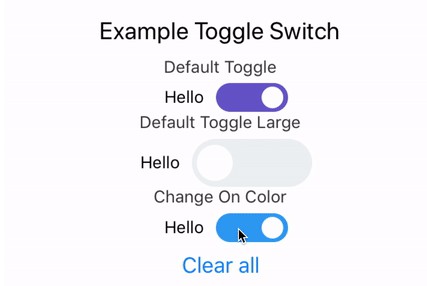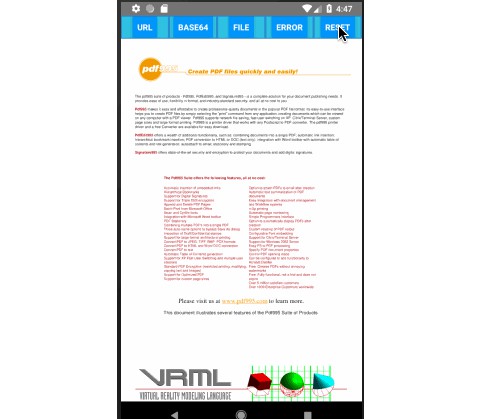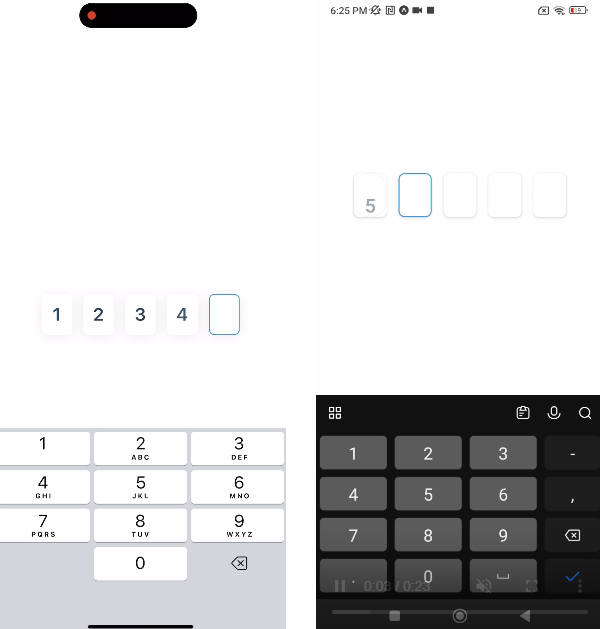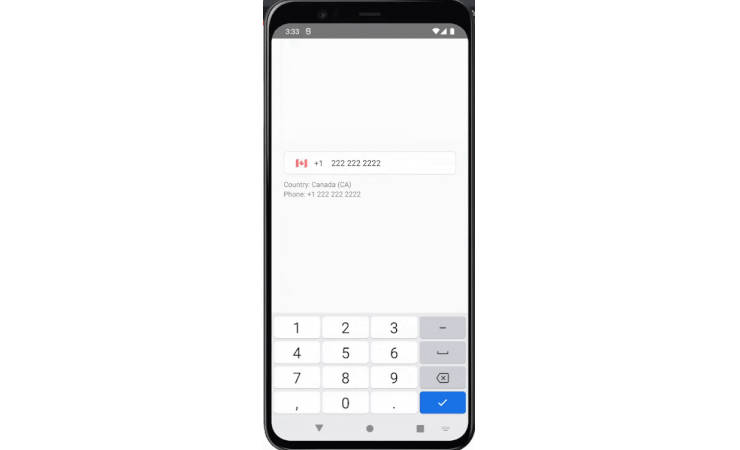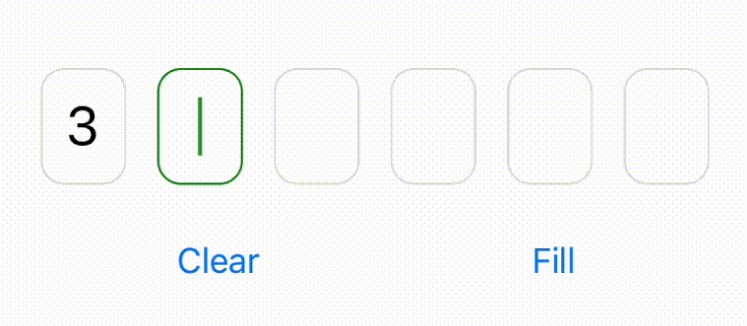react-native-numeric-input
a stylish numeric input for react native.
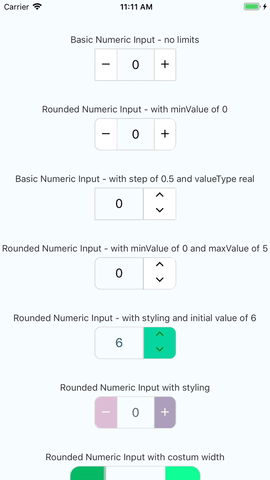
Working example
you can check out the very simple react native example app
just click here and follow the instructions
enjoy!
Installation
if you have react-native-vector-icons installed in your project
yarn add react-native-numeric-input
or with npm
npm install react-native-numeric-input --save
if you don't have react-native-vector-icons installed in your project
yarn add react-native-numeric-input react-native-vector-icons
react-native link
or with npm
npm install react-native-numeric-input react-native-vector-icons --save
react-native link
if you're experiencing issues with react-native link which is used to install react-native-vector-icons
please refer to react-native-vector-icons to see manual installation steps
Usage
import Component
import NumericInput from 'react-native-numeric-input'
import Component and responsive size function
import NumericInput,{ calcSize } from 'react-native-numeric-input'
Basic Usage
<NumericInput onChange={value => console.log(value)} />
or basic up-down
<NumericInput type='up-down' onChange={value => console.log(value)} />
Keep State Value
<NumericInput value={this.state.value} onChange={value => this.setState({value})} />
Advanced Usage
<NumericInput
value={this.state.value}
onChange={value => this.setState({value})}
totalWidth={240}
totalHeight={50}
iconSize={25}
step={1.5}
valueType='real'
rounded
textColor='#B0228C'
iconStyle={{ color: 'white' }}
rightButtonBackgroundColor='#EA3788'
leftButtonBackgroundColor='#E56B70'/>
or using calcSize function for responsive sizes
<NumericInput
value={this.state.value}
onChange={value => this.setState({value})}
totalWidth={calcSize(240)}
totalHeight={calcSize(50)}
iconSize={calcSize(25)}
step={1.5}
valueType='real'
rounded
textColor='#B0228C'
iconStyle={{ color: 'white' }}
rightButtonBackgroundColor='#EA3788'
leftButtonBackgroundColor='#E56B70'/>
Props
| Name | Type | Default |
|---|---|---|
| value | number |
none |
| minValue | number |
none |
| maxValue | number |
none |
| step | number |
1 |
| valueType | 'integer' or 'real' |
'integer' |
| initValue | number |
0 - required , if not used will start at 0 |
| iconSize | number |
calcSize(30) |
| borderColor | string |
'#d4d4d4' |
| iconStyle | object |
none |
| totalWidth | number |
calcSize(220) |
| sepratorWidth | number |
1 |
| type | 'plus-minus' or 'up-down' |
'plus-minus' |
| rounded | boolean |
false |
| textColor | string |
'black' |
| containerStyle | object |
none |
| inputStyle | object |
none |
| upDownButtonsBackgroundColor | string |
'white' |
| rightButtonBackgroundColor | string |
'white' |
| leftButtonBackgroundColor | string |
'white' |
| totalHeight | number |
none |
| onChange | function |
none - required prop |
| editable | boolean |
true |
| validateOnBlur | boolean |
true |
| reachMaxIncIconStyle | object |
none |
| reachMaxDecIconStyle | object |
none |
| reachMinIncIconStyle | object |
none |
| reachMinDecIconStyle | object |
none |
notes about props
- value prop - this component uses it's own state to hold value if value is not given as a prop
- style props - this component has a default style and the styles props are to override the default style or add more fields
- totalWidth prop - this prop is for the entire component width, and all other sizes are derived from it , unless given other size props
- initValue prop - if using value prop, this is not needed and the initial value can be given by the value prop
- validateOnBlur - added on version 1.3.2, if set to false the text input will validate while typing, not recommended, so just keep it true unless there is a good reason not to use the default functionallity
- reachMaxIncIconStyle - added on version 1.4.0, used to set style to the increment button icon in case maxValue is reached - optional
- reachMaxDecIconStyle - added on version 1.4.0, used to set style to the decrement button icon in case maxValue is reached - optional
- reachMinIncIconStyle - added on version 1.4.0, used to set style to the increment button icon in case minValue is reached - optional
- reachMinDecIconStyle - added on version 1.4.0, used to set style to the decrement button icon in case minValue is reached - optional
calcSize function
this is a function that receives a number and returns a number and it keeps a responsive size for all devices, based on the iphone 7 resolution
calcSize(num)